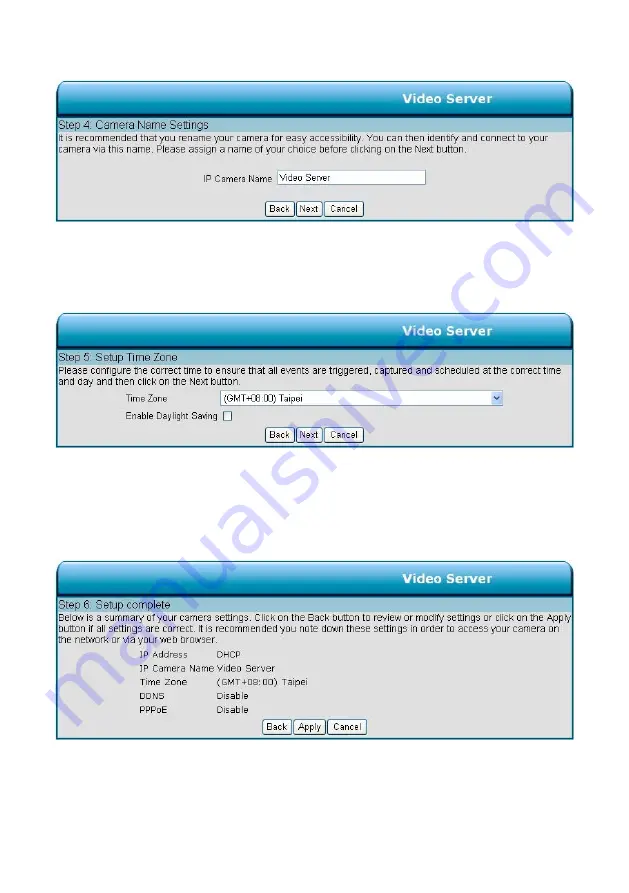
Step 4:
Enter a name for your Video Server and click
Next
to continue.
Step5:
Configure the correct time to ensure that all events will be triggered, captured and scheduled at the
right time. Click
Next
to continue.
Step 6:
If you have selected
DHCP
, you will see a summary of your Video Server’s settings. Please note
down all this information as you will need it for accessing your Video Server within the network.
Click
Apply
to save your settings.
28
Содержание VS-2401
Страница 2: ......
Страница 96: ...Figure 6 94 ...






























