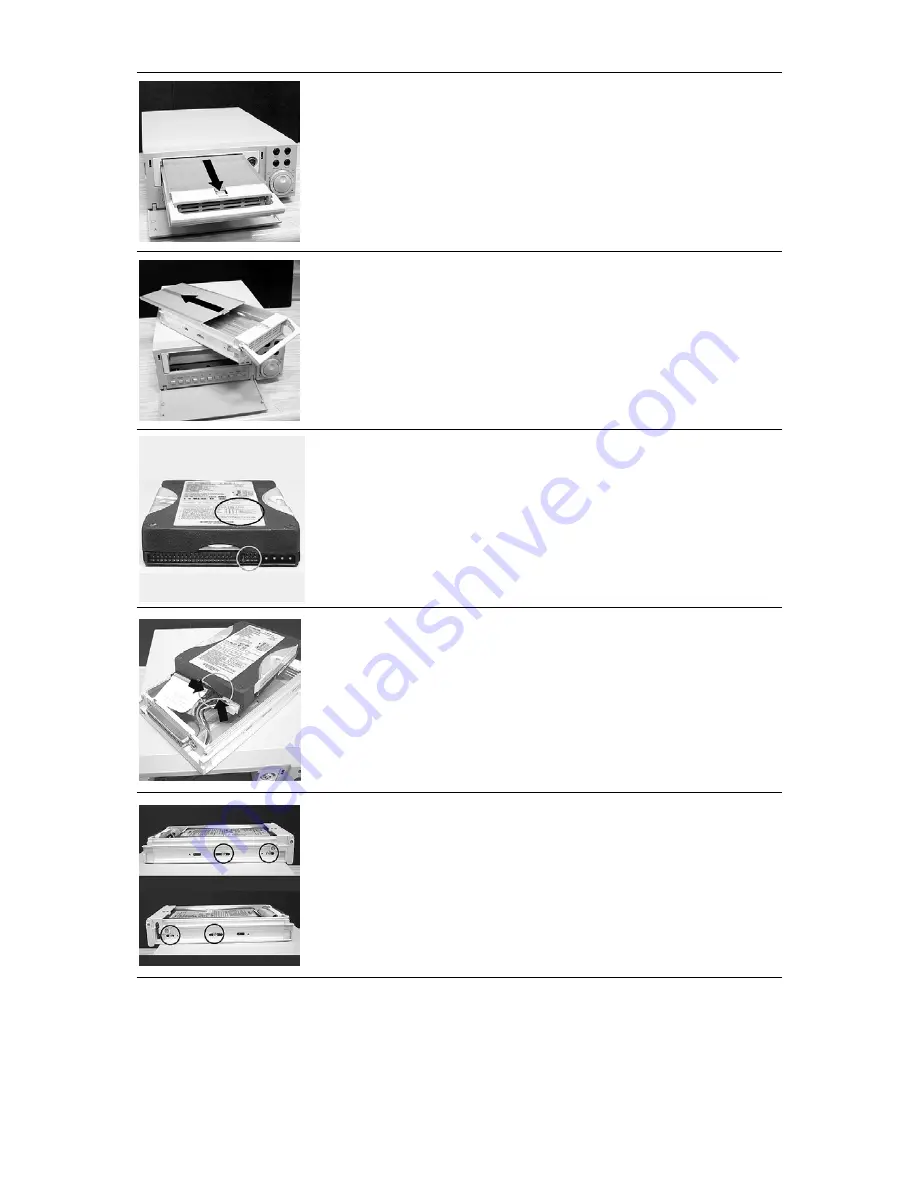
55
2. Pull the active-handle outward to remove the carrier body away from
the mobile rack
3. Slide the top cover backward and remove.
4. Setting the jumper of your hard disk driver. The way to set the jumper
of the drive varies between manufacturers; please refer to the
instructions on the driver to set the jumpers in the master position.
5. Attach the interface connector and the power connector to the drive.
Please note the red lining of the IDE cable and the red wire of power
cable must line up side by side.
6. Place the HDD inside mobile rack, Use four of the provided screws.
Содержание NVR-2028
Страница 2: ......















































