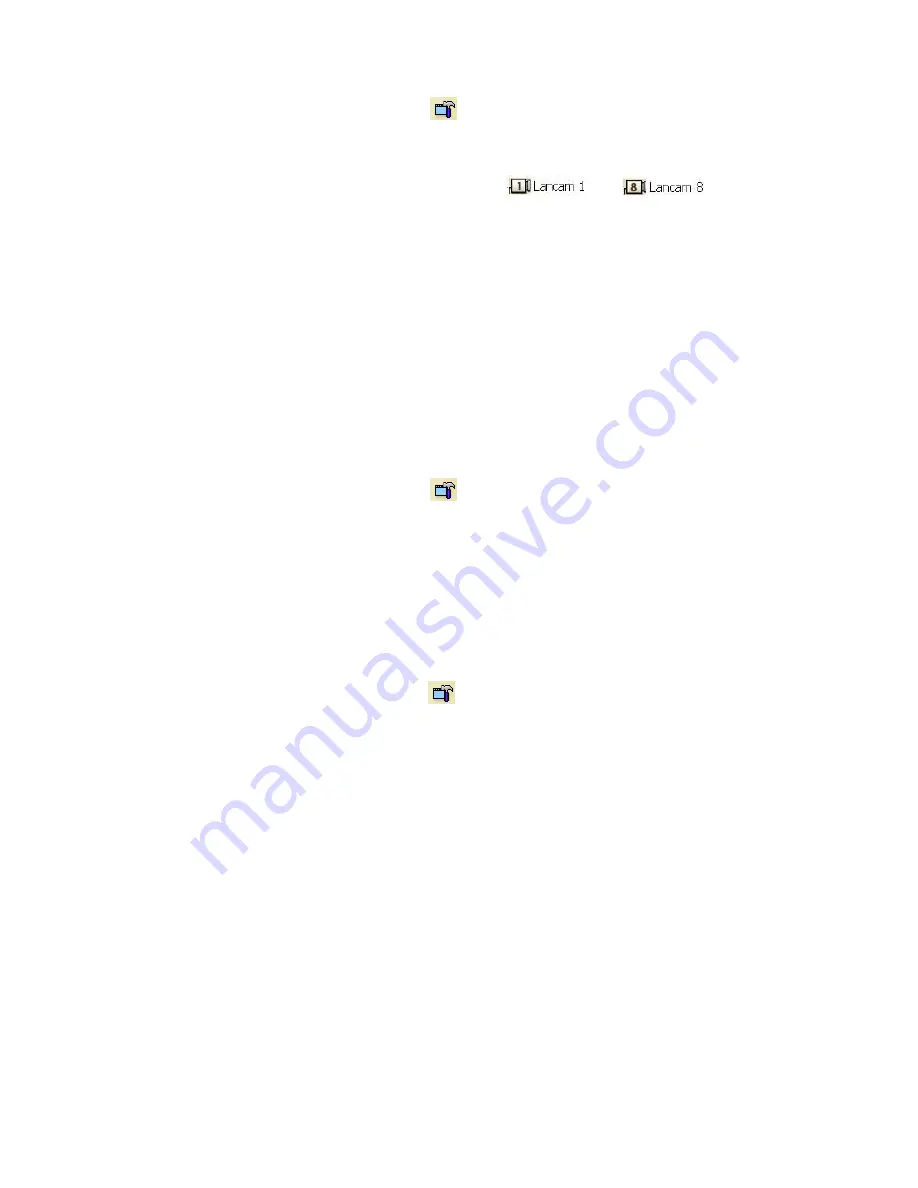
73
Set the regular record settings
1. When in the single –device mode, click
to enter the NVR SETUP page. (See the sample screen in A
above)
2. Select a desired recording rate and Quality from the corresponding drop-down list
3. On the left side of the page are itemized Lancams 1(
) to 8(
) (see the
sample screen in C above), each of which is connected to the corresponding camera. So, if you
click any of them, the information of the corresponding camera will appear in the entries of all the
items on the screen.
4. Adjust the LANCAM setup, including all the items on the screen given below:
Title
Connect LanCam
Motion (see the sample screen in D above)
The information in the entries for the above items can be sent to the NVR.
5. Click the
OK
tag to proceed.
Set the Alarm record settings
1. When in the single –device mode, click
to enter the NVR SETUP page (see the sample screen in A
above).
2. Set the ALARM SETTING to ON to enable the drop-down list in the ALARM SETTING area.
3.
Select a desired recording rate, recording duration and pre-alarm from the corresponding
drop-down list.
4. Click the
OK
tag to proceed.
Set the Record Schedule
1. When in the single –device mode, click
to enter the NVR SETUP page (see the sample screen in
B above)
2. Click the check mark in the
Enable
Record Schedule
to
ON
to enable the
Record Schedule
setting
area.
3. Choose a day of the week from the
Time-Period
list to set the schedule for recording for each day.
4. Click the
Modify
button to enter the
Time Setting
page (see the sample screen in B-1 above)
5. Go to both the
Start Time
&
End Time
boxes, select a specific
Hour: Minute
and click the
Add
button to
add to the
Schedule
Record List
.
6. When all required settings are completed, click
OK
to proceed.
Содержание NVR-2028
Страница 2: ......
















































