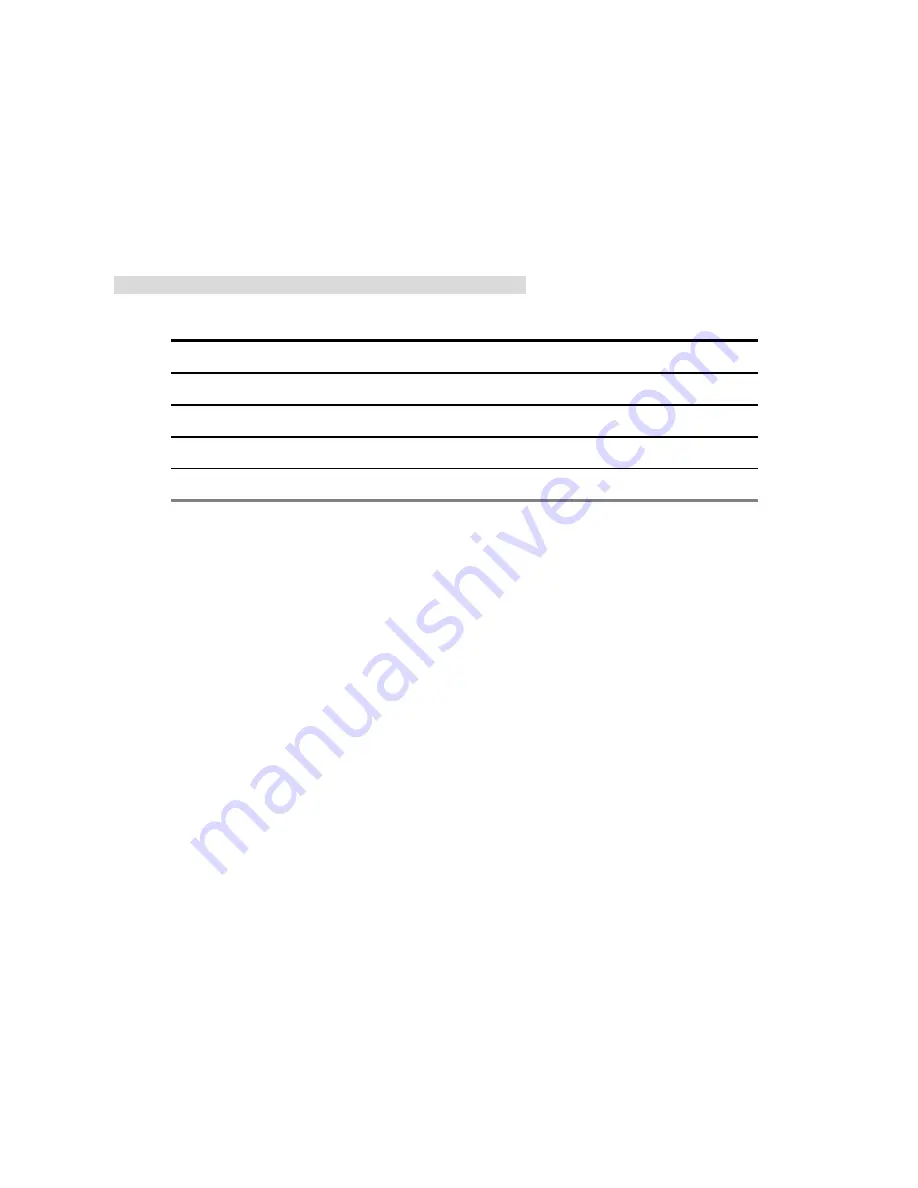
16
4. Network Configuration
4.1 Cable Connections
Please follow the instructions below to connect your IP camera to a computer or a network and to
choose a proper RJ-45 cable configuration for connections.
Physical specifications of the RJ-45 cable for Ethernet
Wire Type
Cat. 5
Connector Type
RJ-45
Max. Cable Length
100 m
Hub Wiring Configuration
Straight Through
PC Wiring Configuration
Straight
4.2 Configure Your IP camera Network Settings
Upon connecting with the network hardware, you need to activate the network function and
configure the proper network settings of the IP camera.
4.2.1 Enable DHCP Function
This function can only work if the LAN, which the unit is connected to, has a DHCP server. If the
DHCP server is working, please move the dip switch points up to
3
on the flank panel; now the IP
camera will obtain an IP address automatically from the DHCP server. In that case, please skip
section 4.2.2 (Set IP address) and follow section 4.3 (TCP/IP Communication Software).
NOTE: If the LAN has no DHCP server, the camera’s IP address will be assigned of the
default 192.168.1.168 after 3 minutes or the unit will request it's last assigned IP address
after 3 minutes.
Содержание LC-7233
Страница 2: ......
Страница 101: ...99 Figure 6 ...
















































