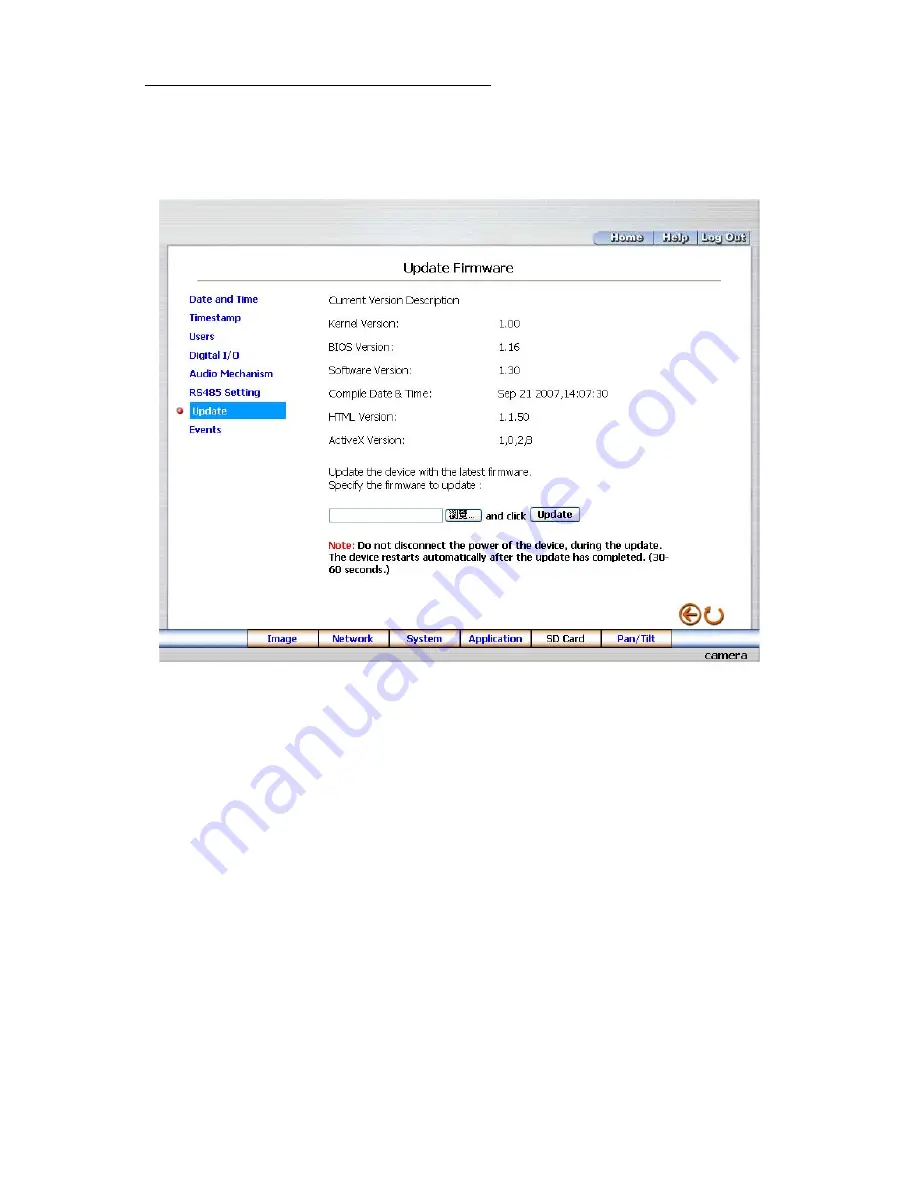
46
Change the System Setting — Update Firmware.
Please follow the steps below to update the firmware through the network if necessary.
1. Click
the
Update
button on the left side of the “Date and Time” page to enter the “Update Firmware”
page.
2.
Click the “Browse…” button to select the UPDATE.BIN file which was copied into your computer.
3.
Click the “Update” button.
4.
DO NOT power off the Network camera while this update process is running.
Note: Don’t interrupt the process while the unit is updating itself.
Note: Please make sure that the UPDATE.BIN file is fit in with the model of the unit. Updating
with the wrong UPDATE.BIN file may cause any physical damage to the device.
Note:
The Temporary Internet Files (or cache) folder contains Web page content that is stored on your
hard disk for quick viewing. We suggest deleting the Temporary Internet Files immediately after
updating the firmware. To delete the files in the Temporary Internet Files folder, follow these steps:
1.
Quit Internet Explorer and quit any instances of Windows Explorer.
2.
Click
Start
, click
Control Panel
, and then double-click
Internet Options
.
3.
On the
General
tab, click
Delete Files
under
Temporary Internet Files
.
4.
In the
Delete Files
dialog box, click to select the
Delete all offline content
check box, and
then click
OK
.
5.
Click
OK
.
Содержание LC-7233
Страница 2: ......
Страница 101: ...99 Figure 6 ...















































