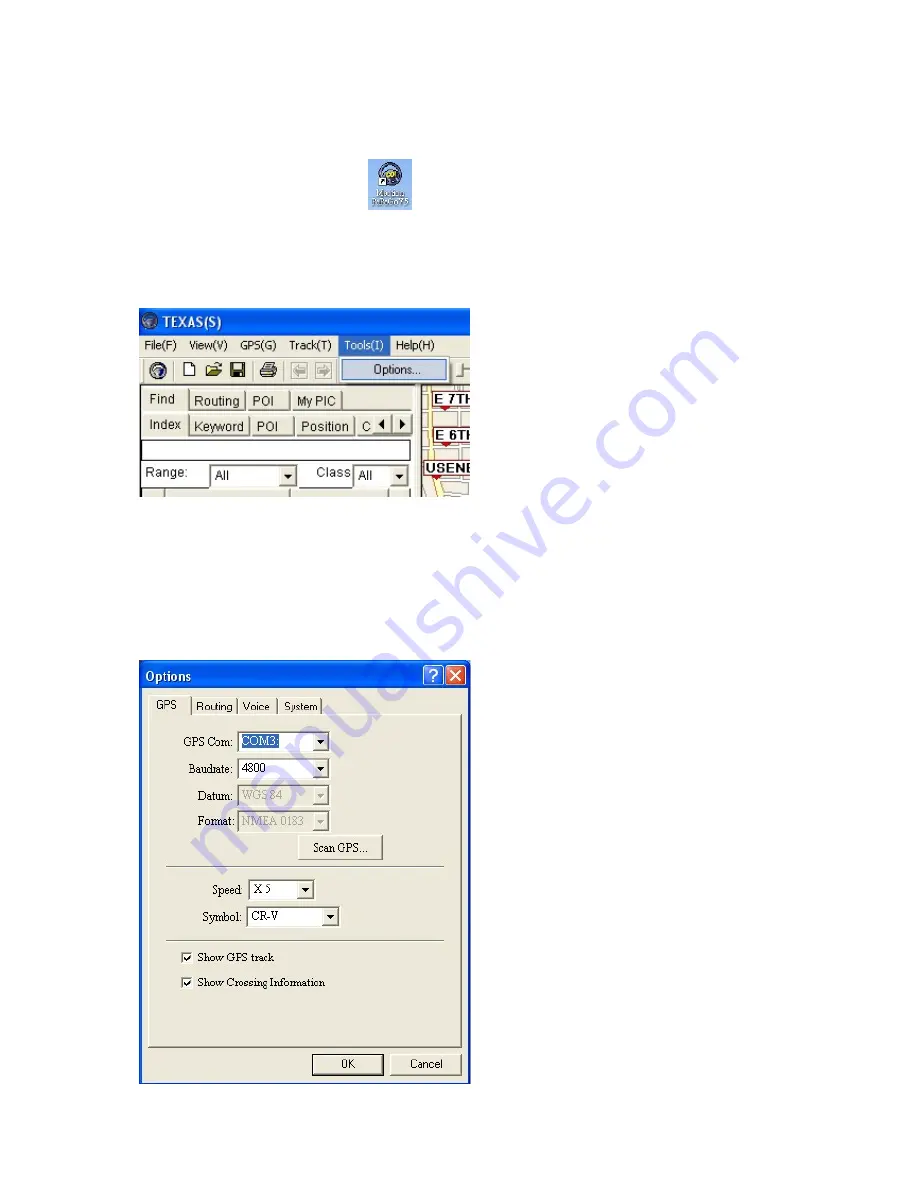
49
2. The PaPaGo Electronic Mapping Setting.
Please follow the instructions on the PaPaGo installation CD perform setup. Once
done, you can click PaPaGo
on the desktop to operate.
Under the “Tools” tab, select “Options”.
Click the “GPS” tab, and use the drop down menu to select any available com port ;
in our example we use com 3.
(You can choose your own Baudrate, as long as the Baudrate on two com ports
are the same. In our example, we have set it at 4800)




























