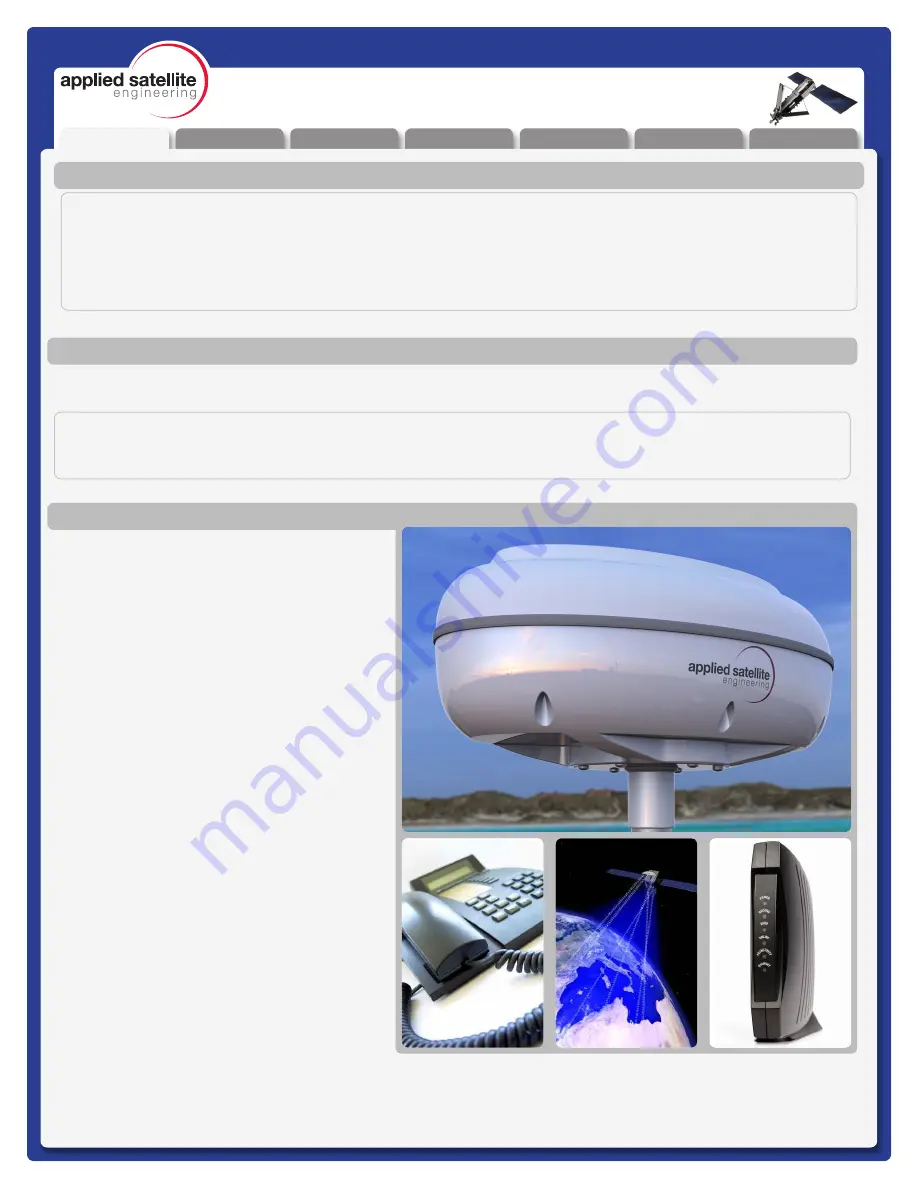
Unpacking
Preparation
Installation
Warranty
Operation
Appendix
Overview
REV-3.0 [3-17-11]
2
ComCenter-II ‘Outdoor’
Product Manual
Product Features
Preface
ASE’s ComCenter-II ‘Outdoor’ provides an interface between the Iridium satellite network and standard POTS/
RJ-11 telephone handsets and PABX equipment for voice, and IP (Internet Protocol) for data.
QUESTIONS
If at any time, you have questions or concerns about either the installation or operation of your ComCenter,
please visit www.ase-corp.com or contact us using the information located on the cover of this manual.
In addition to providing an uplink to the Iridium
Satellite network for both Voice and Data,
The ASE ComCenter ‘Outdoor’ also provides
satellite communication users with:
Voice Features
• Indoor Satellite Phone Usage
• Extended 2-wire RJ-11/POTS
connections up to 3Km
• Special tone sequences indicate normal
and adverse conditions
• SmartDial Dialing Sequence
Data Features
• Data Connectivity using Ethernet
Infrastructure
• AT Commands for direct modem control
• Port forwarding for IP-based control of
remote equipment
Administrative Features
• A PC-Based user console for system
setup and status
• Captain/Crew PIN Codes assignments
for multi-user authorization
• Scratch card support
Physical Features
• Small and compact size with built-in
antenna simplifies installation
• Pole or surface mount
• Rated for outdoor exposure
Overview
Contacts
For additional information about this Product warranty, repair service, or airtime services, please contact your Service
Provider or Point-of-Sale. For additional information about ASE products and services, please contact ASE as follows:
Telephone:
480.443.1424
Facsimile:
480.452.0971
Website:
www.ase-corp.com
Mail:
Applied Satellite Engineering, Inc.
16559 North 92nd Street, Suite 101
Scottsdale, Arizona 85260 USA
E-mail:

















