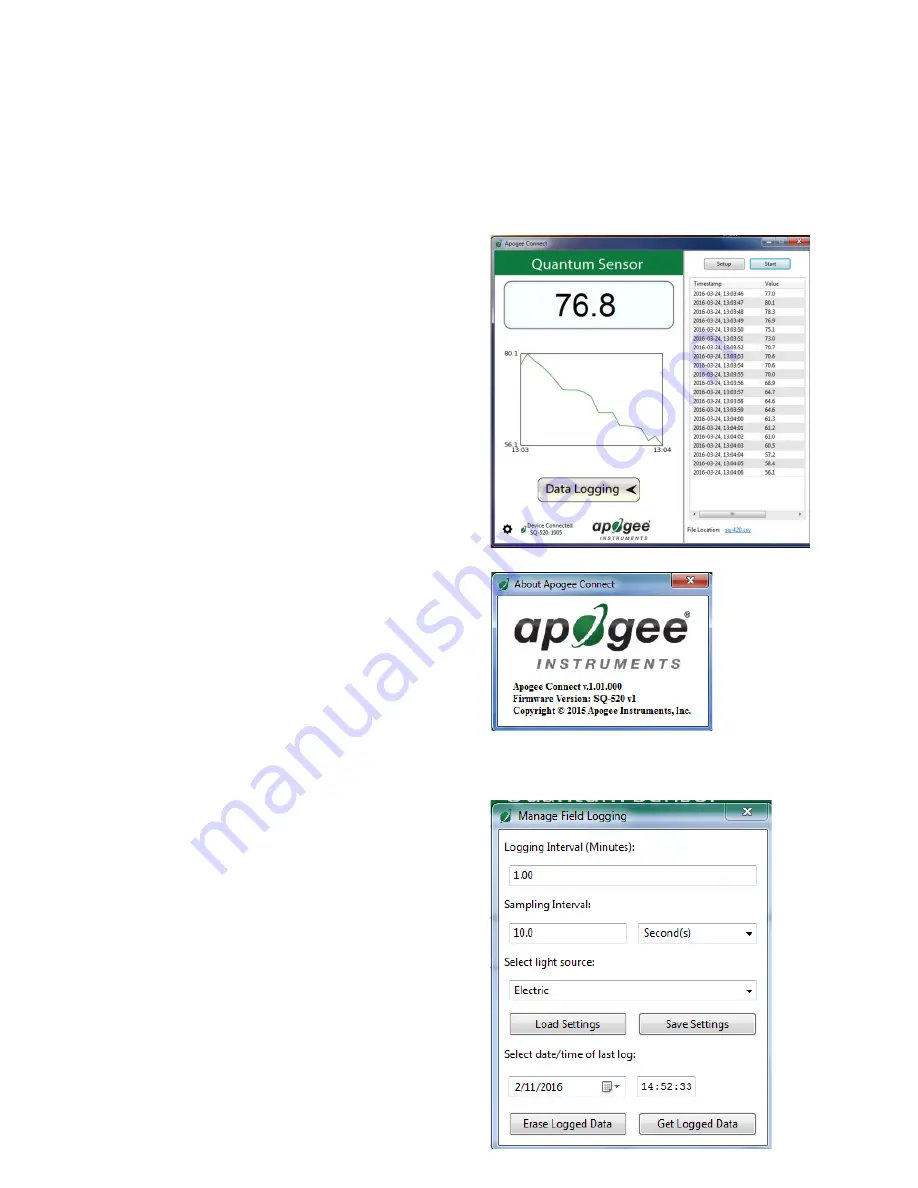
17
The about screen tells you the software and firmware versions. These
can be used to help troubleshoot if problems arise.
The data logging window will start to update at the specified
sampling interval and display the Timestamp, Light Source, and Data
Value. At the same time, data will be written to the csv file. Note that if
the csv file is open in another program new data will not be saved to
it.
The data logging window can be closed without affecting logged
data by clicking the ‘Data Logging’ button. The ‘Stop’ button must be
clicked to end data logging.
‘Manage Field Logging’
is used to setup the SQ-520 for use in the
field. When the SQ-520 is supplied power from a USB power source
(plug or select batteries) it will log data which you can retrieve.
Choose the interval that data is saved as well as the interval that data
is sampled and the light source used. The shortest sampling interval
is 1 second. The longest sampling or logging interval is 1440 minutes
(1 day). Click ‘Load Settings’ to see current settings and ‘Save
Settings’ to save the settings you want to the sensor. Note: If you
don’t click save the sensor won’t change the settings.


























