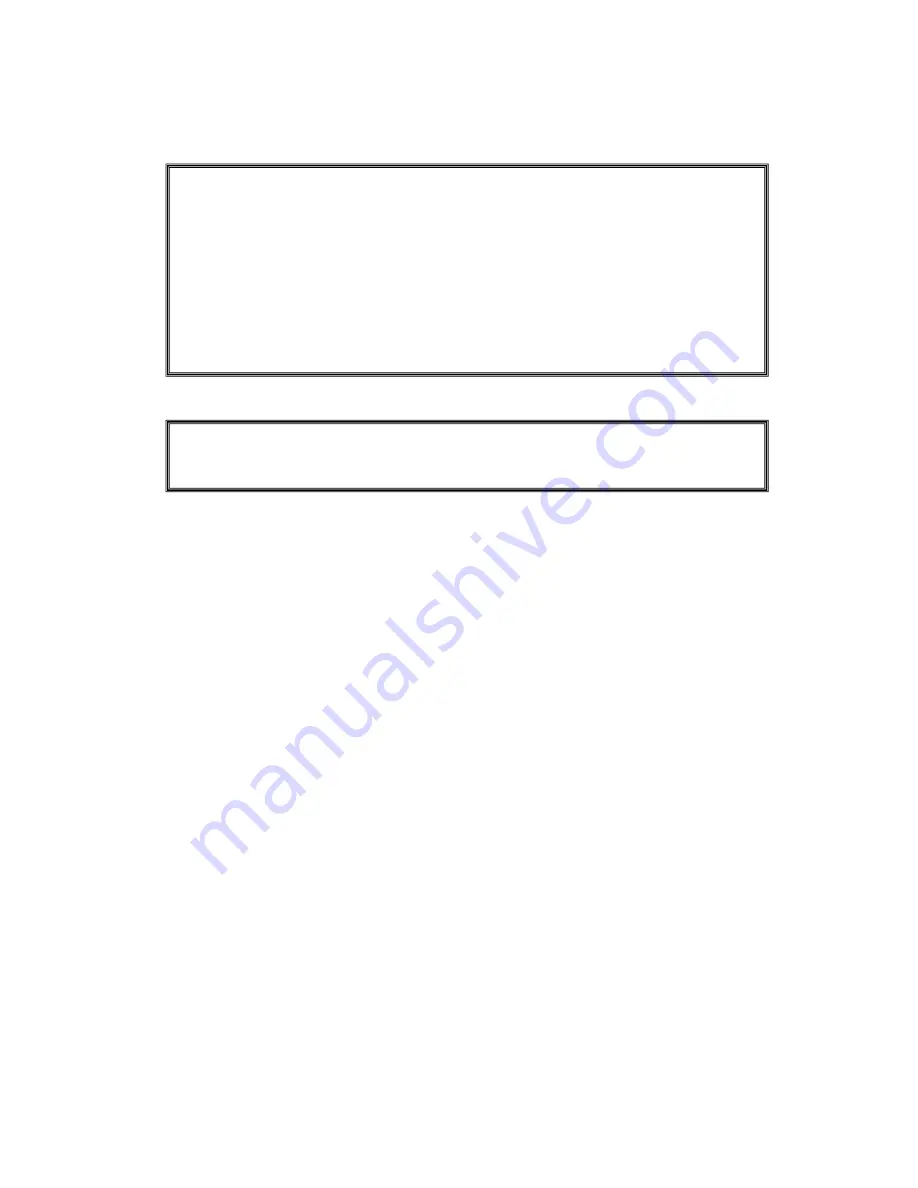
VIPAC-8XX Series User Manual
2
Warning!___________________________
Disclaimer
This information in this document is subject to change without notice. In no event
shall Aplex Technology Inc. be liable for damages of any kind, whether incidental or
consequential, arising from either the use or misuse of information in this document
or in any related materials.
Caution
Risk of explosion if the battery is replaced with an incorrect type.
Batteries should be recycled where possible. Disposal of used batteries must be in
accordance with local environmental regulations.
Electric Shock Hazard – Do not operate the machine with its back cover removed.
There are dangerous high voltages inside.
This equipment generates, uses and can radiate radio frequency energy and if
not installed and used in accordance with the instructions manual, it may cause
interference to radio communications. It has been tested and found to comply with
the limits for a Class A computing device pursuant to FCC Rules, which are designed
to provide reasonable protection against such interference when operated in a
commercial environment. Operation of this equipment in a residential area is likely
to cause interference in which case the user at his own expense will be required to
take whatever measures may be required to correct the interference.
Содержание VIPAC-8 Series
Страница 11: ...VIPAC 8XX Series User Manual 10 Figure 1 3 Dimensions of VIPAC 817 Figure 1 4 Dimensions of VIPAC 821 ...
Страница 18: ...VIPAC 8XX Series User Manual 17 2 2 Motherboard Layout Figure 2 1 Motherboard ASB M7102 Layout ...
Страница 20: ...VIPAC 8XX Series User Manual 19 Board Bottom Figure 2 3 Motherboard bottom draw of ASB M7102 ...
Страница 61: ...VIPAC 8XX Series User Manual 60 Step 5 Click Finish to exit the wizard ...
Страница 64: ...VIPAC 8XX Series User Manual 63 Step 5 Click Next to continue Step 6 Click Next to continue ...
Страница 70: ...VIPAC 8XX Series User Manual 69 Step 5 Click Finish to complete the installation ...
Страница 74: ...VIPAC 8XX Series User Manual 73 Step 7 Click Finish to complete installation ...




































