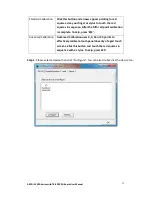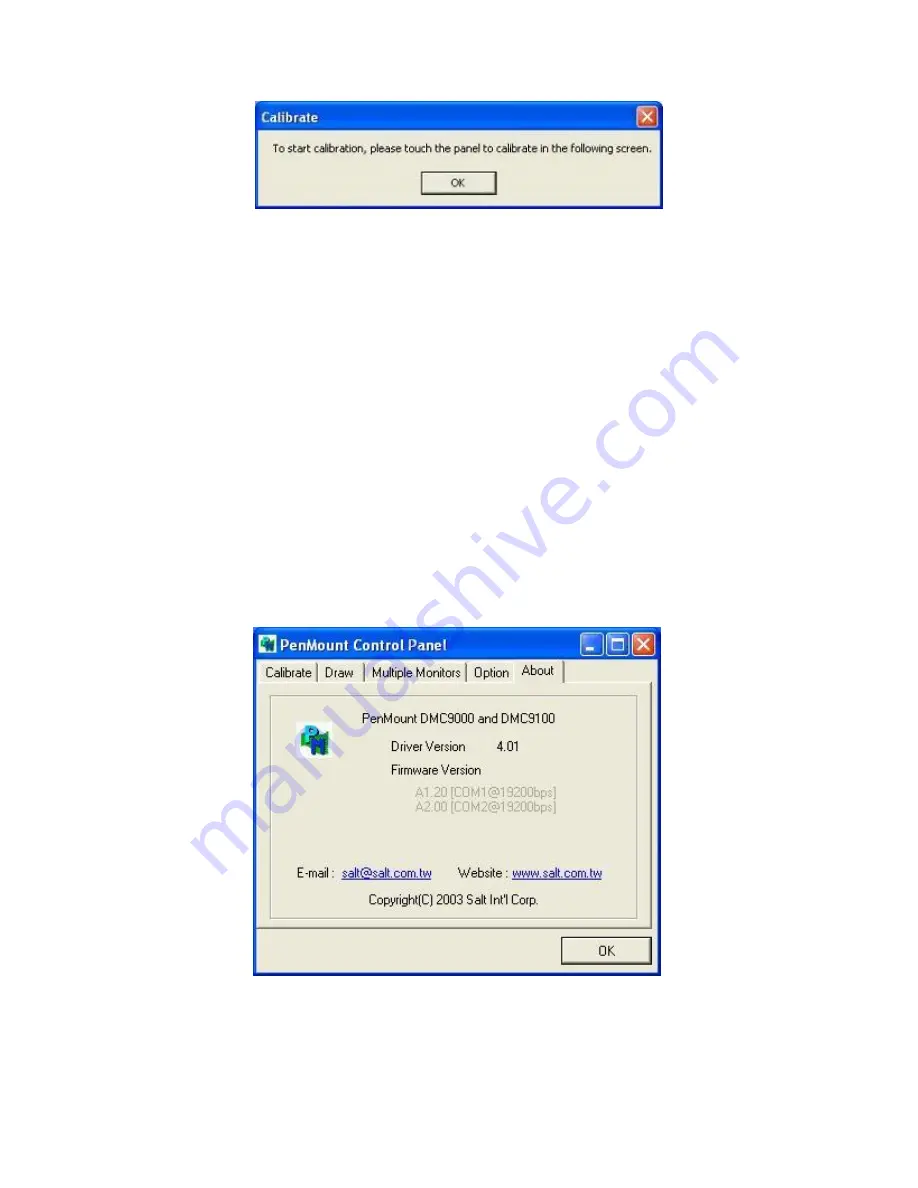
ARCDIS-1XXA Series with TB-6029 AD Board User Manual
42
6.
“Touch this screen to start its calibration” appears on one of the screens. Touch
the screen.
7.
“Touch the red square” messages appear. Touch the red squares in sequence.
8.
Continue calibration for each monitor by clicking
Standard Calibration
and
touching the red squares.
NOTES:
1. If you use a single VGA output for multiple monitors, please do not use the
Multiple Monitor
function. Just follow the regular procedure for calibration on
each of your desktop monitors.
2. The Rotating function is disabled if you use the Multiple Monitor function.
3. If you change the resolution of display or screen address, you have to redo
Map
Touch Screens,
so the system understands where the displays are.
About
This panel displays information about the PenMount controller and this driver version.
PenMount Monitor Menu Icon
The PenMount monitor icon (PM) appears in the menu bar of Windows 7 system
when you turn on PenMount Monitor in PenMount Utilities.
Содержание ARCDIS-112APRG
Страница 12: ...ARCDIS 1XXA Series with TB 6029 AD Board User Manual 11 Figure 1 7 Dimensions of ARCDIS 121APRG H ...
Страница 26: ...ARCDIS 1XXA Series with TB 6029 AD Board User Manual 25 Exit part ...
Страница 51: ...ARCDIS 1XXA Series with TB 6029 AD Board User Manual 50 Hardware Saturn Hardware Configuration ...