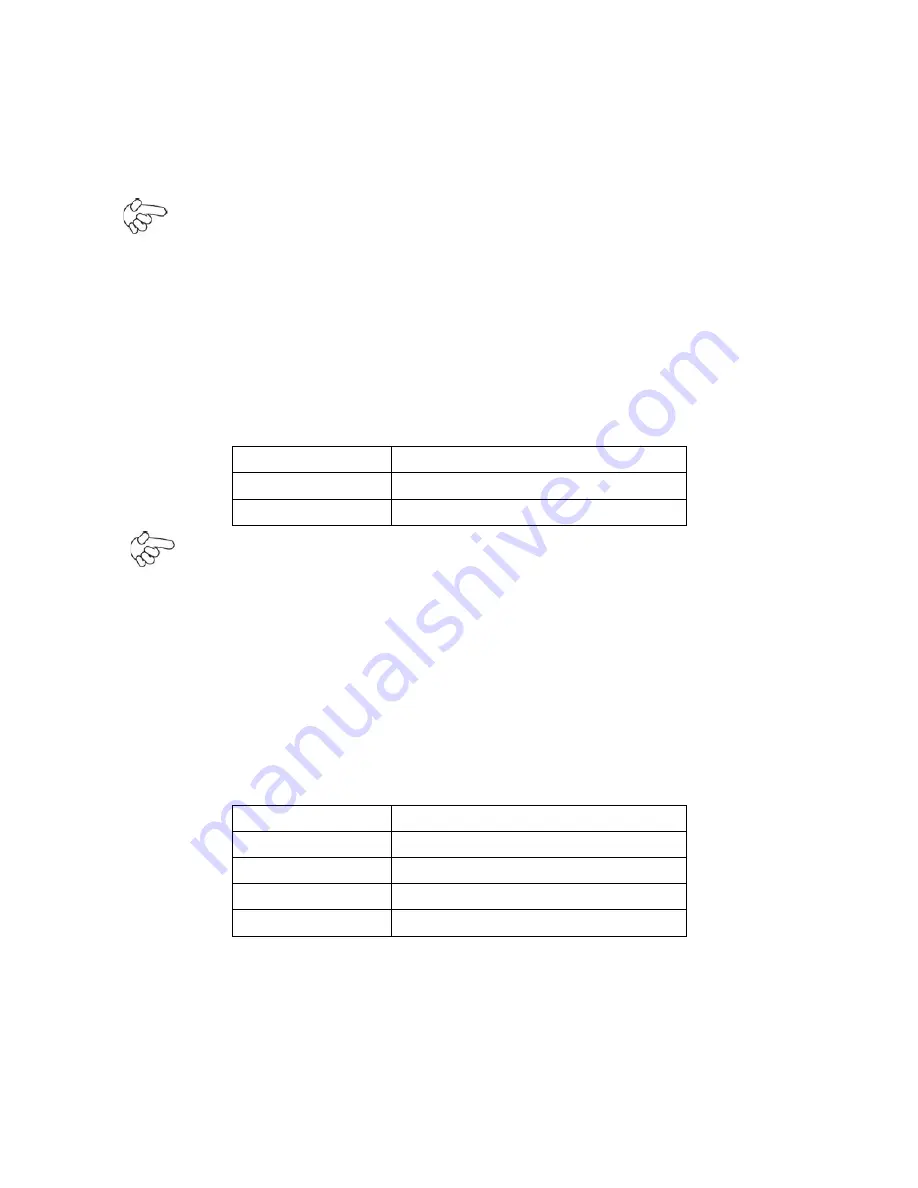
APC-3X65 User Manual
33
Pin11~Pin18:
GPIO IN/GPIO OUT,
General-purpose input/output port, it provides a
group of self-programming interfaces to customers for flexible use.
Pin19~Pin24:
PS2 KB/MS,
PS/2 keyboard and mouse port, the port can be connected to
PS/2 keyboard and mouse via a dedicated cable for direct used.
Note:
When connecting LEDs and buzzer and GPIO and USB, pay special attention to the signal
polarity. Make sure that the connector pins have a one-to-one correspondence with chassis wiring,
or it may cause boot up failure.
41. SATA_P1/SATA_P2:
(2.5mm Pitch 1x2 Pin wafer connector), Two onboard 5V output connectors are reserved to provide
power for SATA devices.
Pin#
Signal Name
1
+DC5V
2
Ground
Note:
Output current of the connector must not be above 1A.
42. SATA1/SATA2:
(SATA 7P), SATA Connectors, Two SATA connectors are provided, with transfer speed up to
3.0Gb/s.
43. CON1
(option)
:
(2.0mm Pitch 1x4 Pin wafer connector),Smbus Signal connector.
Pin#
Signal Name
1
SMB_CLK_MAIN_IO
2
3.3V
3
Ground
4
SMB_DATA_MAIN_IO
44. SIM1
(option)
:
(SIM Socket 7Pin), Support SIM Card devices.
45. HS1/HS2/HS3/HS4(CPU SCREW HOLES):
CPU FAN SCREW HOLES,
Four screw holes for fixed CPU Cooler assemble.
Содержание APC-3X65
Страница 8: ...APC 3X65 User Manual 8 1 2 Dimensions Figure 1 1 Dimensions of APC 3265 ...
Страница 9: ...APC 3X65 User Manual 9 Figure 1 2 Dimensions of APC 3565 ...
Страница 10: ...APC 3X65 User Manual 10 Figure 1 3 Dimensions of APC 3765 ...
Страница 12: ...APC 3X65 User Manual 12 Figure 1 6 Rear view of APC 3565 ...
Страница 16: ...APC 3X65 User Manual 16 2 2 Board Dimensions Figure 2 1 Mainboard Dimensions ...
Страница 18: ...APC 3X65 User Manual 18 Board Bottom Figure 2 3 Jumpers and Connectors Location Bottom ...
Страница 57: ...APC 3X65 User Manual 57 Step 3 Read license agreement Click Yes to continue Step 4 Click Next ...
Страница 58: ...APC 3X65 User Manual 58 Step 5 Click Next Step 6 Select Yes I want to restart this computer now Click Finish ...
Страница 63: ...APC 3X65 User Manual 63 Step 3 Select Yes I want to restart my computer now then click Finish ...
Страница 67: ...APC 3X65 User Manual 67 Step 6 Wait for installation Then click Next to continue Step 7 Click Continue Anyway ...
Страница 68: ...APC 3X65 User Manual 68 Step 8 Click Finish to compete installation ...
Страница 73: ...APC 3X65 User Manual 73 Setting ...
Страница 74: ...APC 3X65 User Manual 74 About This panel displays information about the PenMount controller and driver version ...
Страница 76: ...APC 3X65 User Manual 76 Step 2 When the mapping screen message appears click OK ...
Страница 80: ...APC 3X65 User Manual 80 NOTE The Rotate function is disabled if you use Monitor Mapping ...






























