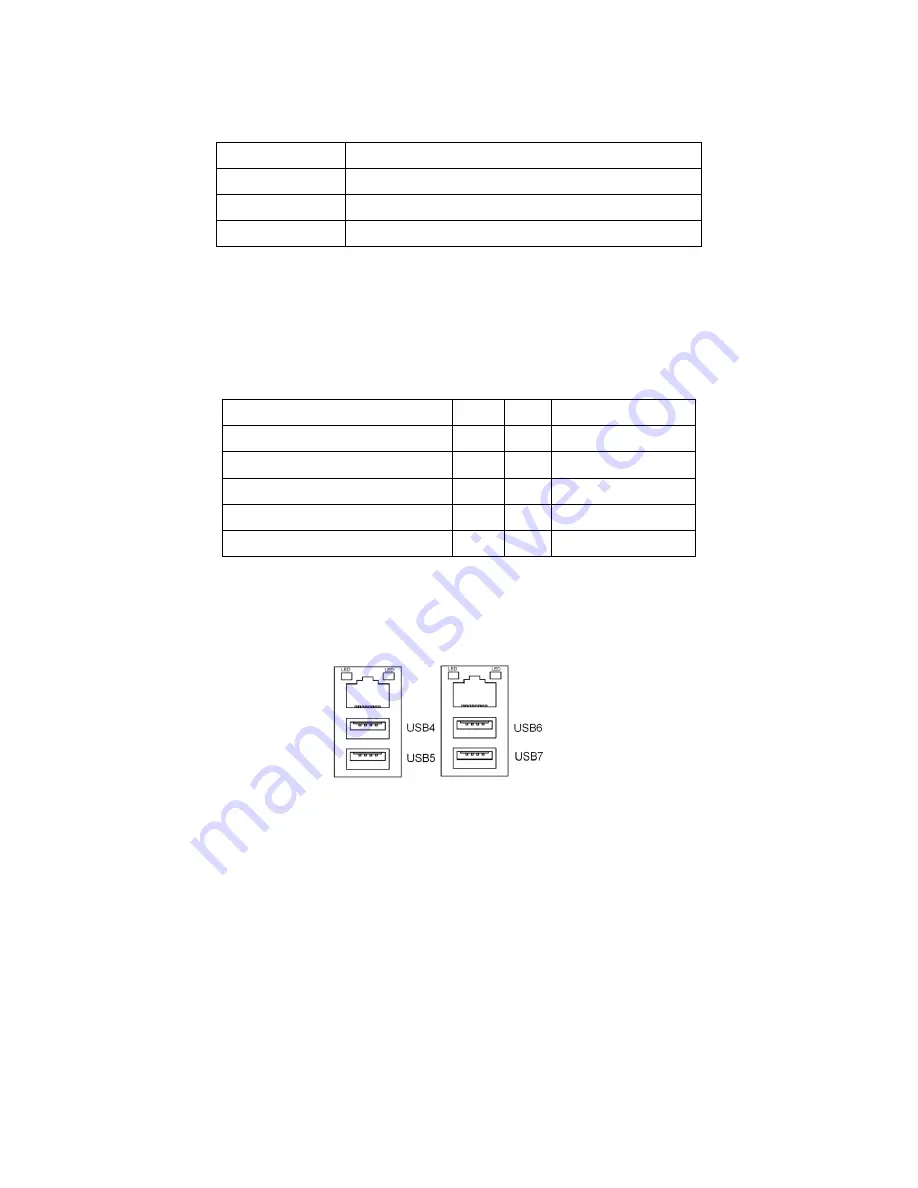
APC-3X65 User Manual
28
26. JP4:
(2.0mm Pitch 2x3 Pin Header) COM6 setting jumper, pin 1~6 are used to select signal out of pin 9
of COM6 port.
JP4 Pin#
Function
Close 1-2
COM6 RI (Ring Indicator) (default)
Close 3-4
COM6 Pin9=+5V (option)
Close 5-6
COM6 Pin9=+12V (option)
27. COM6
:
(2.0mm Pitch 2X5 Pin Header), COM6 Port, standard RS232 ports are provided. They can be used
directly via COM cable connection. COM6 port is controlled by pins No.1~6 of JP4,select output
Signal 5V or 12v, For details, please refer to description of
JP4
.
Signal Name
Pin#
Pin#
Signal Name
DCD
1
2
RXD
TXD
3
4
DTR
Ground
5
6
DSR
RTS
7
8
CTS
RI/5V/12V (JP4 select Setting)
9
10
NC
28. USB4/USB5/USB6/USB7
:
(Double stack USB type A), Rear USB connector, it provides up to 4 USB2.0 ports, speed up to
480Mb/s.
Each USB Type A Receptacle (2 Ports) Current limited value is 1.5A.
If the external USB device current exceeds 1.5A, please separate connectors into different
Receptacle.
Содержание APC-3X65
Страница 8: ...APC 3X65 User Manual 8 1 2 Dimensions Figure 1 1 Dimensions of APC 3265 ...
Страница 9: ...APC 3X65 User Manual 9 Figure 1 2 Dimensions of APC 3565 ...
Страница 10: ...APC 3X65 User Manual 10 Figure 1 3 Dimensions of APC 3765 ...
Страница 12: ...APC 3X65 User Manual 12 Figure 1 6 Rear view of APC 3565 ...
Страница 16: ...APC 3X65 User Manual 16 2 2 Board Dimensions Figure 2 1 Mainboard Dimensions ...
Страница 18: ...APC 3X65 User Manual 18 Board Bottom Figure 2 3 Jumpers and Connectors Location Bottom ...
Страница 57: ...APC 3X65 User Manual 57 Step 3 Read license agreement Click Yes to continue Step 4 Click Next ...
Страница 58: ...APC 3X65 User Manual 58 Step 5 Click Next Step 6 Select Yes I want to restart this computer now Click Finish ...
Страница 63: ...APC 3X65 User Manual 63 Step 3 Select Yes I want to restart my computer now then click Finish ...
Страница 67: ...APC 3X65 User Manual 67 Step 6 Wait for installation Then click Next to continue Step 7 Click Continue Anyway ...
Страница 68: ...APC 3X65 User Manual 68 Step 8 Click Finish to compete installation ...
Страница 73: ...APC 3X65 User Manual 73 Setting ...
Страница 74: ...APC 3X65 User Manual 74 About This panel displays information about the PenMount controller and driver version ...
Страница 76: ...APC 3X65 User Manual 76 Step 2 When the mapping screen message appears click OK ...
Страница 80: ...APC 3X65 User Manual 80 NOTE The Rotate function is disabled if you use Monitor Mapping ...






























