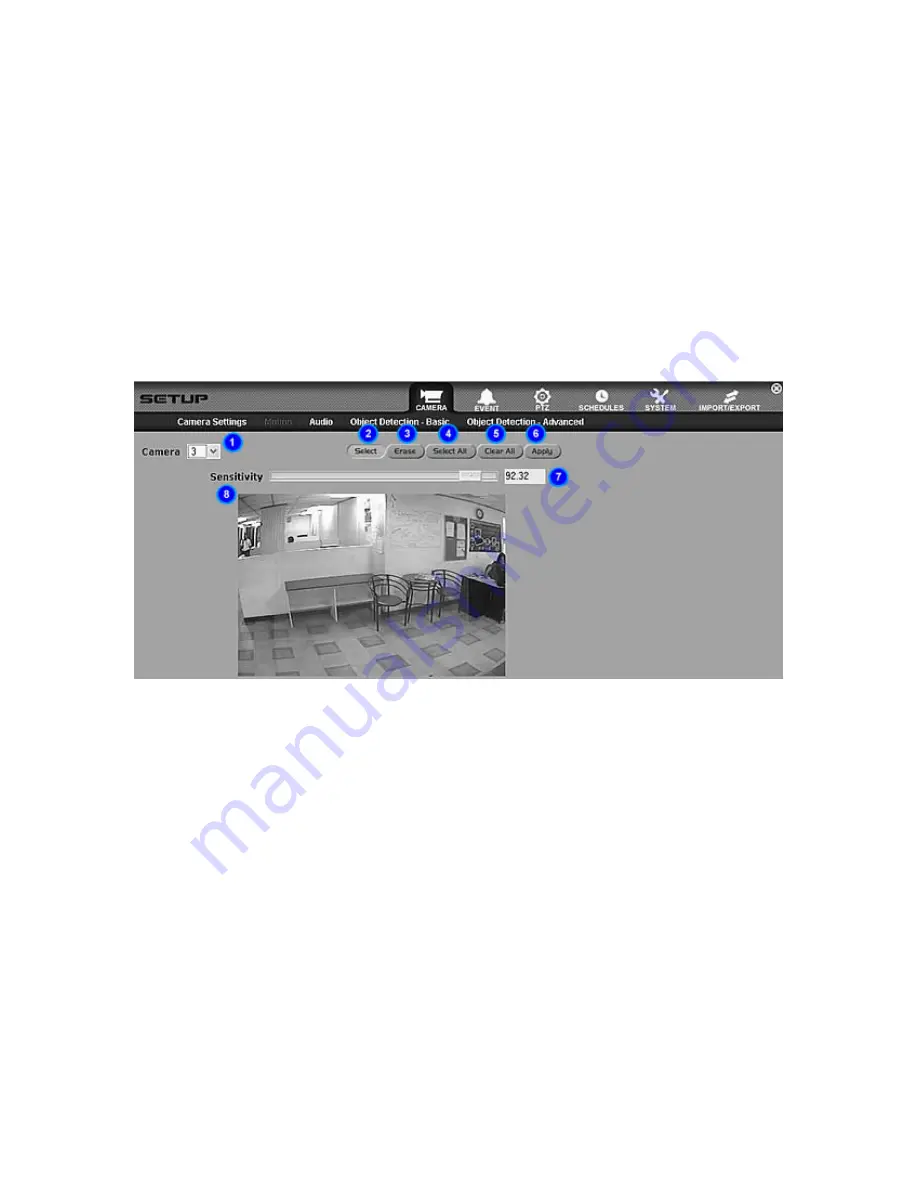
61
Motion
Set Detection Zone(s)
1. To set detection zone(s), first select the camera desired by choosing from the Camera drop
down list menu. Choosing the Camera All option will allow the settings to apply to all cameras.
2. Click on the Select button. Click and drag the mouse pointer on any area on the Video
Display. Simply release the mouse button when the selection is done. The detection zone(s)
are marked with a white grid. Repeat step 2 when necessary, to add more detection zone(s).
3. To erase selection, click on the Erase button and drag the mouse pointer over the detection
zone(s) that are to be erased.
4. To clear all selected detection zone(s), click on the Clear All button.
5. Drag or click on the sensitivity bar to set how sensitive the motion detection should be.
6. To apply settings, click on the Apply button.
1. Camera – Displays a drop down list menu listing all cameras. Choose "All" to update all
cameras with the same settings.
2. Select – Enables selection of detection zone(s).
3. Erase – Enables the deletion of detection zone(s).
4. Select All – Selects the entire video area as a zone.
5. Clear All – Clears all detection zones.
6. Apply – Saves the settings.
7. Sensitivity – Shows the current motion sensitivity setting for the specific camera. The higher the
value, the more sensitive the motion detection.
8. Video Display – Shows current view of selected camera as well as the selected detection
zones. Movement detected within the zones will highlight the specific area within the selected
zone.
Содержание TITAN TVR7000
Страница 1: ...A P E C C C T V TVR7000 T I T A ND V R U S E R S MA N U A L...
Страница 70: ...70 3 Restore Defaults Restores the default settings 4 Apply Saves the settings...
Страница 97: ...97...
Страница 100: ...100...






























