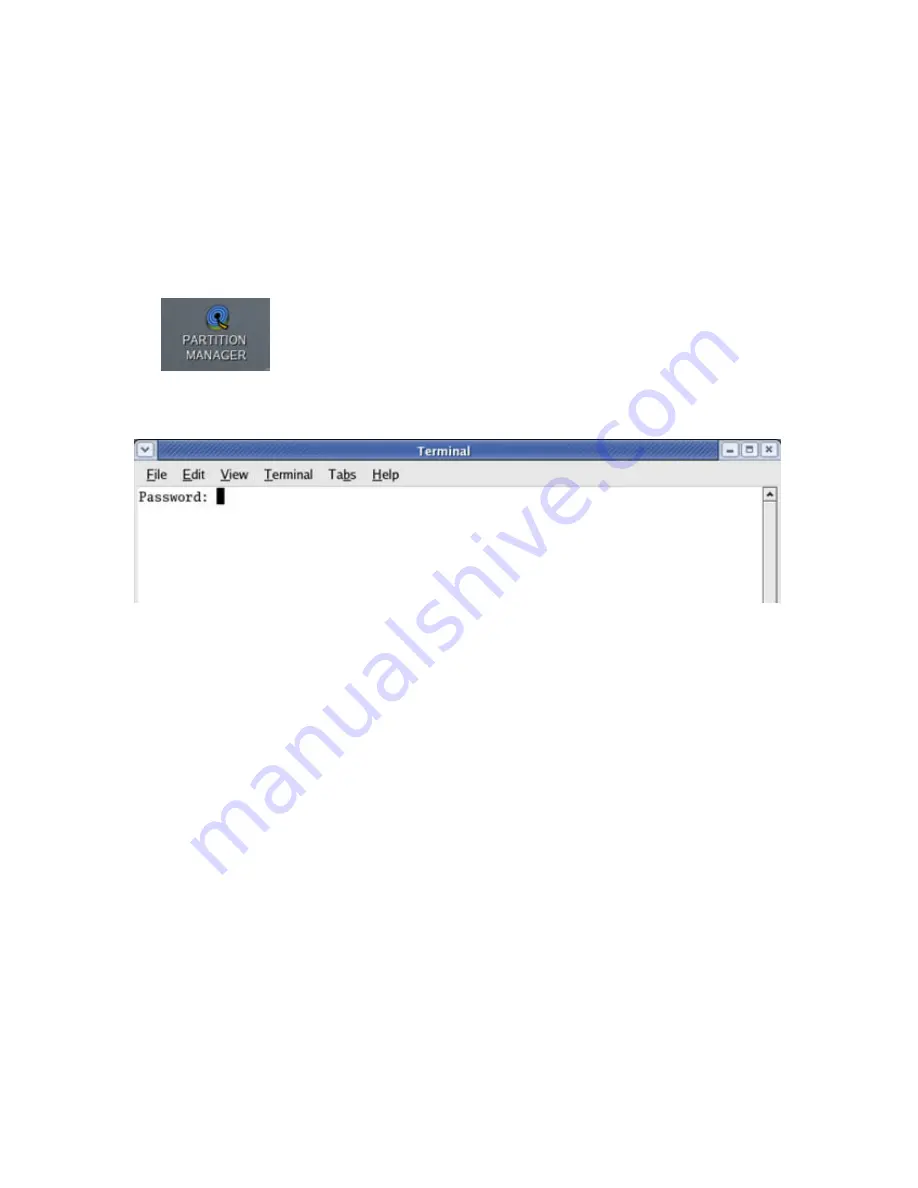
101
Using Partition Manager
How do I format or partition new hard disks once the DVR
application has been installed?
To format or partition additional hard disks for DVR storage, follow these steps:
1. Double-click the PARTITION MANAGER icon on the Desktop.
2. Enter the root password to open the application window. Please follow the instructions below to
avoid damaging the hard disks during partitioning and formatting.
3.
On Detection:
Hard disk devices are sda, sdb... A display of sda1 and sda2 means there are 2 partitions
in hard disk 0. sdb will be hard disk 1. Devices (e.g. sda, sdb) without number suffixes
means unpartitioned devices.
Detected hard disk devices are seen at the left side of the screen. Select only disk drives
with Drive Info - status: available. Do not make any operation on disk drives with the busy
status. A “busy” disk drive means that partition is currently mounted and can not be
modified.
Содержание TITAN TVR7000
Страница 1: ...A P E C C C T V TVR7000 T I T A ND V R U S E R S MA N U A L...
Страница 70: ...70 3 Restore Defaults Restores the default settings 4 Apply Saves the settings...
Страница 97: ...97...
Страница 100: ...100...





















