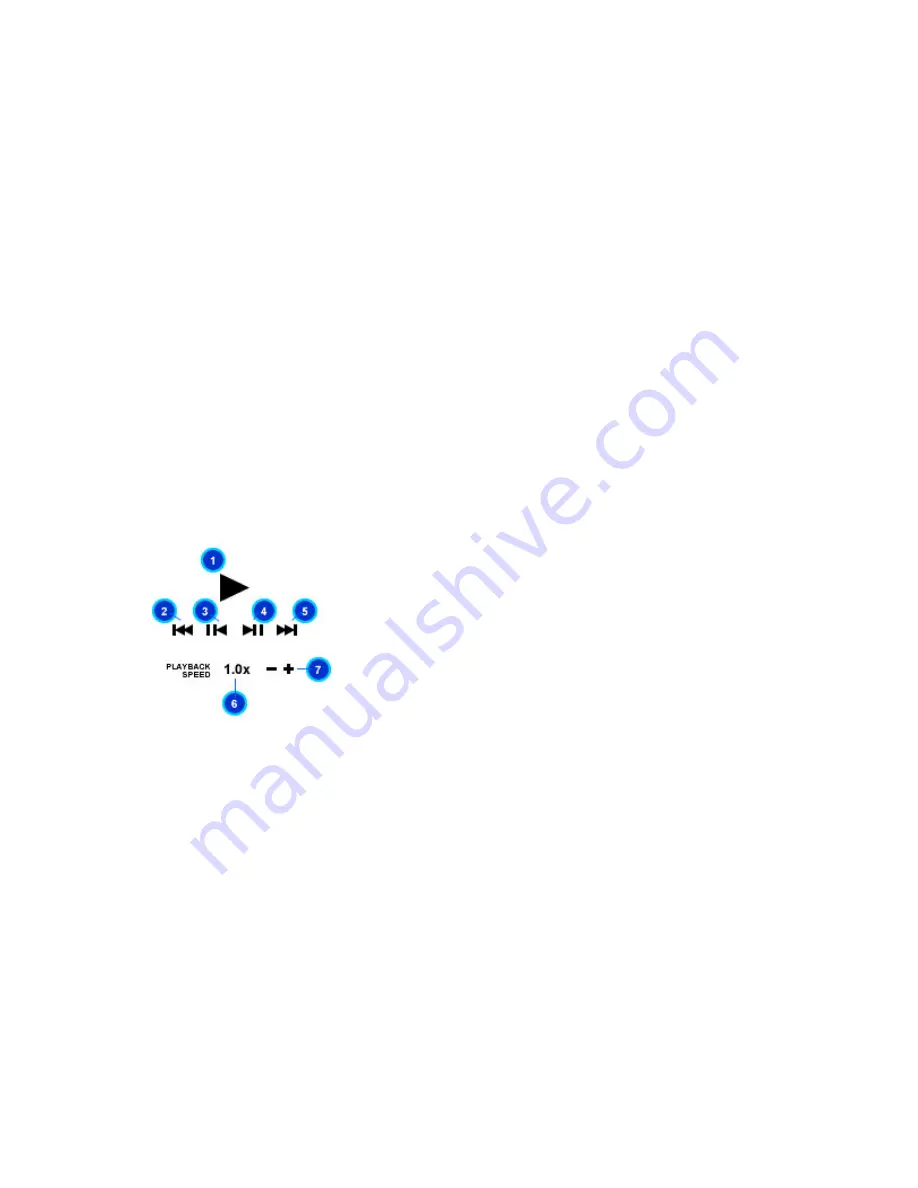
49
Playback Recordings
1. To search and playback recorded video, choose the type of event from the
Event Filter
drop
list menu. You may choose from ALL, CONTINUOUS, SENSOR, MOTION, EVENT, or
FORCED RECORDING.
2. Select the date from the
Calendar
. You may specify the month, year and date.
3. Select the camera by clicking on the camera number. (Simply click on the camera number
again to unselect camera.) If you see colored bars on the Timeline, that means there are
recordings for that particular period.
4. On the
Timeline
for Hours, double click on the colored bars to view recorded videos for that
particular hour. If there are any, recorded videos will appear as colored bars in the
Timeline
for
Minutes.
5. Click on the colored bars in the Minutes section to play back the recordings starting from the
minute selected. Playback will continue to other recordings until the end of the selected hour.
6. Initially, the recorded video is displayed in its original size (CIF, 1/2 D1 or D1). Left-clicking
once will maximize the display on the playback area. The second left-click will zoom in to the
selected area. Another left-click will then bring the display back to its original size.
NOTE: Sensor-triggered recordings appear as yellow bars, motion-triggered recordings appear as blue bars, continuous
recordings appear as purple bars and forced recordings appear as red bars.
Playback Recordings
1. Play/Pause – Plays / Pauses playback of the video
2. Skip Back – Moves playback of the selected video 10 seconds back
3. Previous Frame – Moves playback to the previous frame and then pauses the playback
4. Next Frame – Moves playback to the next frame and then pauses the playback
5. Skip Forward – Moves playback of the selected video 10 seconds forward
6. Playback Speed indicator – Indicates playback speed
7. Playback Speed controls – Increases/Decreases playback speed
Содержание TITAN TVR7000
Страница 1: ...A P E C C C T V TVR7000 T I T A ND V R U S E R S MA N U A L...
Страница 70: ...70 3 Restore Defaults Restores the default settings 4 Apply Saves the settings...
Страница 97: ...97...
Страница 100: ...100...






























