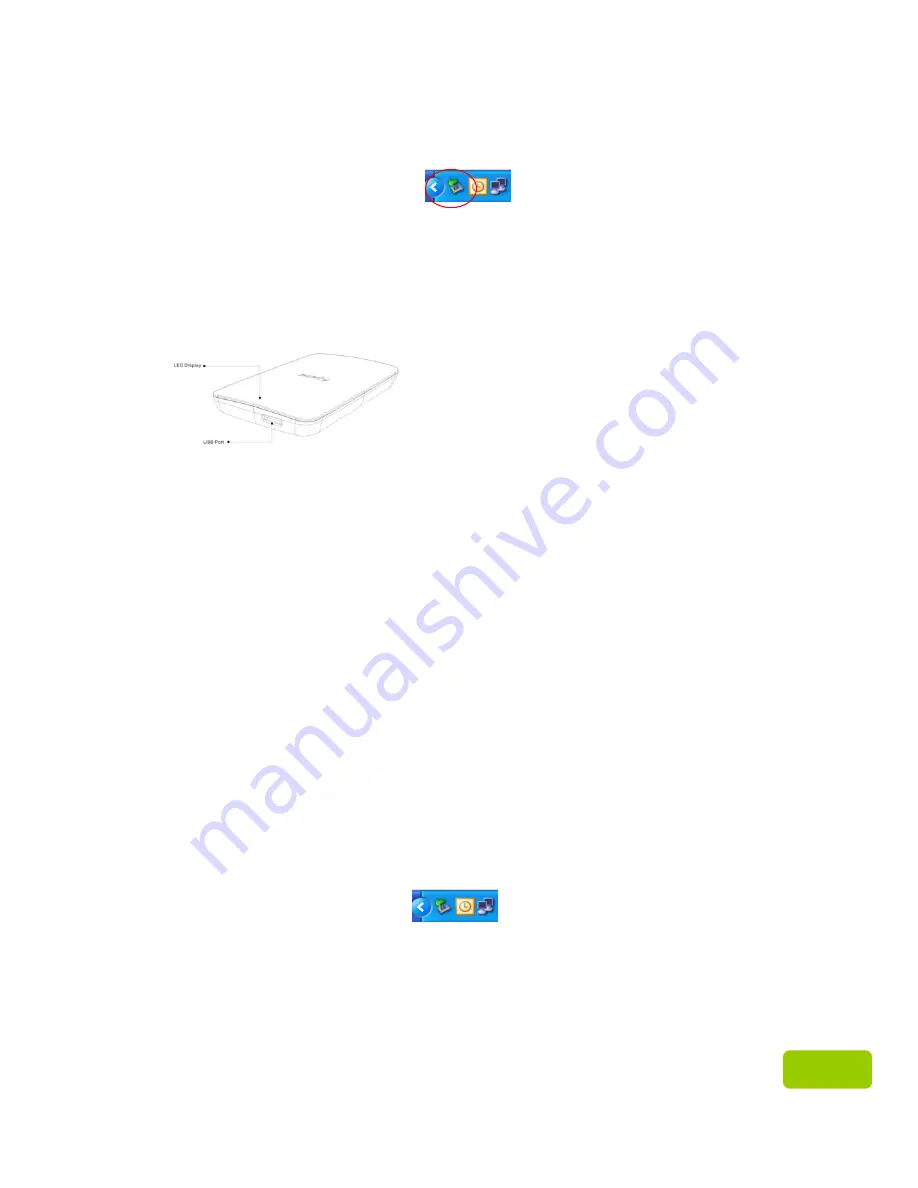
5
5
2.
AC233 will power on and appear on your host computer system in a few seconds.
The “found new hardware” message will appear with the icon in the system
tray.
The LED indicator on your AC233 will indicate if you have properly connected it
to a computer. For instance, when the LED appears in red color, it means you have
eastablished connection via USB 2.0 interface. When the LED appears in blue color,
it indicates you have established connection via USB 3.0 interface.
3.
Select and organize files and folders that you want to transfer to your AC233.
Note:
To run at USB 3.0 transfer rate, this Apacer drive is required to work with
standard USB3.0 interface and relevant drivers. For questions about whether your
computer can operate at USB 3.0 or not, please refer to the user manual or the
provider of your computer system.
Please try not to use a USB hub to establish the connection. The hub can not supply
enough power.
Disconnecting AC233 from the Host Computer
z
Never disconnect, power off, or restart the device while jobs in progess,
otherwise it may cause a program error.
z
For Windows users, always use “Safely Remove Hardware” method before
unplugging AC233 from the computer.
1.
Right click on the attached hardware icon, the one with a green arrow.
The message “Safely Remove Hardware” will appear.
2.
A window displaying a list of attached devices to your computer will
appear. Click “Stop” and you will see the message “safe to remove
hardware”. Sometimes, when there is only one device attached, the
“Safe to Remove Hardware” message will appear directly.
z
For Mac OS users, locate the attached device icon and open the Finder, and
click the Eject.
LED lights in blue:
connection established via USB 3.0
LED lights in red:
connection established via USB 2.0


































