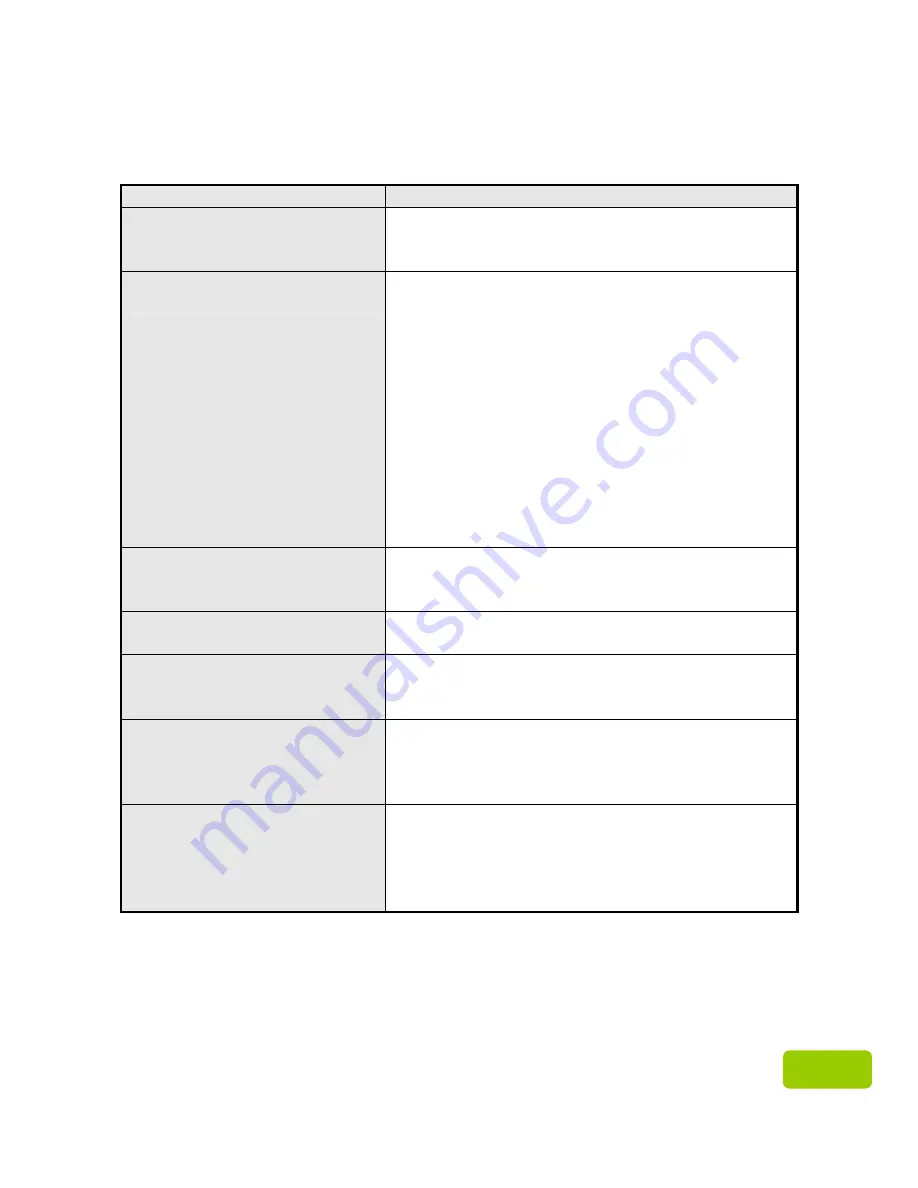
15
15
λ
Troubleshooting
If you encounter any difficulty in using the device, please check the following possible
problems and their solutions for help at first.
Problem
Causes
z
Power will not turn on
z
Make sure if the device is properly connected
to the USB port on your computer.
z
Make sure if the USB port is working properly.
z
The product is not
recognized by computer
z
Make sure that the device is properly
connected to the USB port on your computer.
z
Power supplied to the device may not meet
requirement. Try connecting the USB power
sharing cable or the spare large end of the USB
Y cable to a secord USB port in your computer.
Avoid connecting the product through a USB
Hub unless the USB Hub is powered by a DC
power adapter.
z
Make sure the USB cable is not defective.
z
Make sure the device has been formatted.
z
Make sure the operating system supports the
file system of the device.
z
Actual capacity is different
from what is listed on
package
Small discrepancies are due to different file
systems and algorithms used by various operating
systems.
z
The product is working
slowly
Make sure that your system operates at USB 2.0
speed or above.
z
I installed an OS onto this
product. Why can’t I boot
from it?
The current USB 3.0 host devices do not support
operating system boot up. In other words, you can
not boot an operating system from this product.
z
I have difficulty with
transferring large files
Please double check if your drive is formatted in
NTFS (the default for large sized drive is in NTFS),
instead of FAT32. FAT32 is limited to 4GB file
transfer size.
z
The drive can not be
reformatted
Double check if you are the Administrator of the
computer system. If not, enable the Administrator
user setting. To do so, go to “Control Panel” of
your Windows operating system and find the
administrator setting.


































