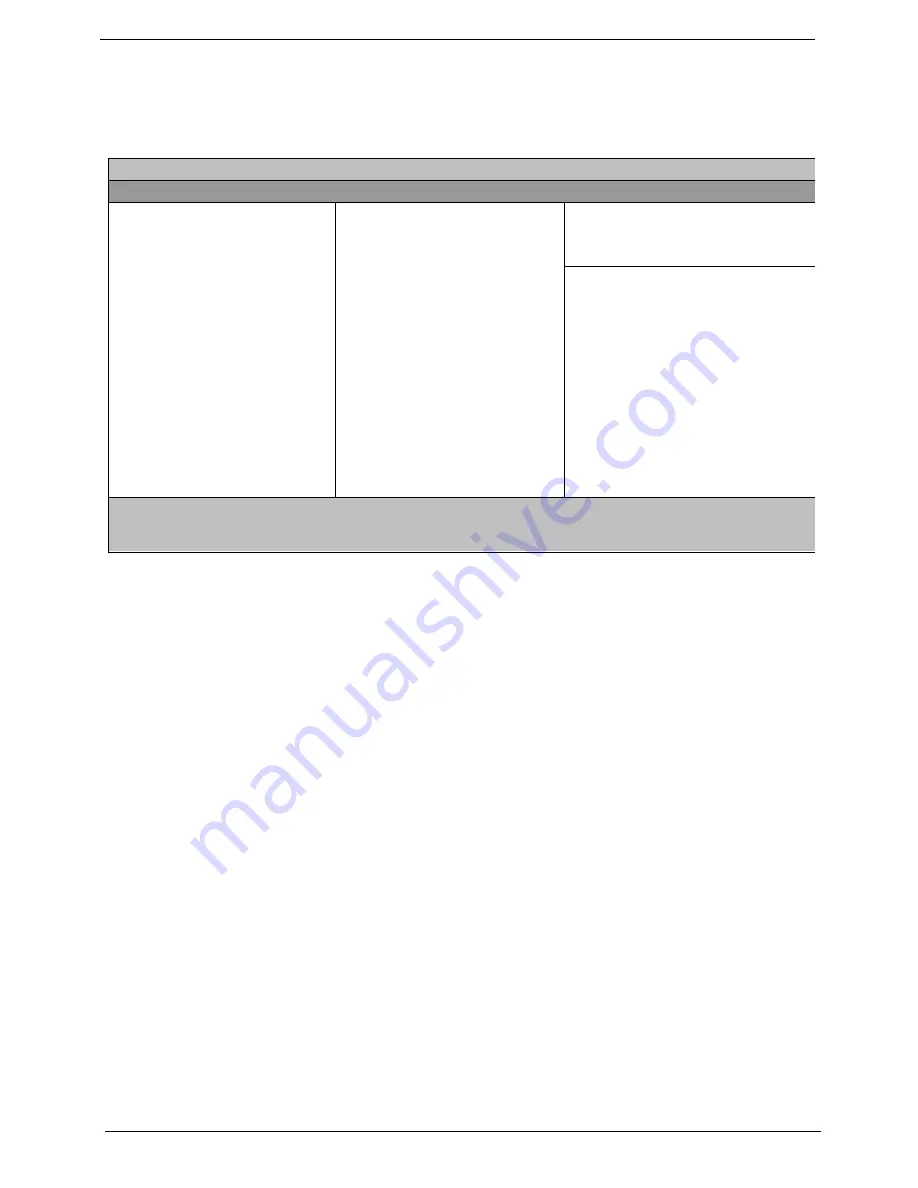
46
OpenBook 1556
Boot Options
Users can press F12 during POST to enter the Boot Options Menu. In this menu users can change boot
device without entering BIOS SETUP utility.
NOTE:
There are three priorities that can let the user to specify the boot device sequence.
The priority of options from top to bottom is 1
st
, 2
nd
, 3
rd
.
If the Removable Device or Hard Drive option has multi devices, show ‘+’ in front of option and show each
device information.
If secondary Hard Disk exists, user can also choose it to Boot. If secondary hard Disk is nonexistence, hide the
secondary Hard Disk option.
Help
: Keys used to view or configure devices:
<
e
> expands or collapses devices with a + or -
<
j
+1> enables or disables a device
<
p
>and <
q
> moves the device up and or down.
PhoenixBIOS Setup Utility
Information Main Advanced Security
Boot
Exit
Item Specific Help
Removable Devices
+Hard Drive
CD-ROM Drive
Keys used to view or
Configure devices:
<Enter> expands or
collapses devices with
a + or -.
<F6> and <F5> moves the
device up or down.
F1
Help
ÏÐ
Select Item
F5/F6
Change Values
F9
Setup Defaults
Esc
Exit
ÍÎ
Select Menu
Enter
Select
¾
Sub-Menu
F10
Save and Exit
Содержание OpenBook 1556
Страница 6: ...VI OpenBook 1556 ...
Страница 16: ...8 OpenBook 1556 10 Keyboard Inputs data into your computer 11 Speakers Outputs sound Number Item Description ...
Страница 57: ...Chapter 2 49 ...
Страница 58: ...50 OpenBook 1556 ...
Страница 90: ...82 OpenBook 1556 ...
Страница 108: ...100 OpenBook 1556 OpenBook 1556 Exploded Diagram ...
Страница 122: ...114 OpenBook 1556 ...
Страница 124: ...116 OpenBook 1556 ...
Страница 127: ...Chapter 3 119 V Video 22 Resolutions 22 Video controller 24 W Windows XP Environment Test 110 ...
Страница 128: ...120 OpenBook 1556 ...






























