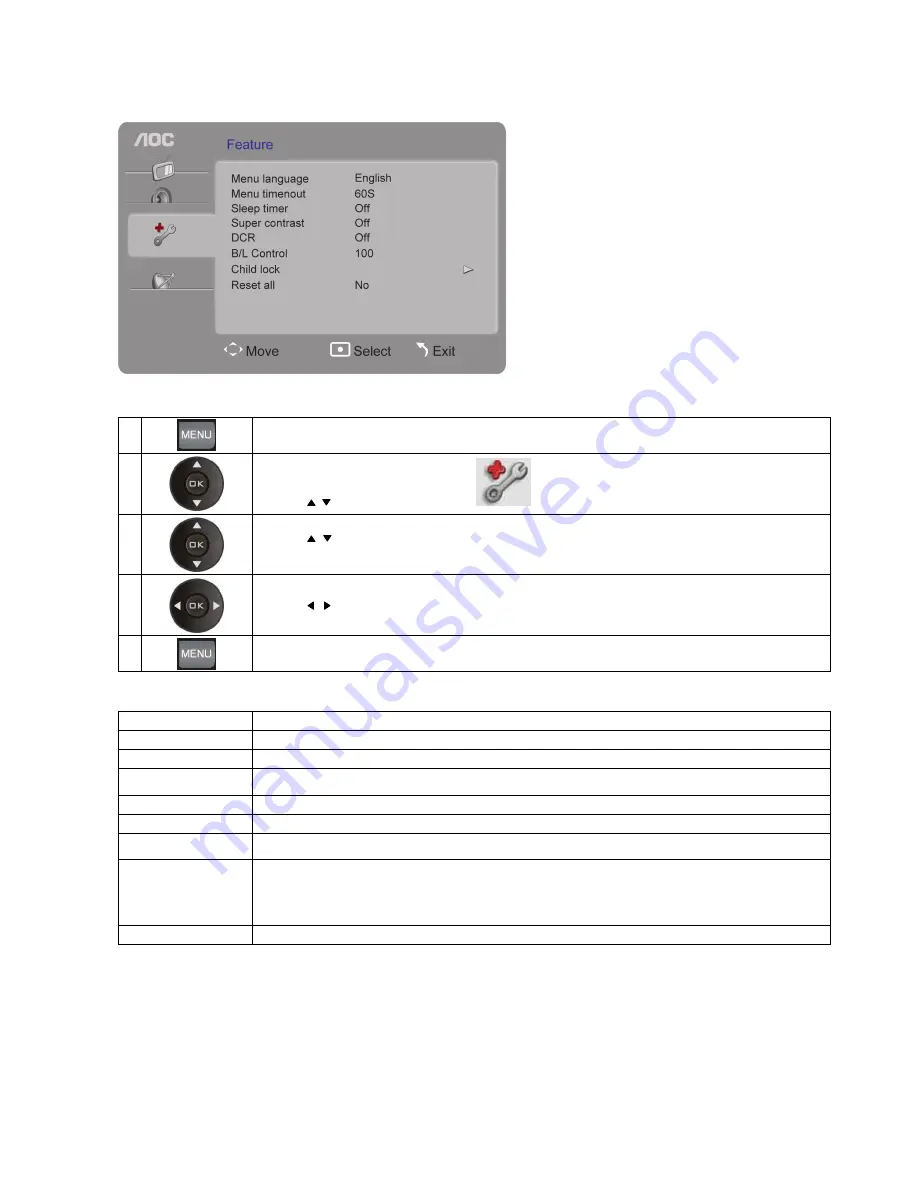
24
Function settings
1
Press the
Menu button
to open the menu
.
2
Press the
/ buttons to select [
Function]
and press the
OK
button.
3
Press the
/ buttons to select an item: Menu Language , Menu Display Time, Sleep Timer, Advanced Contrast, Dynamic
Contrast, Backlight Control ,Channel Block or System Reset and press the
OK
button to enter.
4
Press the
/ buttons to adjust
.
5
Press the
Menu button
to exit.
Item Description
Menu Language
Selects the TV language .
Menu Display Time
Sets the menu display time.
Sleep Timer
Sets the time to enter the standby mode (ineffective in the PC mode). Users can also set the timer from the
Sleep
button on
the remote control.
Advanced Contrast
Sets contrast to the maximum value.
Dynamic Contrast
Allows the TV to automatically adjust the contrast according to the brightness of screen.
Backlight Control
Adjusts the brightness of the backlight (when the brightness of backlight is too low, the white screen may flicker when
turning on the TV; this is normal).
Channel Block
When it is turned on, users will need to input a 4-digit password to
1.
Enter the Channel Search menu;
2.
Watch the blocked channel; and
3.
Enter the Channel Block Sub-menu.
When the TV is turned on, users only need to input the 4-digit password once to unlock all functions.
System Reset
Reset all items to their default values.
Содержание T2242we
Страница 1: ......
Страница 16: ...15 Using AOC TV Turning the TV on and off Press the Power button on the TV or remote control to turn on the TV ...
Страница 19: ......

















