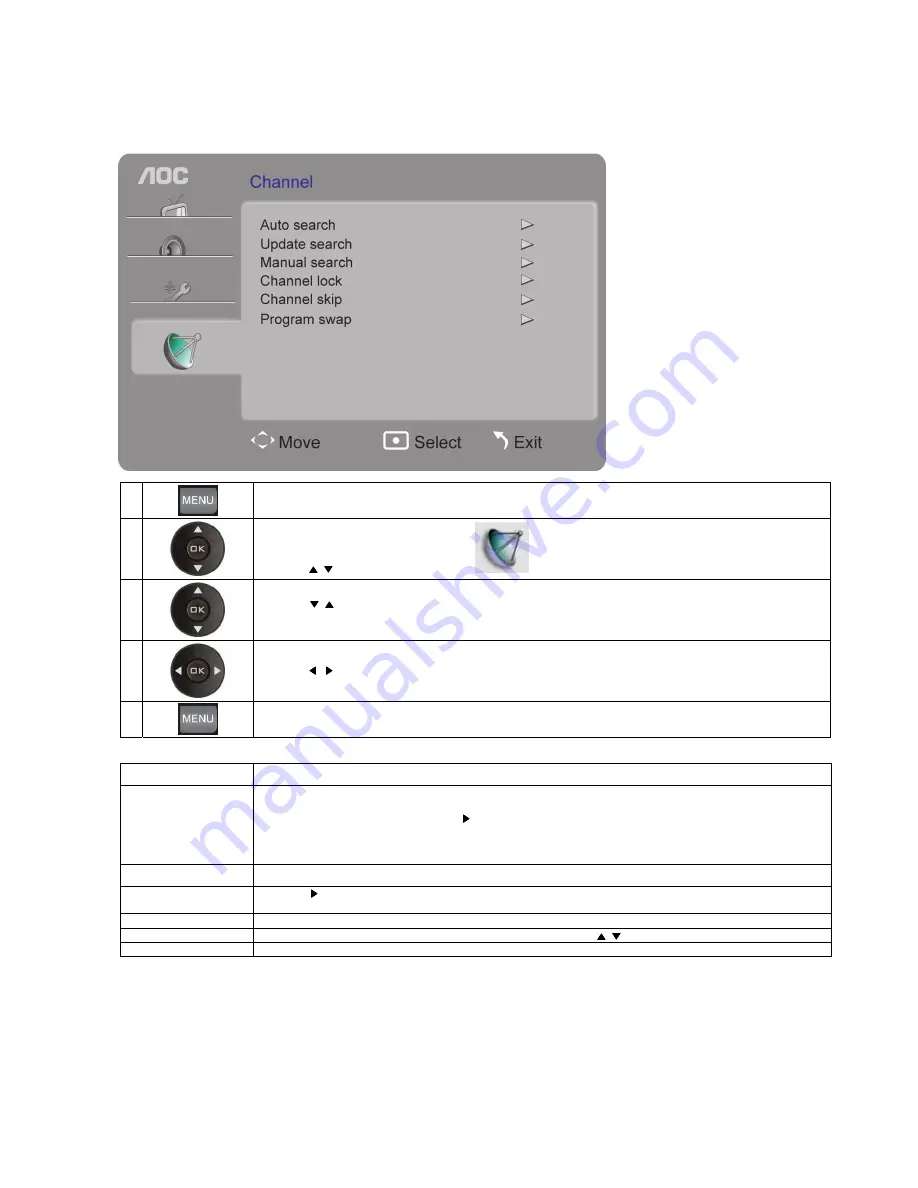
22
Channel Settings
The channel settings are available only in the TV mode.
1
Press the
Menu button
to open the menu
.
2
Press the
/ buttons to select [
Channel
]
and press the
OK
button.
3
Press the
/ buttons to select an item: Auto Search, Add Channel , Manual Search, Lock Channel , Skip Channel
or
Channel Exchange and press the
OK
button to enter.
4
Press the
/ buttons to adjust
.
5
Press the
Menu button
to exit.
Item Description
Auto Search
Automatically sets up the channel list on the TV for all receivable channels.
1.
Select Auto Search.
2.
Press the OK (confirm) button or the
button to start auto channel search. After the auto search is completed, the
channels found will be stored .
3.
Press the OK (confirm) button or the Menu button to end auto search.
4.
If you run Auto Search again, the previously found channels will be overwritten with the newly searched channels.
Add Channel
Adds a new channel to the channel list.
Manual Search
Press the
for 3 seconds to enter the manual search mode.
The channel searched for will be stored by its default channel number and exit the manual search mode.
Lock Channel
Locks a channel so that it cannot be modified.
Skip Channel
When it is enabled, the current channel will be skipped with pressing the
/ button.
Channel Exchange
Exchanges from one designated channel to another designated channel.
Содержание T2242we
Страница 1: ......
Страница 16: ...15 Using AOC TV Turning the TV on and off Press the Power button on the TV or remote control to turn on the TV ...
Страница 19: ......



















