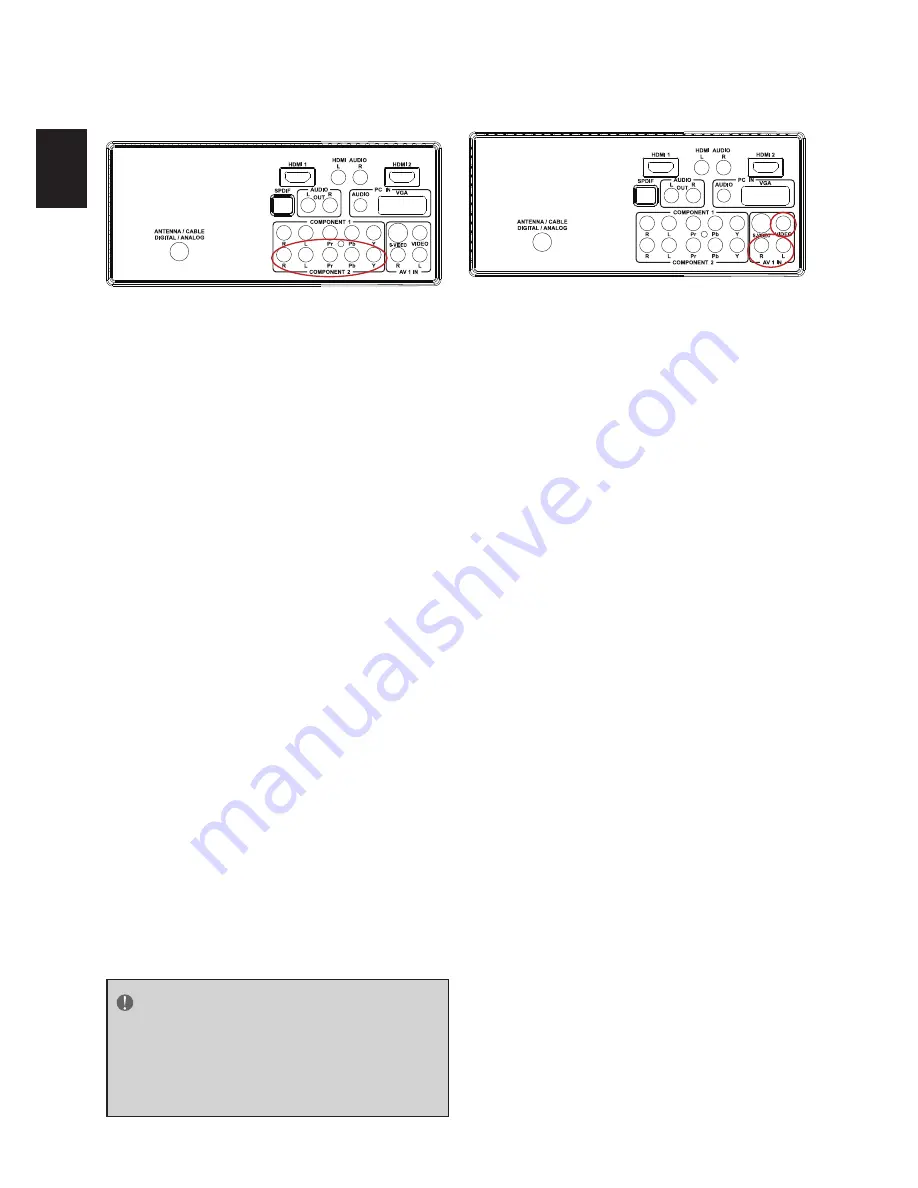
Englis
h
Englis
h
15
Englis
h
Englis
h
Using Component Video
Connecting your HDTV Set-Top Box
(Better):
1. Turn off the power to the HDTV and
HDTV Set-Top Box.
2. Connect the Pr (red color) connector
on your HDTV Set-Top Box to the
corresponding Pr (red color) connector in
the Component group.
3. Connect the Pb (blue color) connector
on your HDTV Set-Top Box to the
corresponding Pb (blue color) connector
in the Component group.
4. Connect the Y (green color) connector
on your HDTV Set-Top Box to the
corresponding Y (green color) connector
in the Component group.
5. Using an audio cable (red and white
connectors), connect the cable to the
audio output connectors associated with
the Component output on your HDTV
Set-Top Box and connect the other end to
the audio connectors associated with the
Component.
6. Turn on the power to the HDTV and
HDTV Set-Top Box.
7. Select Component (Video 3) using the
INPUT (SOURCE) button on the remote,
side of the HDTV or directly by pressing
the Component button on the Remote
Control.
NOTE
Refer to your HDTV Set-Top Box user
manual for more information about the
video output requirements of the product
or consult your cable or satellite operator.
Connecting Your Basic Set-Top Box
Using Composite Video
1. Turn off the power to the HDTV and Set-
Top Box.
2. Using an AV Cable, connect the Video
(yellow color) connector on your Set-Top
Box to the corresponding Video (yellow
color) connector in the AV group at the
rear of the HDTV.
3. Using the red and white connectors,
connect the cable to the audio output
connectors associated with the Video
output on your Set-Top Box and connect
the other end to the audio connectors
associated with the AV input at the rear of
the HDTV.
4. Turn on the power to the HDTV and Set-
Top Box.
5. Select Composite (Video 1) using the
INPUT (SOURCE) button on the remote,
side of the HDTV or directly by pressing
the AV button on the Remote Control.
Содержание Envision L47H861
Страница 28: ...English English 27 English English...
















































