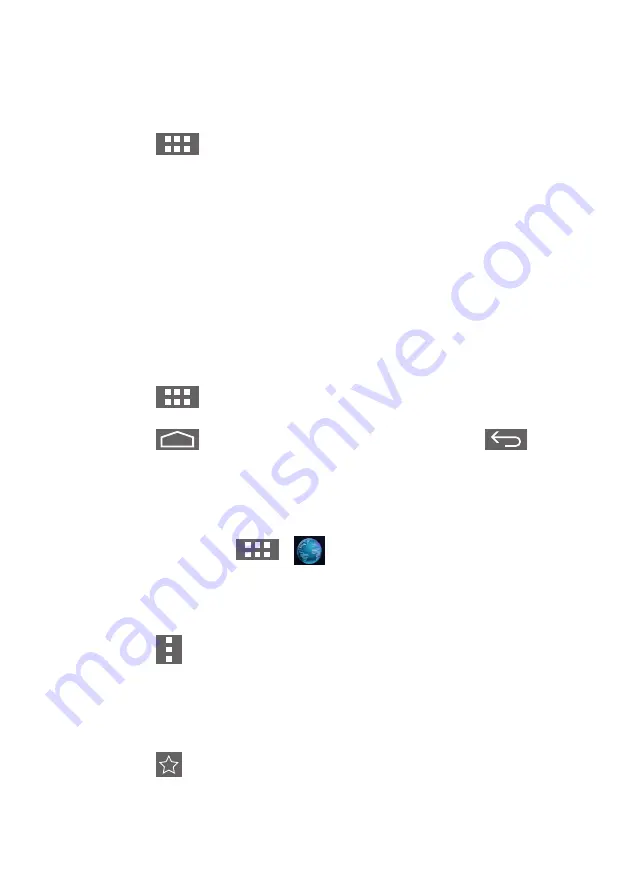
30
CUSTOMIZING YOUR HOME SCREEN
Adding application icons, shortcuts, or widgets to the home screen as your preference. You can also
change the wallpaper.
•
Add an item to the Home Screen:
1. Click on the
icon to view the application gallery.
2. Select [APPS] or [WIDGETS].
3. Click and hold the item until it enlarged. Drag the item to the place you preferred on the
Home Screen.
•
Move an item on the Home Screen:
1. Click and hold the item until it enlarged.
2. Drag the item to the place you preferred on the Home Screen.
•
Remove an item from the Home Screen:
1. Click and hold the item until it enlarged. The Trash Can icon displayed.
2. Drag the item to the Trash Can icon to remove the item from the Home Screen.
VIEWING THE APPS GALLERY
1. Click on the
icon to view the applications.
2. Click on the application to open it.
3. Click on the
icon to return to the Home Screen, or click on the
icon to
return to the previous screen.
BROWSING THE INTERNET
•
Open a webpage:
1. On the Home Screen, click
>
Browser.
2. Click the URL box at the top of the Browser. The on-screen keyboard displayed.
3. Enter the URL address to open the webpage.
•
Set the homepage:
1. Click on the
icon at the top-right of the screen when browsing the web.
2. Edit the informations and click [OK] to bookmark this page.
3. Select [Settings] > [General] > [Set homepage] and select the [Current page] to set the
current page as your home page.
•
Add to bookmark:
1. Click on the
icon at the right of the URL box when browsing the web.
2. Select [BOOKMARKS] > [Add bookmark] to add the current page to your bookmark.
Содержание A2272PW4T
Страница 1: ...1 SMART All in One User Manual A2272PW4T A2472PW4T www aoc com 2013 AOC All Rights Reserved...
Страница 16: ...16 Select default keyboard type and back to OOBE page Press Next button to complete keyboard setting...
Страница 36: ...36 4 Set the View by to Large icons or Small icons 5 Click on the Display icon...
Страница 37: ...37 6 Click on the Change display settings button 7 Click the Advanced Settings button...
Страница 38: ...38 8 Click the Monitor tab and then click the Properties button 9 Click the Driver tab...
Страница 42: ...42 6 Click the Monitor tab and then click the Properties button 7 Click the Driver tab...
Страница 59: ...59 MAC MODEVGA 640x480 75Hz 35 66 667 MAC MODESVGA 832x624 75Hz 49 725 74 551...






























