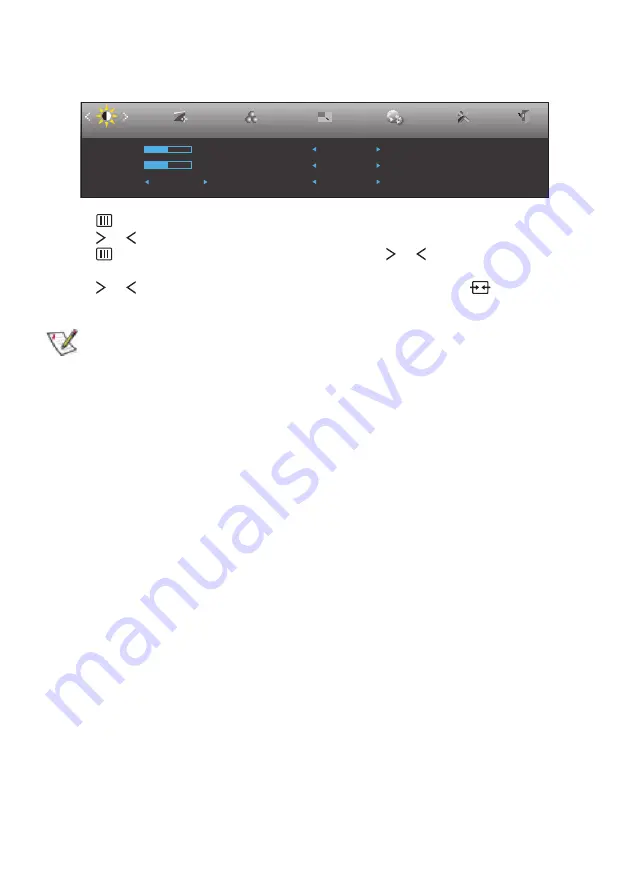
21
OSD SETTING
Basic and simple instruction on the control keys.
Luminance
Image Setup
Color Setup
Picture Boost
OSD Setup
Exit
Extra
Contrast
50
Brightness
50
Eco mode
Standard
Gamma
Gamma 1
DCR
Off
Overdrive
Off
1. Press
button to display the control menu.
2. Press or button to navigate through the menu items. Once the desired item is highlighted,
press
button to activate it. If there is a sub-menu, press or button to navigate through
the sub-menu functions.
3. Press or button to change the settings of the selected function. Press
button to exit. If
you want to adjust any other function, repeat steps 2~3.
•
If there is only one signal input, the item “Input Select” is disabled.
•
If the screen size is 4:3, or the input signal resolution is “Native”, the item of “Image Ratio” is
disabled.
•
If one of the DCR, Color Boost, or Picture Boost function is activated; the other two are turned
off accordingly.
Содержание A2272PW4T
Страница 1: ...1 SMART All in One User Manual A2272PW4T A2472PW4T www aoc com 2013 AOC All Rights Reserved...
Страница 16: ...16 Select default keyboard type and back to OOBE page Press Next button to complete keyboard setting...
Страница 36: ...36 4 Set the View by to Large icons or Small icons 5 Click on the Display icon...
Страница 37: ...37 6 Click on the Change display settings button 7 Click the Advanced Settings button...
Страница 38: ...38 8 Click the Monitor tab and then click the Properties button 9 Click the Driver tab...
Страница 42: ...42 6 Click the Monitor tab and then click the Properties button 7 Click the Driver tab...
Страница 59: ...59 MAC MODEVGA 640x480 75Hz 35 66 667 MAC MODESVGA 832x624 75Hz 49 725 74 551...






























