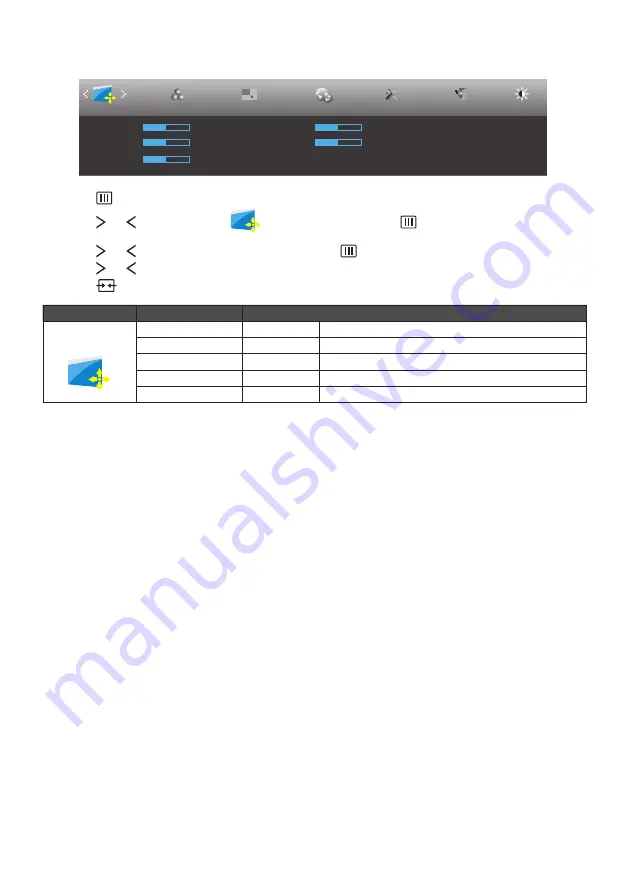
23
Image Setup
Image Setup
Color Setup
Picture Boost
OSD Setup
Exit
Extra
Clock
50
Phase
50
H. Position
50
V. Position
50
Sharpness
50
Luminance
1. Press
button to display menu.
2. Press or button to select
(Image Setup), and press
button to enter.
3. Press or button to select submenu, and press
button to enter.
4. Press or button to adjust.
5. Press
button to exit.
Main Menu
Sub Menu Item
Description
Image Setup
Clock
0~100
Adjust picture Clock to reduce Vertical-Line noise.
Phase
0~100
Adjust Picture Phase to reduce Horizontal-Line noise.
Sharpness
0~100
Adjust picture sharpness.
H.Position
0~100
Adjust the horizontal position of the picture.
V.Position
0~100
Adjust the vertical position of the picture.
Содержание A2272PW4T
Страница 1: ...1 SMART All in One User Manual A2272PW4T A2472PW4T www aoc com 2013 AOC All Rights Reserved...
Страница 16: ...16 Select default keyboard type and back to OOBE page Press Next button to complete keyboard setting...
Страница 36: ...36 4 Set the View by to Large icons or Small icons 5 Click on the Display icon...
Страница 37: ...37 6 Click on the Change display settings button 7 Click the Advanced Settings button...
Страница 38: ...38 8 Click the Monitor tab and then click the Properties button 9 Click the Driver tab...
Страница 42: ...42 6 Click the Monitor tab and then click the Properties button 7 Click the Driver tab...
Страница 59: ...59 MAC MODEVGA 640x480 75Hz 35 66 667 MAC MODESVGA 832x624 75Hz 49 725 74 551...






























