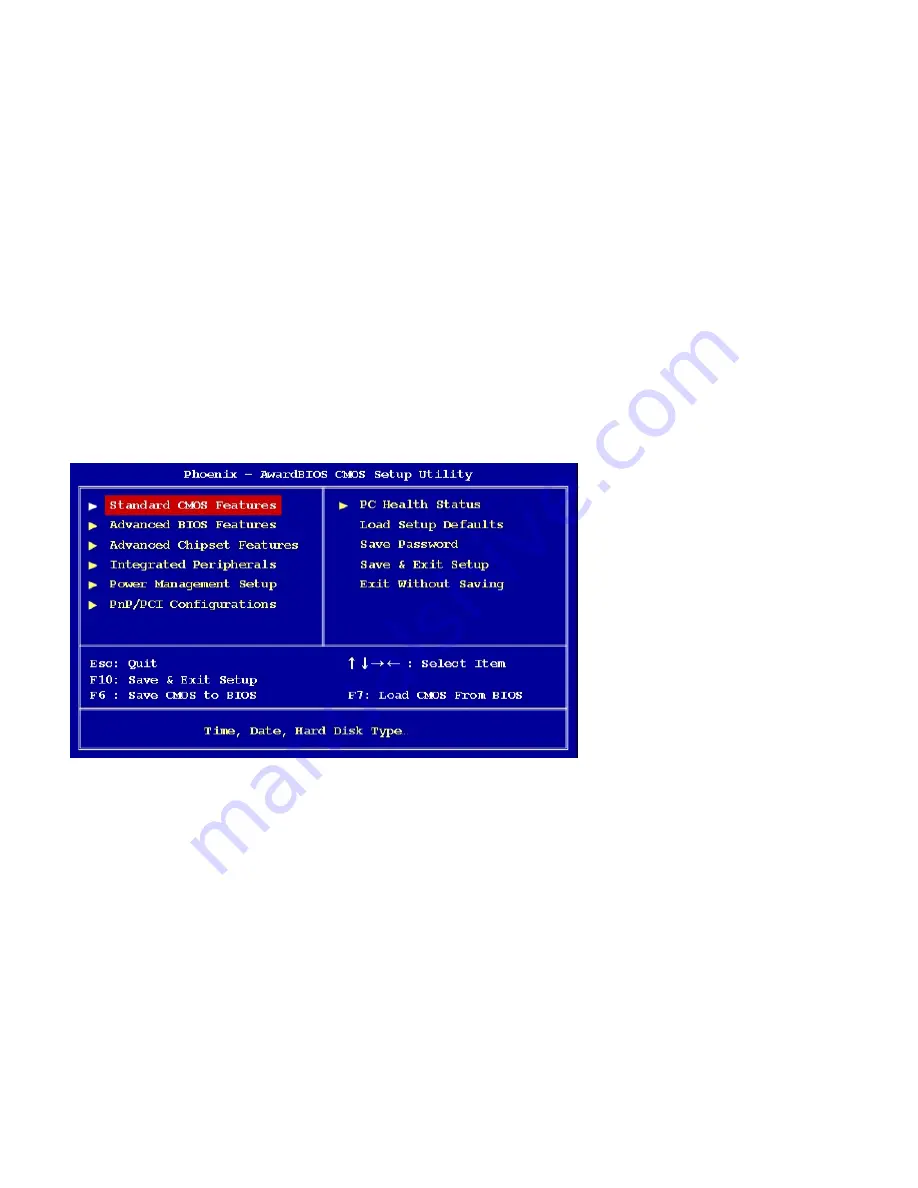
-31-
3-1. BIOS menu screen
When you enter the BIOS, the following screen appears. The BIOS menu screen displays the items that allow you to make changes to the
system configuration. To access the menu items, press the up/down/right/left arrow key on the keyboard until the desired item is highlighted,
then press [Enter] to open the specific menu.
Содержание POS610
Страница 1: ......
Страница 9: ...9 Packing details AnyShop main unit Driver CD User manual Power code...
Страница 10: ...10 Options 12 inch LCD Monitor Front Rear Customer display Front Rear...
Страница 13: ...13 Rear view CUSTOMER DISPLAY HDD I O PORT STAND USB PORT...
Страница 22: ...22 Speaker and MIC connection 1 Speaker connection 2 MIC connection...
Страница 23: ...23 Printer connection Connect printer cable among Serial Parallel and USB port you required...
Страница 25: ...25 Dip switch setting Select proper voltage supported dip switching setting 115V 100V 120V 230V 200V 240V...
Страница 32: ...32 3 2 Standard CMOS features The Standard CMOS Features screen gives you an overview of the basic system...
Страница 36: ...36 3 4 Advanced chipset features...
Страница 38: ...38 3 5 Integrated peripherals Use this menu to specify your settings for integrated peripherals...
Страница 49: ...49 3 9 Set password You can set password It is able to enter change the options of setup menus...
Страница 56: ...56 Chapter 5 Motherboard jumper setting 5 1 Motherboard jumper setting...
Страница 57: ...57...
Страница 61: ...61 5 4 CMOS Clear 3 2 1 Protect CMOS 3 2 1 Clear CMOS...
Страница 64: ...64 3 Pull out main unit from the stand 4 Complete main unit dissection...
Страница 68: ...68 2 Drive 10 screws up from the frame after split of rear cover and pull out the frame Finish taking off frame...
















































