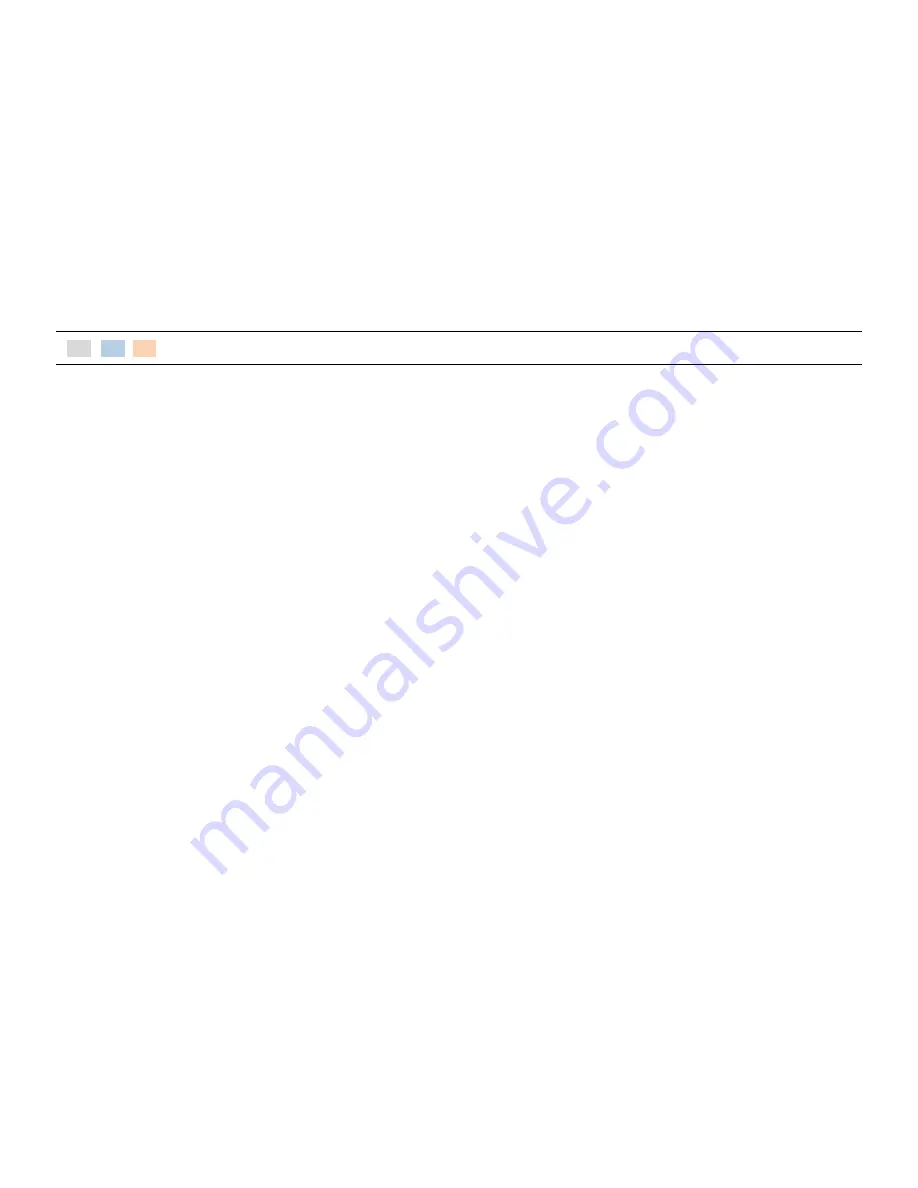
-2-
INDEX
Chapter 1. Caution
Chapter 3. BIOS SETUP UTILITY
Chapter 5. Motherboard jumper setting
1-1. Warranty ………………………………………………. 3
3-1. BIOS menu screen …………………………………… 31
5-1. Motherboard jumper setting …………………………….
56
1-2. Copyright ……………………………….…………….. 4
3-2. Standard CMOS features ………………………… 32
5-2. Motherboard dip switch & interface description . 58
1-3. Notice for safety ………….………………………… 4
3-3. Advance BIOS features ……………………………. 34
5-3. Serial port power setting …………………………………..
60
1-4. Circumstance limitation …………….………… 5
3-4. Advance chipset features …………..…………… 36
5-4. CMOS Clear …………………………………………..……………
61
1-5. Installation tips …………………………………….. 6
3-5. Integrated peripherals …………………………….. 38
3-6. Power management set up …………………....
44
Chapter 6. Replacement
Chapter 2. Product overview
3-7. PnP/PCI configurations ………………………..…. 46
6-1. Safety & danger precaution ……………………………...
62
2-1. Checking package ……………………………….. 8
3-8. PC health status ……………………………………… 47
- Main unit dissection ……………………………………………… 64
2-2. Preparing before installation …………….…. 11
3-9. Load set up defaults ……………………………….. 48
- MSR change ………..…………………………………………………
65
2-3. Product consist ……………….…………………… 11
3-10. Set password ……………………………..………….. 49
- HDD change ………..………………………………………………… 66
2-4. Installation of option device ……………….. 15
3-11. Save & Exit setup option …………..…………. 50
- Motherboard change …….………………………………………. 67
- CDP installation …………….……………….…………. 15
3-12. Exit without saving ………………………………… 51
- FAN & HEATSINK change ………..……………………………. 71
- 2nd Display installation : 12” LCD monitor 17
- Power supply unit change ……………………………………... 74
- Installation of Keyboard & mouse …..………. 19
Chapter 4. Trouble-shooting
- CPU change ……………………………………………………………. 76
- Installation of USB device ………………………... 20
4-1. Network trouble …………………………..………….. 52
-
RAM change ……………………..…………………………………… 77
- Ethernet port connection …………………………. 22
4-2. MSR trouble ……………………….……………………. 52
6-2. Reference to upgrade and power supply …………... 78
- Speaker and MIC. connection ………………….. 22
4-3. USB trouble …….………………………………………..
53
6-3. AnyShop specification ………………………………………… 79
- Printer connection ……………………………….……. 24
4-4. LCD trouble ……………..………………………………. 53
- Power cable connection ………..……………….... 25
4-5. Touch screen trouble ………………………………. 53
- POS operating …………………………...……………… 27
4-6. Power trouble ……………………………………..….. 54
- POS closing ………………………………………………. 28
4-7. PS/2 Keyboard trouble ………………………….... 54
- System driver ……………….…………………………… 29
4-8. Boot trouble ……………………………………..
55
Содержание POS610
Страница 1: ......
Страница 9: ...9 Packing details AnyShop main unit Driver CD User manual Power code...
Страница 10: ...10 Options 12 inch LCD Monitor Front Rear Customer display Front Rear...
Страница 13: ...13 Rear view CUSTOMER DISPLAY HDD I O PORT STAND USB PORT...
Страница 22: ...22 Speaker and MIC connection 1 Speaker connection 2 MIC connection...
Страница 23: ...23 Printer connection Connect printer cable among Serial Parallel and USB port you required...
Страница 25: ...25 Dip switch setting Select proper voltage supported dip switching setting 115V 100V 120V 230V 200V 240V...
Страница 32: ...32 3 2 Standard CMOS features The Standard CMOS Features screen gives you an overview of the basic system...
Страница 36: ...36 3 4 Advanced chipset features...
Страница 38: ...38 3 5 Integrated peripherals Use this menu to specify your settings for integrated peripherals...
Страница 49: ...49 3 9 Set password You can set password It is able to enter change the options of setup menus...
Страница 56: ...56 Chapter 5 Motherboard jumper setting 5 1 Motherboard jumper setting...
Страница 57: ...57...
Страница 61: ...61 5 4 CMOS Clear 3 2 1 Protect CMOS 3 2 1 Clear CMOS...
Страница 64: ...64 3 Pull out main unit from the stand 4 Complete main unit dissection...
Страница 68: ...68 2 Drive 10 screws up from the frame after split of rear cover and pull out the frame Finish taking off frame...



































