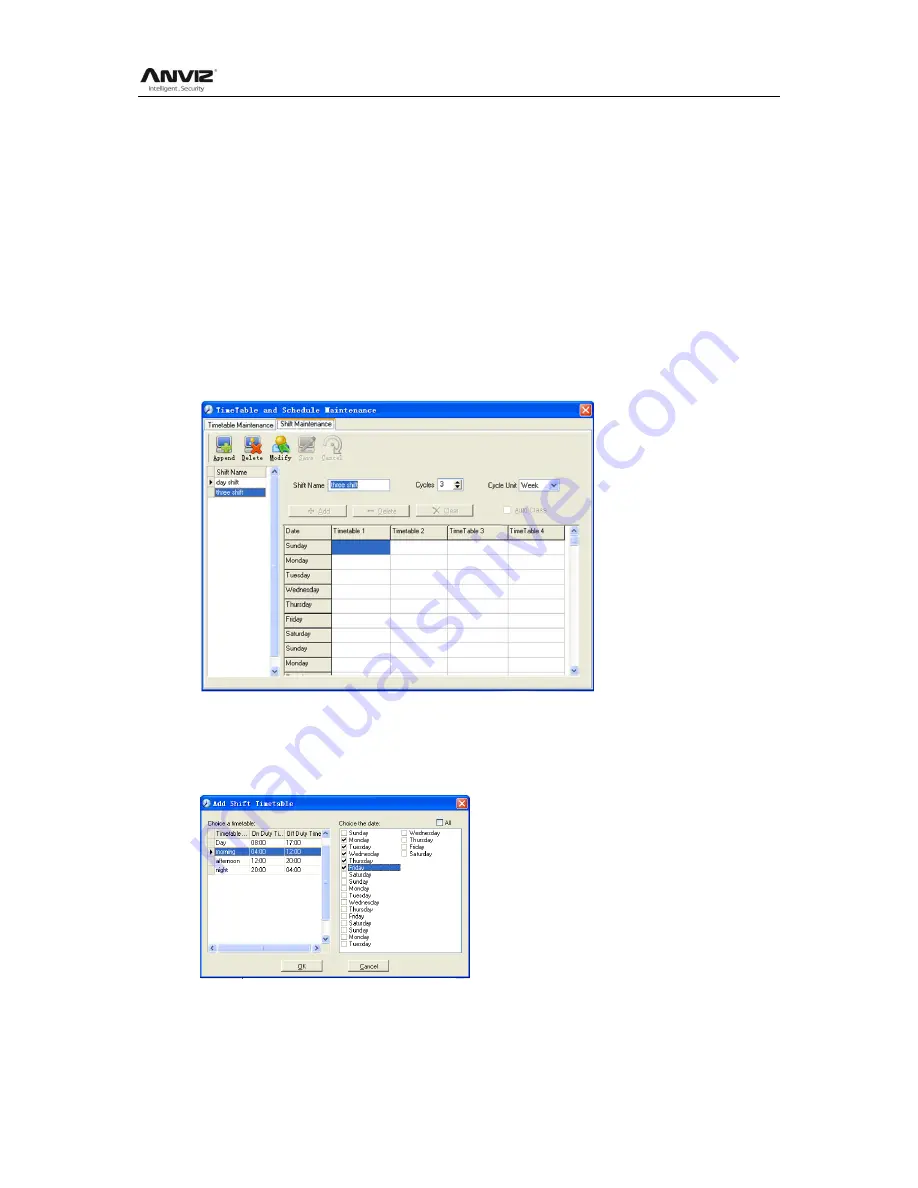
User Manual
72
be regarded as absence; if you select the [Arrange the shift automatically], just finishing
one shift of the period is reared as normal attendance.
Modify a shift:
Select the shift to be modified and click [Modify], and enter new information in [Shift
Name] etc., click [Save] to complete.
Delete a shift:
Select the shift to be deleted and click [Delete].
Example
—
—Three shifts:
Add ―Three shifts‖ Shift (Please note: It is assumed that the shift goes around every
week, cycle every three weeks and staff is on holiday every Saturday and Sunday.)
Step 1:
Cli
ck [Append], enter ―Three shifts‖ in [Shift Name], set [Cycle] to ―3‖ and [Cycle Unit] to
―week‖. Please see the picture below:
Step2
Add corresponding working hour timetable in
accordance with ―Cycle‖: first week
(morning shift, from Monday to Friday)
Click [Add] and the following window pops up:
Select the timetable ―Morning shift‖ to be added and select the time range to apply to this
timetable ―from Monday to Friday of the first week‖ and click [OK] to complete the setting
of the first week.
The second week (afternoon shift, from Monday to Friday)
Содержание OA1000 Mercury
Страница 1: ... 2001 2013 Anviz Global Inc OA1000 User Manual V1 4 ...
Страница 65: ...User Manual 58 Click the item Remove from the Quick Access Toolbar ...
Страница 94: ...User Manual 87 Chapter6 FAQ Frequently asked questions and answers ...
Страница 98: ...User Manual 91 7 Appendix 7 1 Communication And Power Interface 7 2 Access Wiring Diagram 1 Connecting E Lock ...
Страница 100: ...User Manual 93 5 Wiegand Card Reader Connection 6 RS 485 Interface 7 RS 232 Interface ...
Страница 101: ...User Manual 94 ...






























