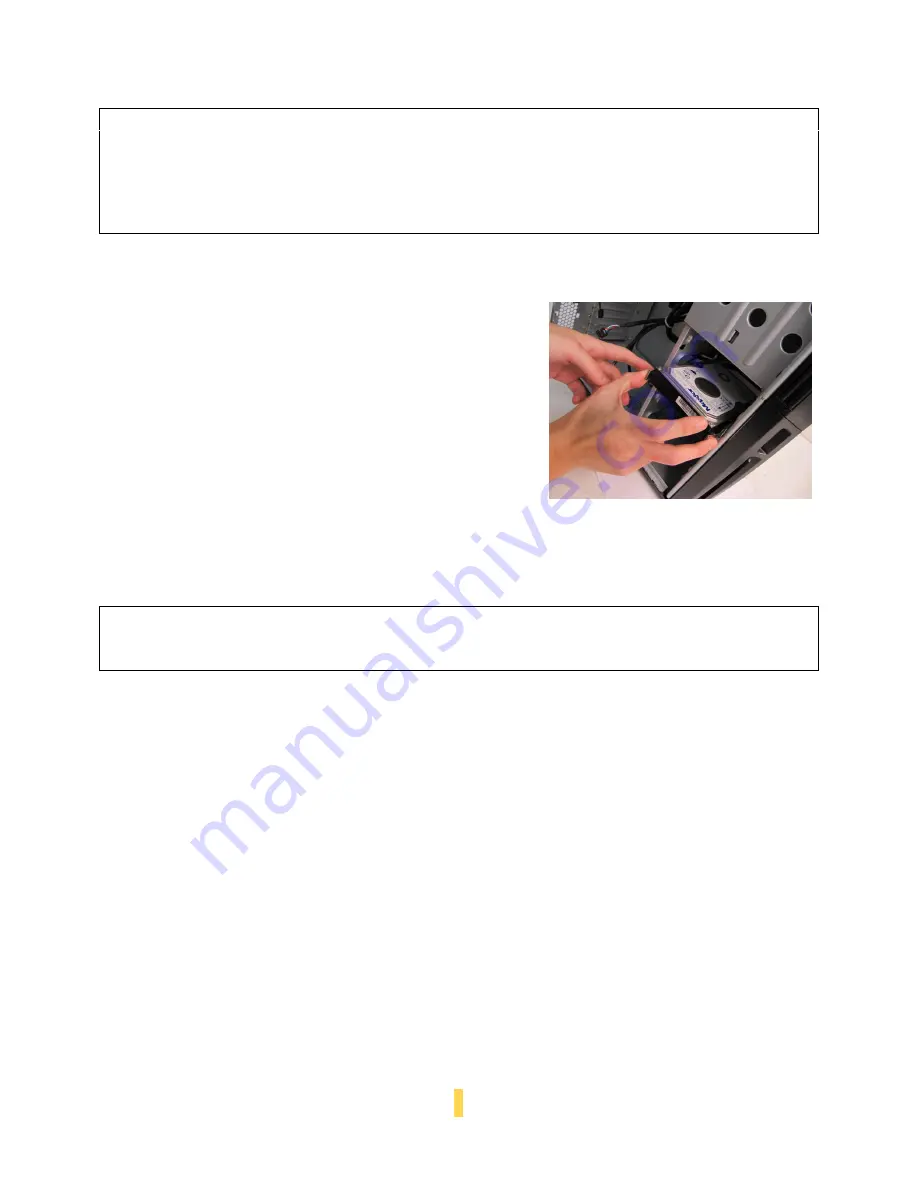
P 12
2.4
I
NTERNAL
3.5”
D
RIVE
B
AY
D
EVICE
I
NSTALLATION
The Sonata Proto provides space for up to four internal 3.5”
hard drives. Before you begin, remove the side panel as
described in section 2.1.
1.
With your thumb and forefinger, grasp the pinch tabs on
either side of one of the internal 3.5” drive trays, and slide
the drive tray outwards.
2.
Mount your hard drive onto the internal 3.5” drive tray
with the hard drive’s sockets facing towards the back of
the tray.
3.
Align and fasten the screw holes at the bottom of
the hard drive with the holes in the included
silicone grommets, using the included internal 3.5”
drive tray screws.
4.
Grasping the pinch tabs on either side of the
internal 3.5” drive tray, partially insert the drive tray
containing your 3.5” hard drive into the case.
5.
Attach the Molex power leads from the PSU and the
hard drive cable from your motherboard to the back
of the hard drive.
6.
Push the 3.5” drive tray containing your hard drive
into the case all the way until clicks and locks into
place.
Note:
The Sonata Proto comes with a CPU cutout on the motherboard tray, which will allow
you to mount oversize CPU heatsinks, and also change your CPU heatsink without
removing the motherboard.
Note:
The motherboard tray has standoffs pre-installed for the most common ATX mounting
locations. Extra standoffs and screws are included.
Caution:
Do not torque or over-tighten the 3.5” internal drive tray screws.
Compressing the
silicone grommets will reduce their lifespan and will lessen or negate their vibration-
insulating effect. Tighten the screws until you feel resistance, then STOP.
Содержание Sonata Proto
Страница 1: ...SONATA PROTO USER S MANUAL...
Страница 4: ...P 3 SECTION 1 INTRODUCTION...
Страница 6: ...P 5 9 2 1 7 3 5 6 8 10 4 2 1 7 3 5 6 10 4...
Страница 10: ...P 9 SECTION 2 HARDWARE INSTALLATION...
Страница 15: ...P 14 SECTION 3 CONNECTING THE FRONT I O PORTS...
Страница 18: ...P 17 SECTION 4 COOLING SYSTEM...
Страница 21: ...P 20 SECTION 5 FREQUENTLY ASKED QUESTIONS...










































