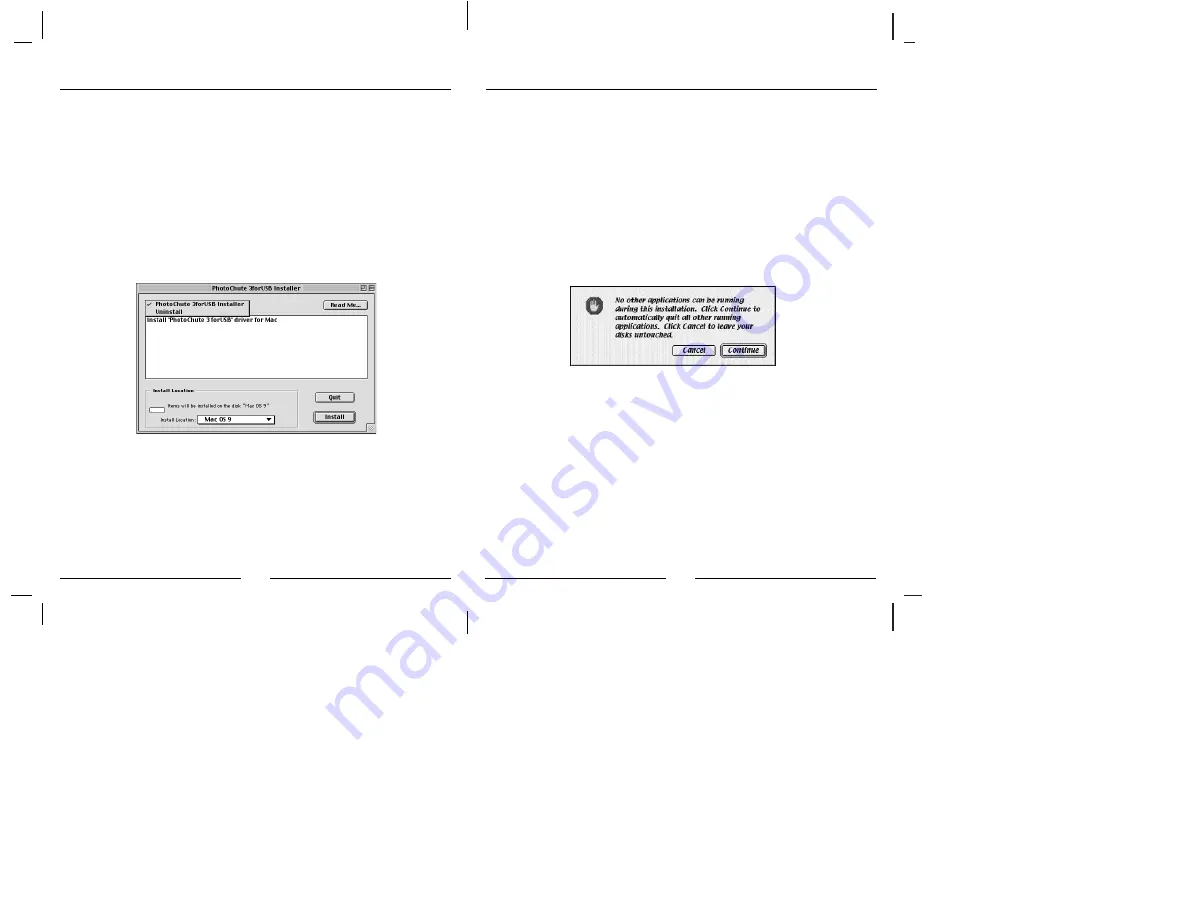
18
17
3. Also, you can see the same contents of Fig 1. in the text
file
Installer Read Me
in the driver CD.
4. The Installer Dialog box will appear (see Fig. 2).
Choose the proper installer item and click the button
Install to install software for your PhotoChute3USB
.
5. Before copying the files to your system HD, a warning
dialog (see Fig. 3) will appear on the screen. It tells you
that you should quit all the applications running before
installation.
6. Click on the
Continue
button to start copying files. Click
on the
Cancel
button if you want to quit other
application first.
7. After the files finish copying, the restart dialog will
appear (see Fig. 4) on the screen. Click on the
Restart
button to restart the system or click on the
Quit
button
to exit the installer.
8. The driver software for PhotoChute3USB won't
work until the system has rebooted.
Fig. 2 install dialog box
Fig. 3 warning dialog box











