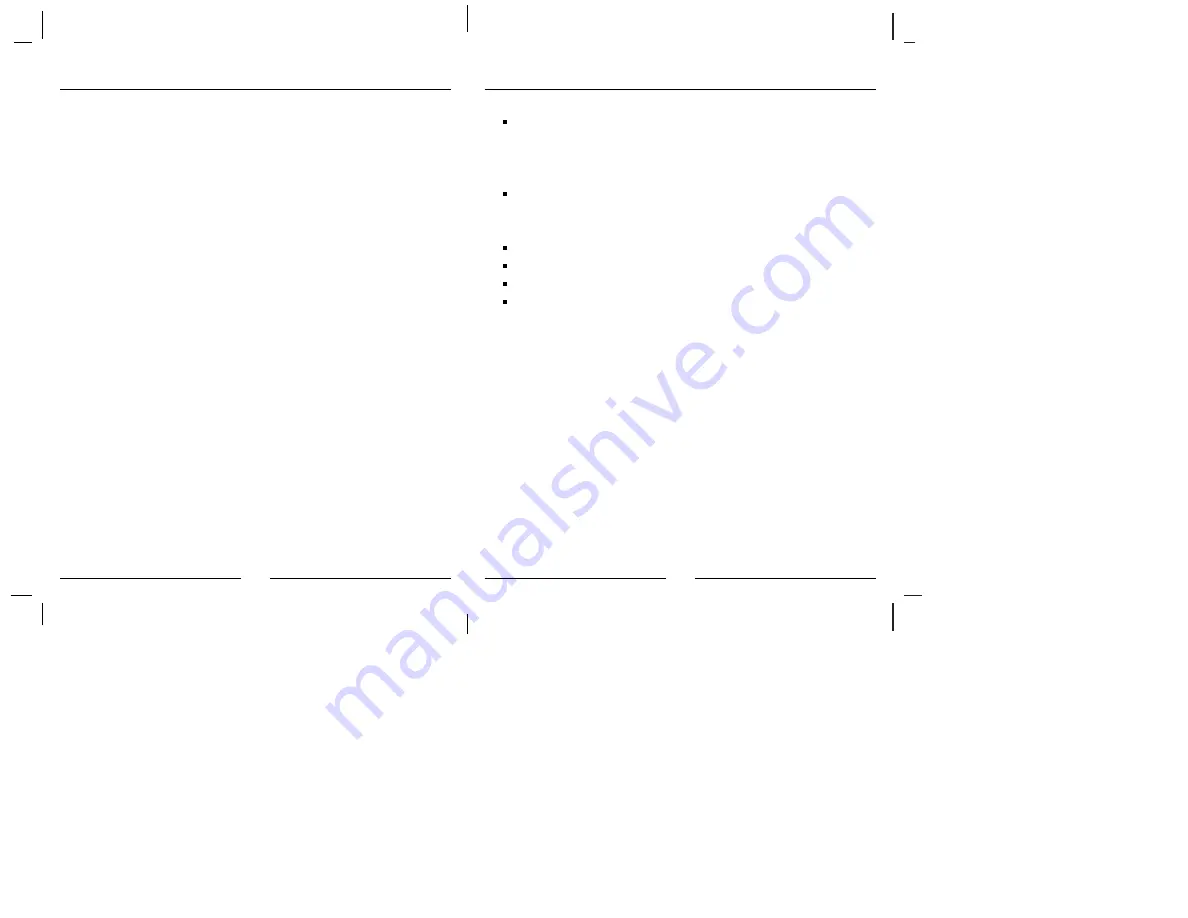
Specifications
14
13
Uninstall Software
Should you feel necessary to remove software and driver
files of your PhotoChute3USB, please refer to the
following instructions and execute the uninstall program
to remove them.
1. Unplug the PhotoChute3USB from the USB port.
2. Click
Start
, and then click
Programs
.
3. On the pop-up menu, click on
Uninsta
l
l PhotoChute3USB
.
4. A dialog box appears and ask for your confirmation.
Click
Yes
to continue.
5. Software and driver files of your PhotoChute3USB will
be removed automatically without your intervention.
After removing software and driver files, you'll need to
perform Software Setup and Hardware Setup before using
your PhotoChute3USB again.
Host computer: Pentium II/Pentium III CPU
USB Port
Windows 98/Windows 98 SE
Slots:
SmartMedia
TM
card
Type I, Type II ATA Flash card
Compact Flash card
Interface:
External USB device
Power supply:
+5V directly from USB port
Data transfer rate:1.5 MB /sec (max.)
Environment:
Operating temperature:
0
O
C ~ 70
O
C
Storage temperature:
-40
O
C ~ 70
O
C
Humidity:
95% RH (Maximum
without condensing)











