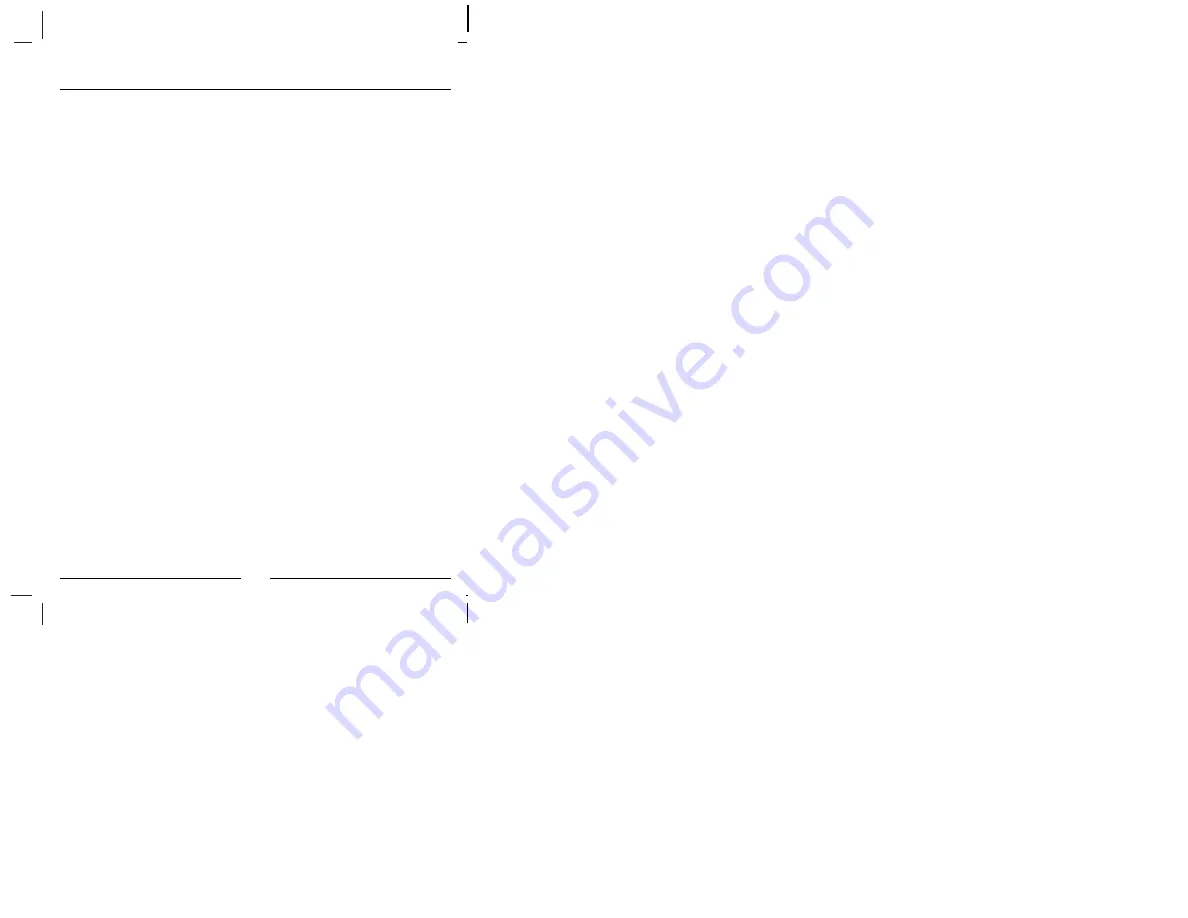
21
Using PhotoChute3USB on Macintosh
1. Displaying a disk icon on desktop:
After inserting your PhotoChute3USB into the USB
port on the Macintosh system, you just need to insert
your flash card into the proper slot on the
PhotoChute3USB. Then a disk icon will appear.
2. Accessing files (or folders) to the disk:
You can drag'n drop files (or folders) from (to the disk
just like you do to system HD or other Macintosh
storage devices.
3. Removing the disk from desktop:
Just as most Macintosh removable storage devices, you
should drag the disk icon to the trash box before you
remove the flash card from PhotoChute3USB or the
PhotoChute3USB from USB port.
4. Removing data from the disk:
Drag the file(s) or folder(s) icon from the disk to the trash
box. To remove the data permanently, click on
Empty
Trash
button in the
Special
item of the Apple Menu.











