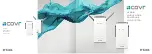4
Industrial Wireless Access Point
Hardware User's Manual
– AMS-2111
2.2 Front Panel
The front panel of the AMS-2111 series can be seen below (
Figure 2.2)
.
Figure 2.2
Front Panel
LED for Power
Grounding Screw (behind)
ETH1 Port
4-Pin Removal Terminal Block
(Power Input)
Reset Button
ETH0 Port
SMA Antenna connector
(WLAN) Wireless
Signal Strength