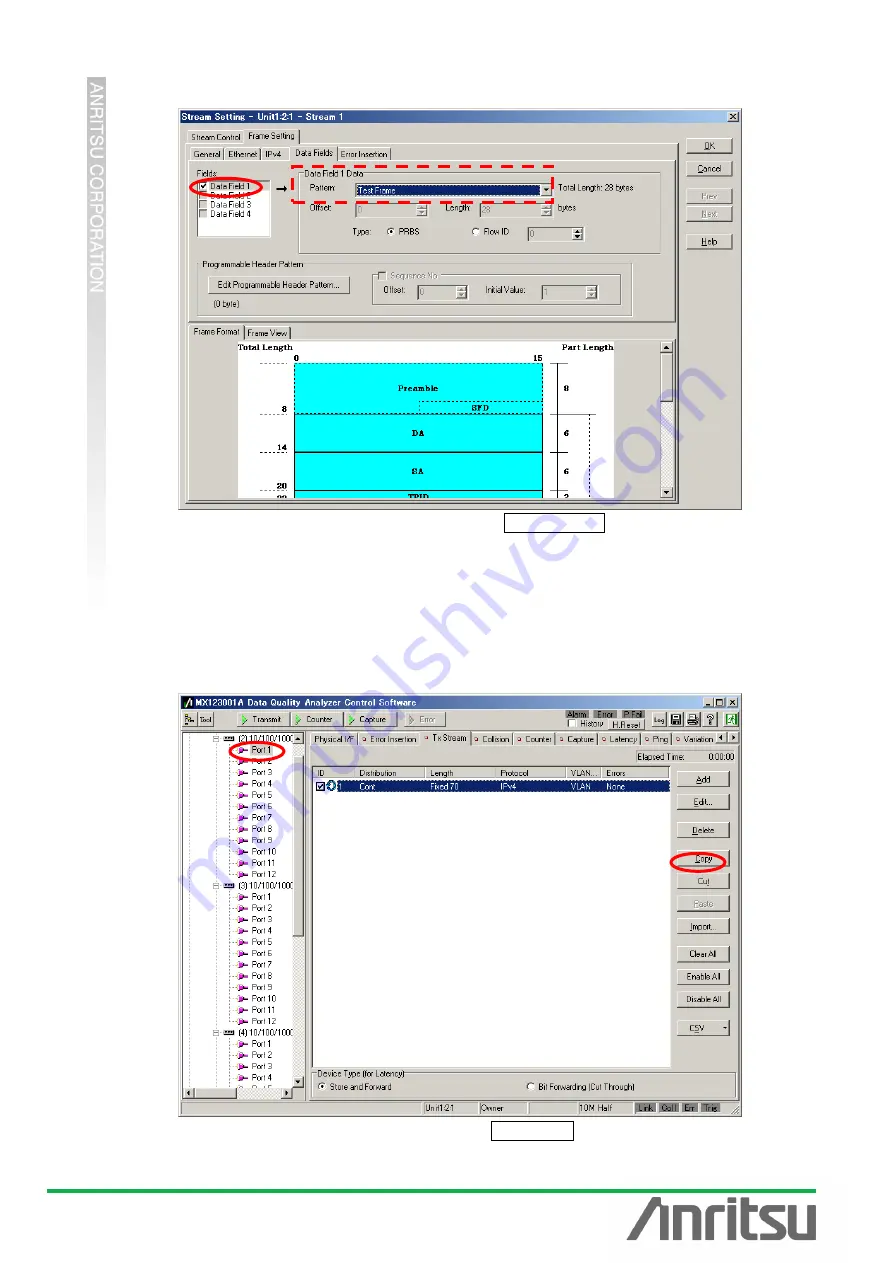
MU120131A/32A PON Quck Start Guide
15
Insert the PRBS pattern at [Data Fields] of Frame Setting.
Put a checkmark in
“Data Field1” at “Fields:” and select “Test Frame” at “Pattern” of
“Data Field1 Data”.
Press
“OK” to close the Setting screen.
(2) Settings for ONU2~32
Copy the Tx Frames (Tx Stream) for Unit2 Port1 to Unit2 Port2~12, Unit3 Port1~12, and
Unit4 Port1~8.
Select the created stream at Unit2 Port1
□Tx Stream screen and press “Copy”.
















































