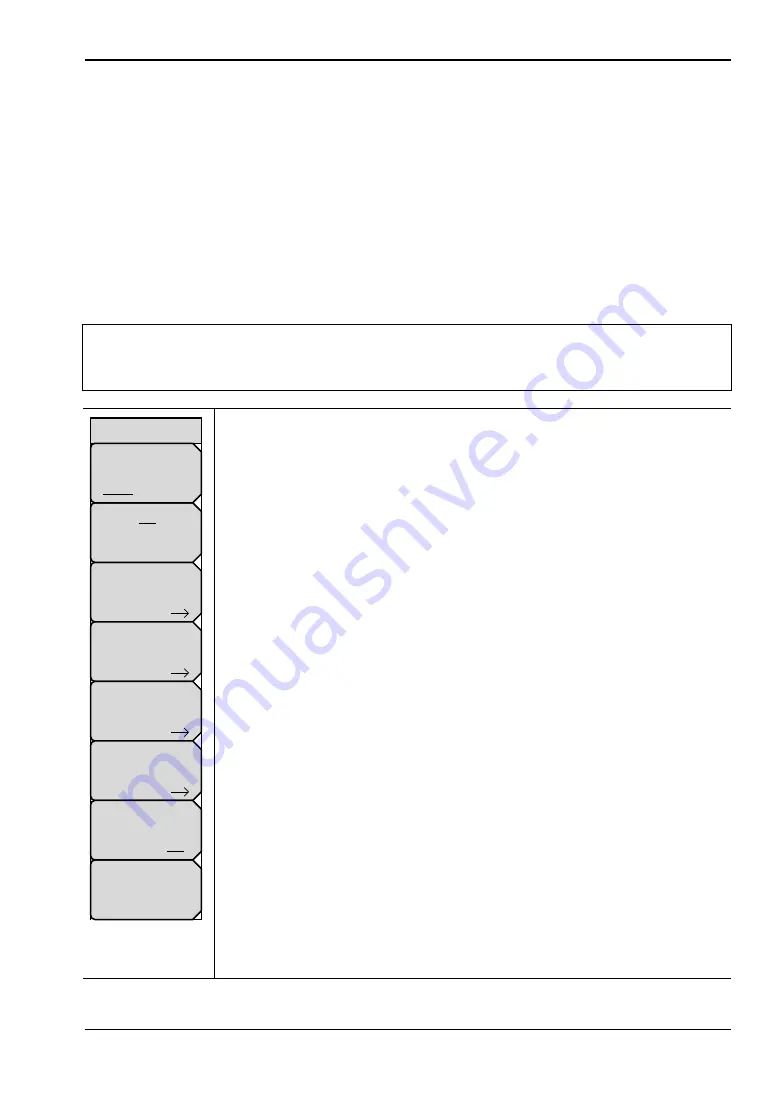
Interference Analyzer (Option 25)
3-19 Limit Menu
Spectrum Analyzer MG
PN: 10580-00349 Rev. M
3-83
3-19 Limit Menu
Key Sequence:
Shift
>
Limit
(
6
) key
Two types of limit lines can be specified, lower limit lines and upper limit lines. Limit lines
can be used for visual reference only, or for pass/fail criteria using the limit alarm
(
). Limit alarm failures are reported whenever a signal is above the upper limit
line or below the lower limit line. By using save-on-event, a signal that causes a limit alarm
can be automatically saved. Refer to your User Guide for details.
Each limit line can consist of a single segment, or as many as 40 segments. These limit
segments are retained regardless of the current frequency span of the instrument, which
allows the configuring of specific limit envelopes at various frequencies of interest without
having to re-configure them each time the frequency is changed.
Note
This menu is active only when making Spectrum measurements. The key
sequence is not operational when Spectogram, Signal Strength, RSSI, Signal ID,
or Interference Mapping measurements are active.
Limit:
This submenu key selects limit line (Upper or Lower) will be active for
editing. The limit line that is currently selected for editing is underlined.
On/Off:
This submenu key turns the active limit (upper or lower) on or off.
Limit Edit:
This submenu key displays the
“[Limit] Edit Menu” on page 3-84
that allows creating or editing of single or multi-segment limit lines. The
currently active limit point is marked by a red circle on the display.
Limit Move:
Display the
“Limit Move Menu” on page 3-86
.
Limit Envelope:
A limit envelope is very useful when you want to easily detect
new signals in the presence of other preexisting signals. Use the limit envelope
function to automatically create upper or lower limit lines that are based upon
the on-screen measured spectrum analysis values. Refer to
for an
example limit envelope. Press this submenu key to open the
.
Limit Advanced:
Press this submenu key to open the Limit Advanced
submenu key menu. The advanced limit line section offers several useful
functions. In this section, you can create either an absolute limit line (which is
one based upon the frequencies that are entered for each inflection point) or a
relative limit line (which is based upon the delta frequencies between the center
frequency and the inflection points). Both types of limit lines can be saved and
recalled. Press this submenu key to open the
.
Limit Alarm On/Off:
Pressing this submenu key toggles the alarm function
ON and OFF for the currently active limit line. When ON, an alarm beep will
occur when a data point exceeds the limit.
Set Default Limit:
Pressing this submenu key deletes all limit points for the
currently active limit line and sets the default limit line value, which is a single limit
whose position is 2.5 grid lines from the top of the screen (for the upper limit line)
or 2.5 grid lines from the bottom of the screen (for the lower limit line), depending
upon which limit is active. The inactive limit line is not altered.
Figure 3-77.
IA Limit Menu
Limit
Set Default Limit
Limit Edit
Limit Move
Limit Envelope
Limit Advanced
On
Off
Limit Alarm
On Off
Limit
Upper Lower
Содержание BTS Master
Страница 103: ...Spectrum Analyzer 2 35 Trace Menu Spectrum Analyzer MG PN 10580 00349 Rev M 2 91 Figure 2 78 Trace Info...
Страница 246: ...6 6 Coverage Mapping Menu Coverage Mapping Option 431 6 24 PN 10580 00349 Rev M Spectrum Analyzer MG...
Страница 278: ...7 21 Marker Menu AM FM PM Analyzer Option 509 7 32 PN 10580 00349 Rev M Spectrum Analyzer MG...
Страница 282: ...8 2 Bias Tee Menu Bias Tee Option 10 8 4 PN 10580 00349 Rev M Spectrum Analyzer MG...
Страница 295: ......
















































