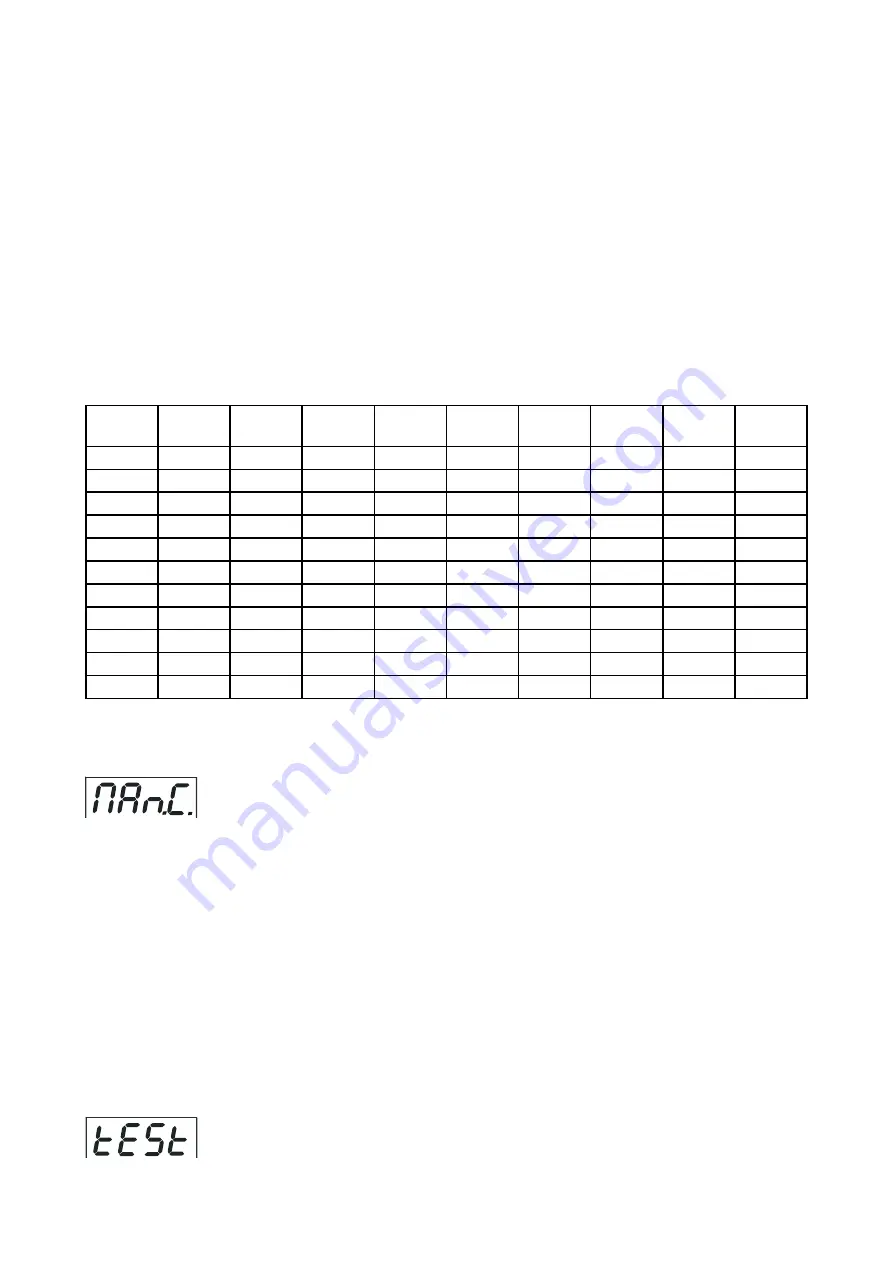
16
"P.End" -
a total number of the program steps (value 1-60).This value should be set
before start programming (e.g. if you want to create program with 10 steps,set End=10).
"
rED1"
- a red LED 1 saturation,value 0-55
"GrE1"
- a green LED 1 saturation,value 0-55
"bLu1"
- a blue LED1 saturation,value 0-55
:
:
"
rE16"
- a red LED 16 saturation,value 0-55
"Gr16"
- a green LED 16 saturation,value 0-55
"bL16"
- a blue LED16 saturation,value 0-55
"
Str."
- a strobe,value 0-55
"dim."
- a dimmer,value 0-55
"FA.t."
- fade time,value 0-55 *
"
S.tI."
- standing time,value 0-55 *
"COPY"
- copying the current prog. step to the next prog. step.
Press [ENTER]-button to confirm adjusted value .
5.Repeat steps 3 and 4 for next prog.step.If you want to copy current prog. step to the next prog.step, select
option "COPY"and confirm it by pressing [ENTER].
*Both Fade time and Standing time use the same conversion table in order to convert DMX value to the time
value:
DMX
Time
[sec.]
DMX
Time
[min.]
DMX
Time
[min.]
DMX
Time
[min.]
DMX
Time
[min.]
1
0.1
50
4.
105
18.4
160
4.7
215
77
2
0.4
55
5
110
0.
165
45.4
220
80.7
5
.5
60
6
115
170
48.
225
84.4
10
10
65
7
120
4
175
51
230
88.
15
.5
70
8.
125
6
180
54
235
20
40
75
.4
130
8.
185
57
240
6
25
6.5
80
10.7
135
30.4
190
60.
245
100
30
0
85
1
140
3.7
195
63.4
250
104
35
1.5
90
13.5
145
35
200
66.7
255
108
40
160
95
15
150
37.5
205
70
45
0.5
100
16.7
155
40
210
73.5
Exact expression of the time value follows the formula: time[sec.]=(DMX value)
/10.
8.3 Manual mode
This menu gives access to the control of the fixture channels by means of the control board buttons.
Use [UP] and [DOWN] buttons until the display shows "
MAn.C.
" menu.Press [ENTER] button and by using [UP]
and [DOWN] buttons select desired effect,press [ENTER] and and by using [UP] and [DOWN] buttons adjust
desired DMX value for selected effect.Confirm by [ENTER].
"rEd1"
a red LED1 saturation
"GrE1."
a green LED1 saturation
"bLu1."
a blue LED1 saturation
:
"rE.16"
a red LED16 saturation
"Gr.16"
a green LED16 saturation
"bL.16"
a blue LED16 saturation
"Str."
a strobe,value 0-55
"dimr.
a dimmer,value 0-55
8.4 Test sequences
Use the item to run a demo-test sequences without an external controller,which will show you some possibili-
ties of using the fixture.
Содержание ArcPower 16x6
Страница 1: ...Version 1 1...
Страница 21: ...21...






































