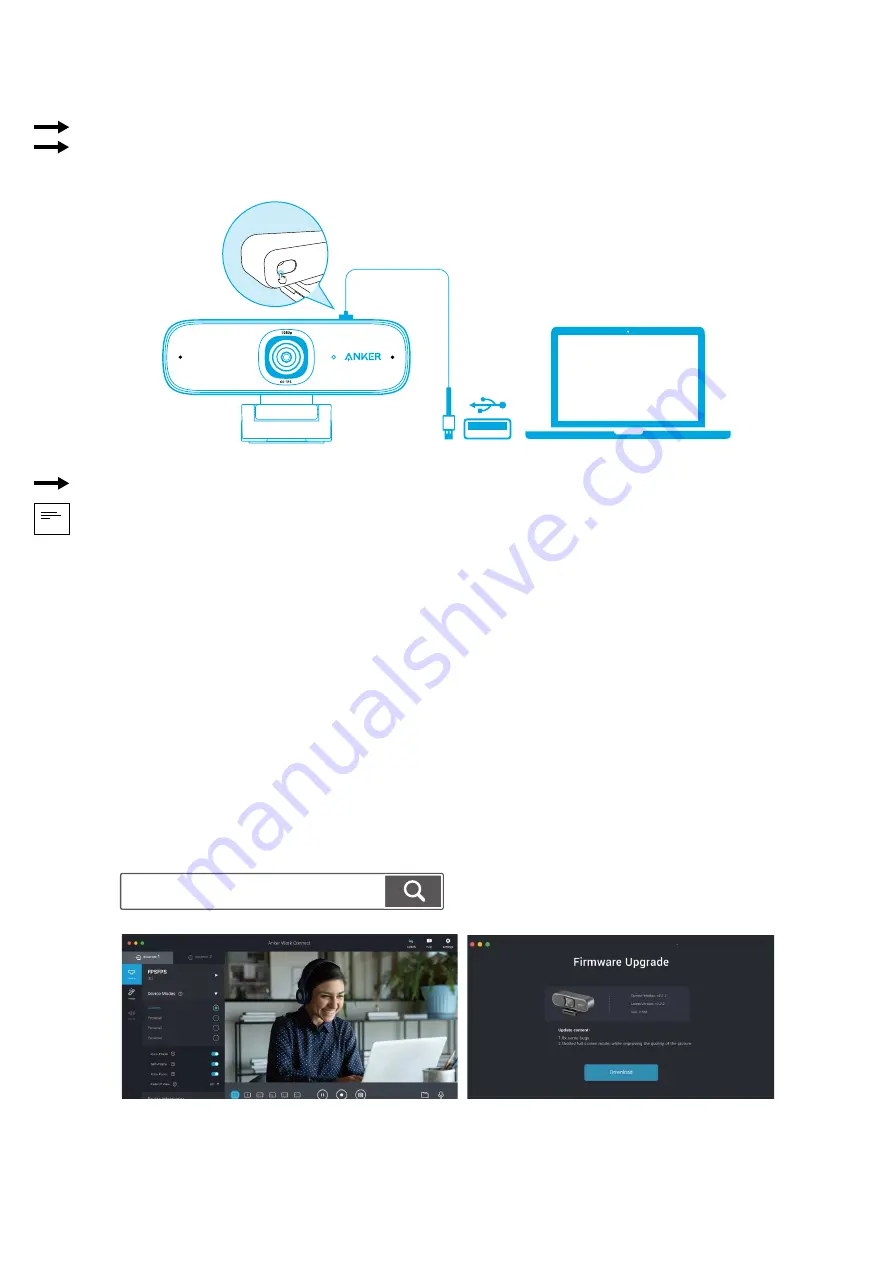
IT 23
Collegamento a un computer
1. Collegare il connettore USB-C del cavo USB-C in dotazione alla porta USB-C della webcam.
2. Collegare il connettore USB a una porta disponibile sul computer.
Il supporto plug-and-play consentirà al computer di riconoscere immediatamente la webcam.
Se il computer non riconosce immediatamente la webcam, provare a collegarla a una porta USB diversa o riavviare il
computer.
3. Aprire l’app che si desidera utilizzare con la webcam.
L’indicatore a LED si accende quando la webcam è utilizzata da un’app.
Potrebbe essere necessario selezionare la webcam e i microfoni integrati nelle impostazioni dell’app specifica che si sta utilizzando.
a) Sistema Windows
1. Accedere a Impostazioni > Privacy > Telecamera e attivare “Consenti alle app di usare la telecamera”.
2. Attivare ciascuna delle app elencate con cui si desidera utilizzare la telecamera. Dopo aver aperto l’app Telecamera,
potrebbe essere necessario passare alla Fotocamera Full HD.
b) Sistema macOS
1. Accedere al menu Apple > Preferenze di sistema > Sicurezza e privacy, quindi scegliere Telecamera dall’elenco a sinistra.
2. Individuare le app per cui si desidera abilitare l’accesso alla telecamera e selezionare la casella accanto al nome dell’app
per abilitare l’accesso alla telecamera per quell’applicazione.
c) Software (Zoom o altri)
Accedere a Impostazioni > Video > Telecamera e scegliere questa webcam.
Utilizzo del software AnkerWork
Download the AnkerWork Software from
software.ankerwork.com
Содержание PowerConf C300
Страница 1: ...Anker PowerConf C300 USER MANUAL...
Страница 39: ...37 RU Genel Bak 4 5 6 1 3 2 2 1 HD 1080P 2 3 4 5 USB C 6 1 2 1 2 1 2...
Страница 48: ...46 JP 4 5 6 1 3 2 2 1 HD 1080p 2 3 LED 4 5 USB C 6 2 1 2 LED 1 2 A 1 2 B PC PC C...
Страница 49: ...JP 47 1 USB C USB C 2 USB C USB 3 LED a Windows 1 2 HD b macOS 1 2 c Zoom Anker PowerConf C300 AnkerWork...
Страница 51: ...49 KO 4 5 6 1 3 2 2 1 HD 1080P 2 3 LED 4 5 USB C 6 1 2 LED 1 2 A 1 2 B C...
Страница 54: ...52 SC 4 5 6 1 3 2 2 1 1080P 2 3 LED 4 5 USB C 6 1 2 LED 1 2 A 1 2 B C...
Страница 57: ...55 TC 4 5 6 1 3 2 2 1 Autofocus HD 1080P 2 3 LED 4 5 USB C 6 1 2 LED 1 2 A 1 2 B C...
Страница 60: ...58 AR 4 5 6 1 3 2 2 1 2 3 4 5 USB C 6 1 2 1 2 1 2...
Страница 63: ...61 HE 4 5 6 1 3 2 2 1 HD 1080P 2 3 4 5 USB C 6 1 2 1 2 1 2...






























