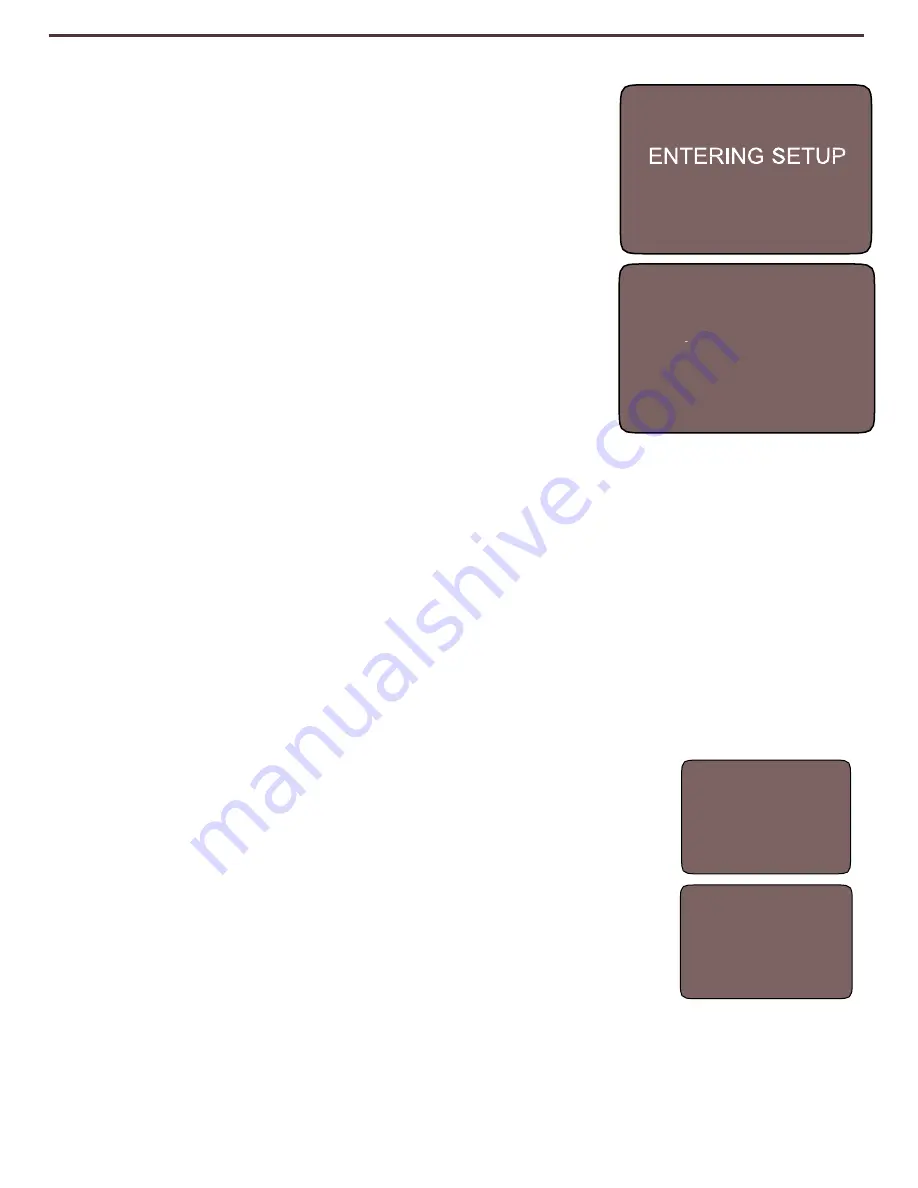
Changing Favorite Color Modes
The Acrobat provides 28 selectable color modes,
and allows selecting up to 5 favorites for use, as
described on page 17. The following directions
can be used to change the favorite color modes
on your Acrobat:
1. Press and hold the "Mode" button for at least 3
seconds to begin the
“Entering Setup” Menu.
2. Scroll with the "+" to "6. Color Select".
3. Press the "Mode" button.
4. Choose with "+ or -" which Color Select mode
favorite you would like to change 1, 2, 3, 4 or 5.
5. Press the "Mode" button.
6. Choose if you would like this favorite "On" or "Off" by pressing the "+" or "-".
7. Press the "Mode" button.
8. Press the
“+ or -” button to preview each of the 28 available color modes.
9. Press the "Mode" button to select and save the desired favorite color
mode.
10. Scroll with the
“+“ to “8. Exit” and press the “Mode” button to return
to “live’ mode.
Using Acrobat HD Mini
19
6. COLOR SELECT
Adjusting Brightness (Color Mode Only)
The following directions can be used if you would like to
adjust the brightness of the screen when in Color Mode:
1. Press and hold the
“Mode” button for at least 3 seconds
to begin the
“Entering Setup” Menu.
2. Scroll with the
“+” to “4. Brightness Color”
3. Press the
“Mode” button.
4. Press the
“+ or -” button to increase or decrease screen
brightness.
5. Press the
“Mode” button to set and save the screen brightness.
6. Scroll with the
“+“ to “8. Exit” and press the “Mode” button to return to
“live’ mode.
ENTERING SETUP
4. BRIGHTNESS
COLOR
Содержание acrobat-mini
Страница 1: ...Users Manual...
Страница 10: ...2 1 4 6 7 3 5 9 10 10 Acrobat HD Mini Package 8...
Страница 38: ...NOTES Notes...
Страница 39: ...Notes NOTES...






























