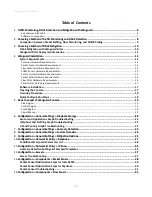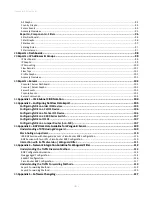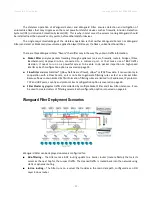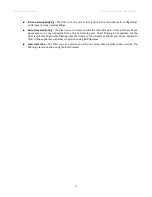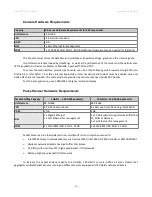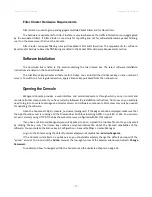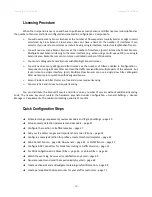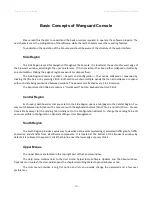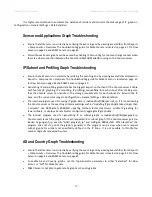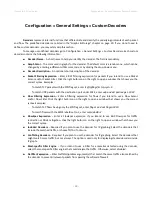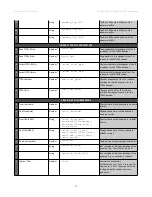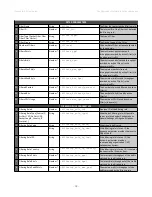Wanguard 6.2 User Guide
Wanguard Installation
Filter Cluster Hardware Requirements
Filter Cluster is used to group and aggregate multiple Packet Filters and/or Flow Filters.
The hardware requirements for Filter Cluster are very low because the traffic information is pre-aggregated
by the associated Filters. If Filter Cluster is used only for reporting and not for software/hardware packet filtering,
run it on the same server that runs the Console.
Filter Cluster can apply filtering rules just like Packet Filter and Flow Filter. The requirements for software-
based and/or hardware-based traffic filtering are listed in the Packet Filter Hardware Requirements section.
Software Installation
The download link is listed in the email containing the trial license key. The latest software installation
instructions are listed on the Andrisoft website.
The trial license key activates all features for 30 days. You can install the trial license key on any number of
servers. To switch to a full, registered version, apply a license key purchased from the online store.
Opening the Console
Wanguard Console provides a web interface and centralized system through which you can control and
monitor all other components. If you have correctly followed the installation instructions, from now on you will only
need to log in to Console to manage and monitor servers and software components. SSH access may only be needed
for updating the software.
Open the Console at http://<console_hostname>/wanguard. If the page cannot be displayed, make sure that
the Apache web server is running and the firewall does not block incoming traffic on port 80 or 443. You can also
access it securely using HTTPS if the Apache web server was configured with SSL/TLS support.
If you have not licensed Wanguard you will be asked to do so. Upload the
trial.key
file sent to you by email
by clicking the key icon. The license key contains encrypted information about the licensed capabilities of the
software. You can replace the license key in Configuration » General Settings » License Manager.
Log in to the Console using the default username/password combination:
admin
/
changeme
.
If the Console is installed on a public server, you should immediately change the default password of the
“admin” account. To do so, click the
Admin
menu at the top-right corner of the browser window and select <
Change
Password
>.
To understand how to navigate within the Console, read the dedicated chapter on page 19.
- 17 -
Содержание wanguard 6.2
Страница 1: ......