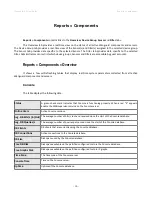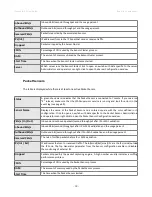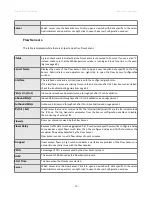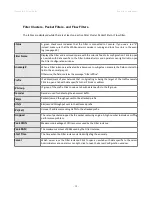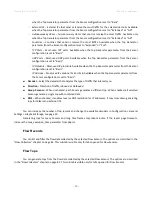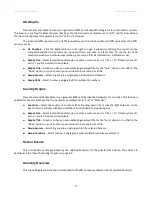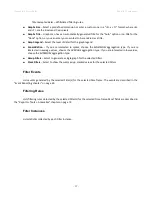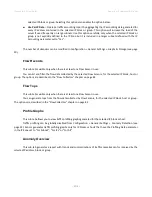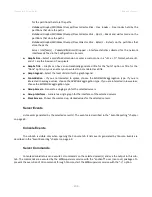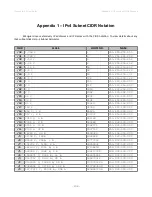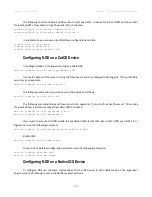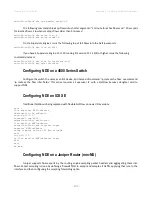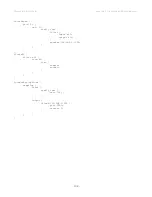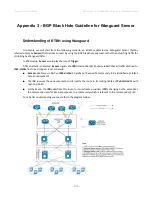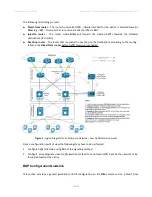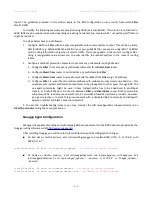Wanguard 6.2 User Guide
Reports » IP Addresses & Groups
●
Graph Legend
– Select the detail of the graph legend.
●
Consolidation
– If you are interested in spikes, choose the
MAXIMUM
aggregation type. If you are
interested in average values, choose the
AVERAGE
aggregation type. If you are interested in low values,
choose the
MINIMUM
aggregation type.
●
Direction
– Generates a graph for both directions, or only for inbound traffic or outbound traffic.
●
Grouping
◦
Sensors
– Generates a single graph for the selected Sensors.
◦
Subnet IPs
– Uncheck this option if you want a different traffic graph displayed for every IP address
contained in the selected IP block or IP group. Do not uncheck this option on large subnets.
●
Stacking
◦
Decoders
– Select to show the summed up, stacked values for the selected decoders.
◦
Sensors
– Select to show the summed up, stacked values for the selected Sensors.
●
Permissions
◦
Decoder Conflict
– If decoders can be included one within the other (e.g. TOTAL contains TCP that
contains HTTP and HTTPS), the graph will display stacked decoders to show the most specific ones.
This generates both accurate and intuitive traffic graphs. In the example above, TOTAL will be
displayed as TOTAL OTHER and TCP as TCP OTHER. However, when you select TCP, HTTP and
TCP+SYN as decoders, the TCP+SYN decoder can be included in both TCP and HTTP, thus generating
a decoder conflict. Check this option to stop detection of conflicting decoders, in order to generate
more intuitive but potentially inaccurate traffic graphs.
◦
Use Per-IP Data
– Creates a subnet graph by aggregating the IP graph data generated for every IP
address contained in the selected IP block or group. This option will increase the load of the server
if used frequently on large subnets. Use this option carefully, only when the IP block or group is not
explicitly defined in the IP Zone but it is included in a larger subnet defined with the IP Graphing
parameter set to “Yes”.
The number of decoders, data units, and aggregation types can be modified in Configuration » General
Settings » Graphs & Storage (see page 20).
IP Accounting
Allows you to generate traffic accounting reports for the selected IP block, host or group:
●
Decoders & Data Unit
– Select the decoders and data unit that you are interested in. Available data
units:
Packets
,
Bits
, and
Bytes
.
●
Report Type
– Select the interval used to aggregate the accounting data:
Daily
,
Weekly
,
Monthly
,
Yearly
.
The maximum accuracy of traffic accounting reports is 1 day, therefore when you select a shorter time
frame you will still see the accounting data collected for the whole day.
●
Group Sensors
– Generates a single traffic accounting report for the selected Sensors.
●
Show IPs
– Check this option for the traffic accounting report to display each IP address contained in the
- 100 -
Содержание wanguard 6.2
Страница 1: ......