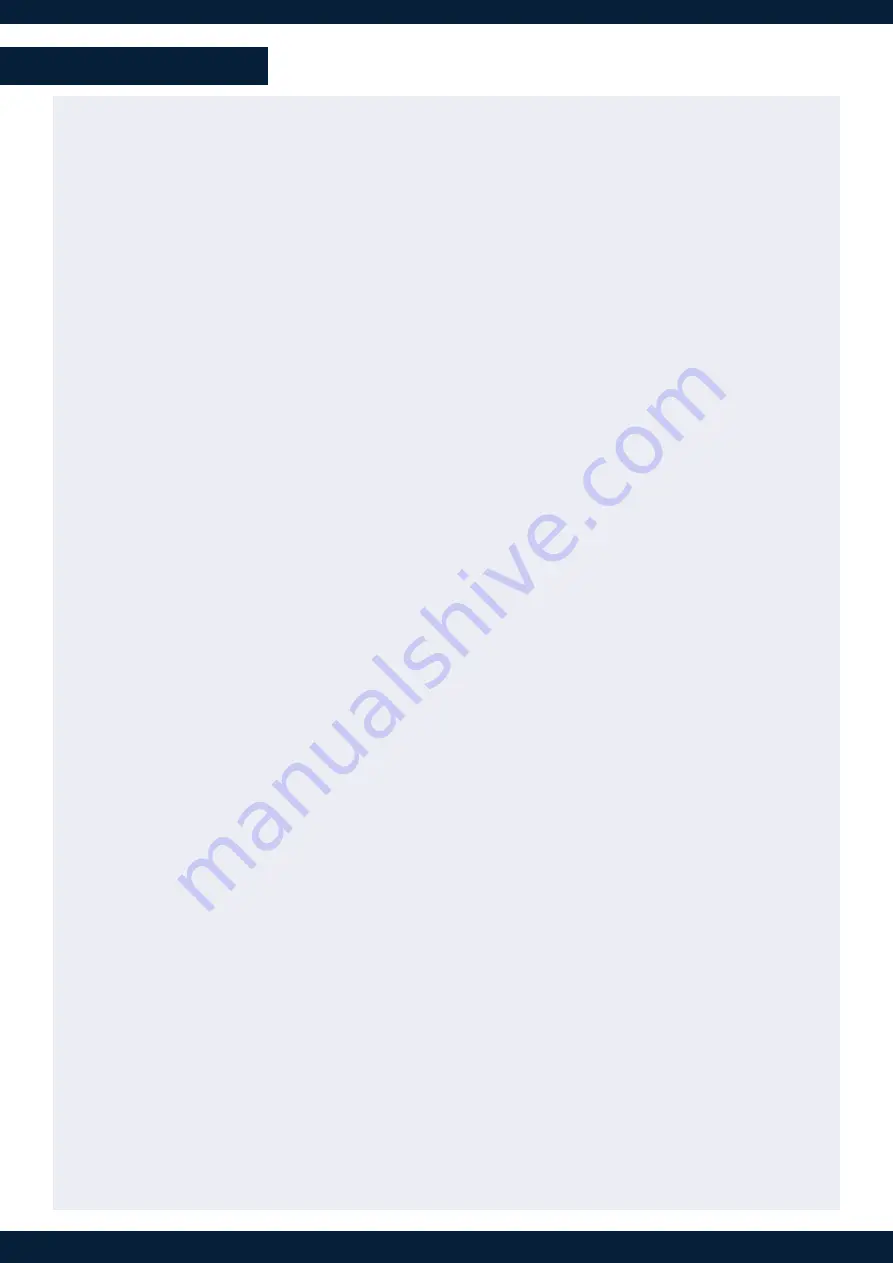
Once the controller is properly connected, each individual key LED backlight will reflect the corresponding memory
availability on the system: If a memory key backlight is turned off, this means that the corresponding memory is
empty.
Set the controller on the device Front panel
1.
Connect the controller directly to the LivePremier™ or Midra™ 4K device.
2.
On the device front panel, go to
Control
>
Controller
:
a.
Go to Status to check the detected Controllers.
b.
Enable
Identify
to display ID on the controller (1 to 4).
3.
Select the controller to open its settings:
Enable
: Enable or disable the controller
Backlight
: Set the keyboard brightness (in %)
Mode
: Choose to recall
Screen Memories
or
Master Memories
Screen
: In Screen mode, choose the Screen to use.
Destination
: Choose to interact with
Program
or
Preview
Autoscale
: Enable to rescale Memory to applied Screen canvas size
Take on load
: Enable to automatically trigger the transition when loading a Memory on Preview
Reset
: Reset the controller configuration
4.
Use the keys of the controller to recall Memories and trigger transitions.
Switching from one page of memories to the other
To switch from one page of memories to the other (and vice versa), simply press the
PAGE
key on the
Shot Box²
.
Blue
backlighting
indicates page 1.
Red backlighting
indicates page 2.
Loading Master Memories
1.
On the device front panel, go to
Control
>
Controller
.
2.
Select the controller to open its settings.
3.
In Mode, select
Master Memories
.
4.
In
Destination, select
Program
or
Preview
.
5.
On the
Shot Box²
, press key
1 - 140
to load the Master Memory from the corresponding memory index into the
selected destination.
Loading Screen Memories
1.
On the device front panel, go to
Control
>
Controller
.
2.
Select the controller to open its settings.
3.
In Mode, select
Screen Memories
.
4.
In
Destination, select
Program
or
Preview
.
5.
On the
Shot Box²
, press key
1 - 140
to load the Screen Memory from the corresponding memory index into the
selected Screen(s).
Loading Multiviewer Memories
• Press key
PVW #1 - PVW #8
to load the Multiviewer Memory from the corresponding memory index to the
Multiviewer output(s).
Transitioning the Preview content to the Program
• Press the
TAKE
key for an automatic timed transition.
The Master Memory or Screen Memory key illuminates in contrasting color after the
TAKE
to indicate that this
memory has been selected on Program.
USE THE SHOT BOX²






















