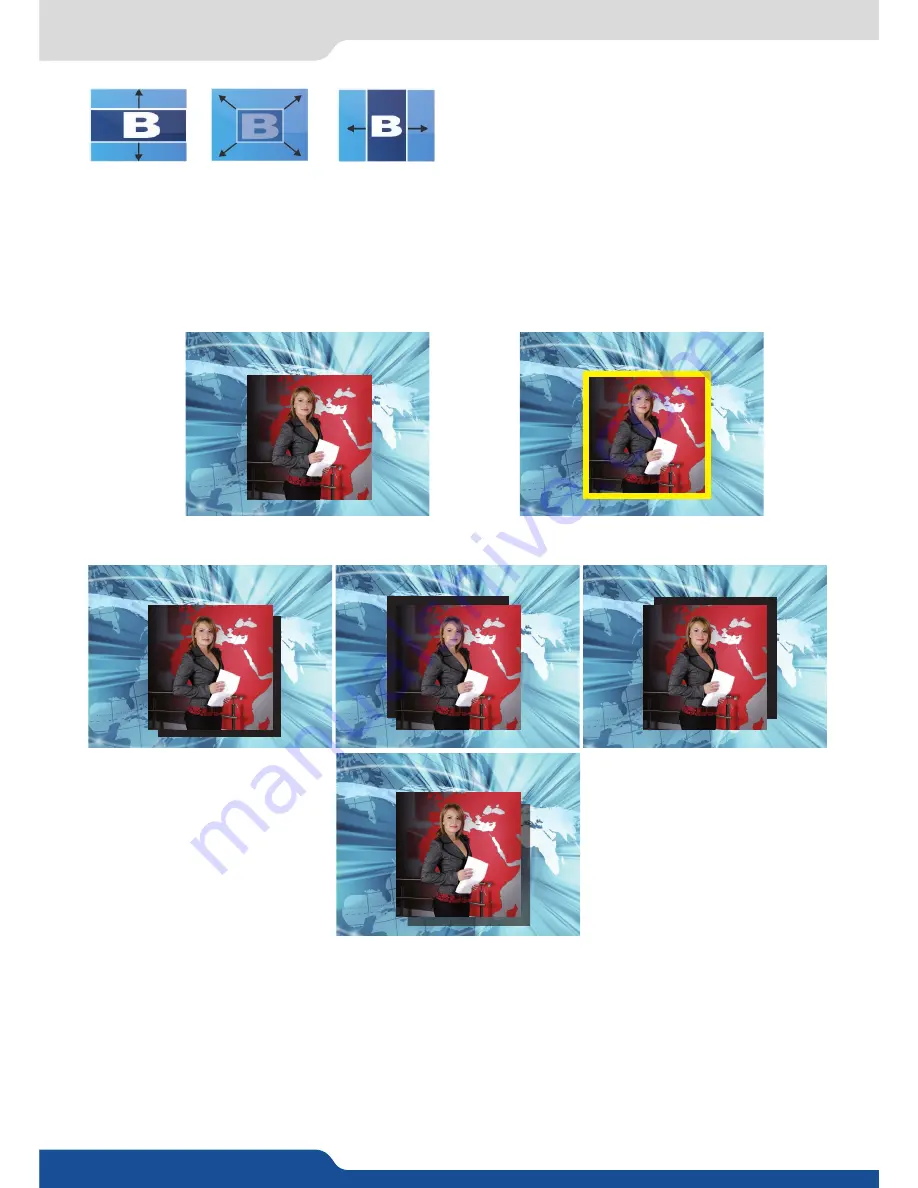
57
8.2.14 Capturing frames
- BORDER:
The border has to be setting up in the Layer Menu:
Press Layer# button > go in border menu > select and set your border with color and size
Press TAKE to view the result on the Program screen.
NO BORDER
SHADOW BORDER (4 possible orientations)
• A transparency can be applied
to the shadow border
• Size and style of layer border are
adjustable
EDGE BORDER
8.2.14 Capturing frames
It is possible to store up to 8 frames in the
Eikos²
non volatile memory. To capture a frame, display the exact
content you want to save on one of your outputs, at the exact resolution, you can use the freeze button if you
want. Then follow this step:
Logos/Frames menu > record Frame menu > Frame #
Choose the frame number slot and wait until the unit finishes to save. Your frame is now saved and you can
use it through the frame button.
STRETCH CURTAIN
IN HARD
STRETCH CENTER
OUT HARD
STRETCH CENTER
IN HARD
Содержание Eikos
Страница 1: ...Eikos Ref EKS550 USER MANUAL...
Страница 2: ......
Страница 105: ......
Страница 106: ...Pictures and drawings non contractual Specifications subject to change without prior notice EKS550 12 30 2013 Follow us...






























