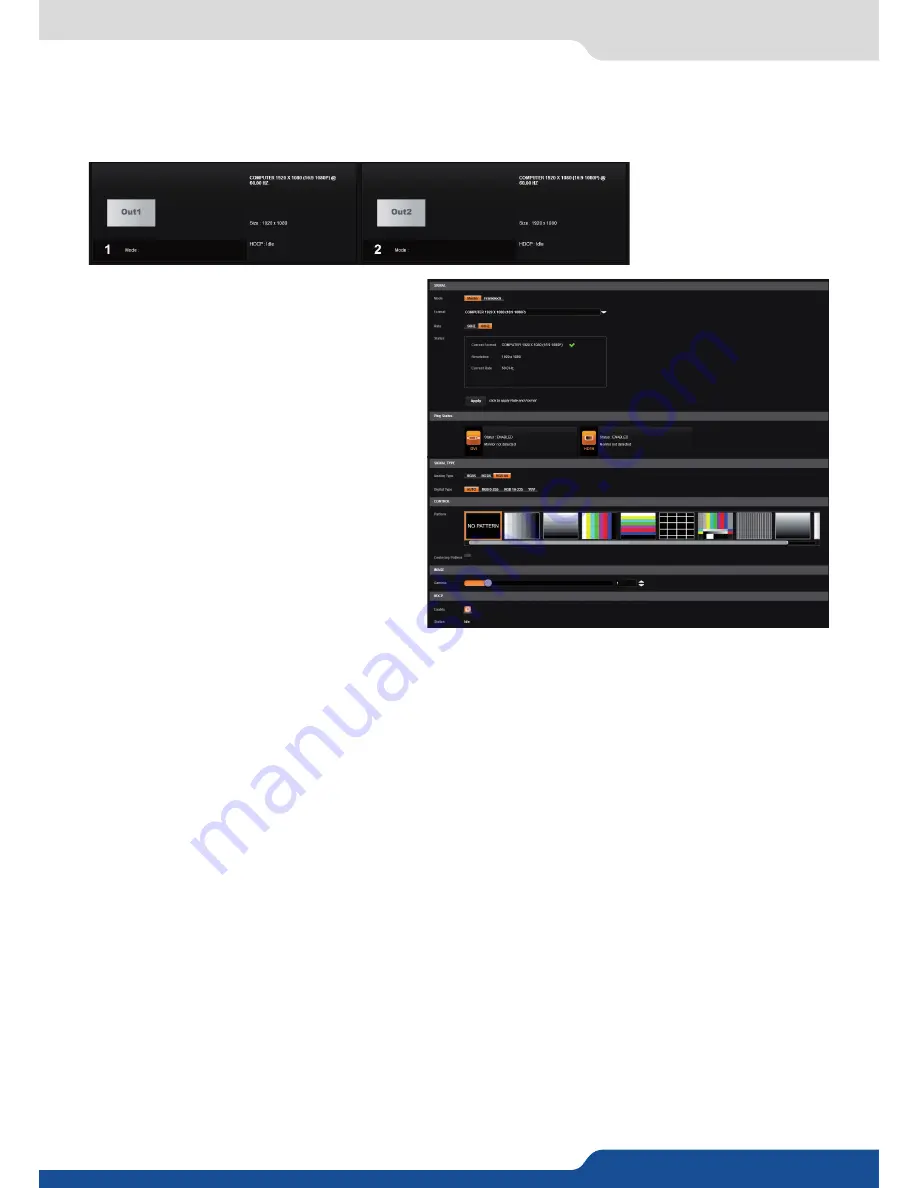
32
7.2.6 Output management
A short summary of each output settings
appears on the main page. You can see the
number of outputs, their resolution, rate and
HDCP status.
Select an output to adjust by either clicking on
it from the column on the left, or clicking the
configuration cog icon for that output.
Once the individual output setup page is
opened, you have access to:
- MODE:
choose your rate generation mode,
internal (free-running within the unit) or
Framelock by choosing an input as a reference
input,
- FORMAT:
choose the output resolution
format,
- RATE:
choose the signal timing standards, if
the mode is set to internal
- STATUS:
the status menu will show you the current output status,
- APPLY:
click on this button to apply the new format/rate,
- PLUG STATUS:
indicates the status of the attached monitor and confirms connectivity,
- TYPE:
you can choose the type of output synchronization on the analog plug, for example RGsB for sync on
green, or RGBHV for separate H and V sync wires,
-
FORCE DVI MODE:
select this box to force the output to DVI mode instead of the default HDMI autosense
mode. When in DVI mode, no embedded audio will be transmitted,
- PATTERN:
a selection of patterns is available to test your output. These patterns will override any input
selection that you might have.
You can choose from:
•
No Pattern
– turns the pattern off
•
Vertical or horizontal Grey Bars
– displays grey bars
•
Vertical or horizontal Color Bars
– displays color bars
•
Grid
– displays an 8x8 box grid pattern
•
SMPTE bars
– displays the SMPTE color bar pattern
•
Vertical Burst
– displays alternating black and white 1 pixel wide columns
•
Centering
– displays a 1 pixel wide dotted line at the edge of the output (only available for computer
formats)
•
Vertical or horizontal gradient
– displays a 0 to 100% gradient pattern.
- FLICKER:
choose the value of the flicker filter to remove the flicker effect on your interlaced output screen,
- GAMMA:
increase or decrease the gamma of your output,
- HDCP:
enable/disable and see the HDCP status.
Depending on the output format chosen, only relevant settings will appear.
Into the output section, you will be able to manage your output resolutions, formats, sync types, test patterns,
etc. On the
SETUP > OUTPUT TAB
, the following screen will appear:
7.2.6 Output management
Содержание Eikos
Страница 1: ...Eikos Ref EKS550 USER MANUAL...
Страница 2: ......
Страница 105: ......
Страница 106: ...Pictures and drawings non contractual Specifications subject to change without prior notice EKS550 12 30 2013 Follow us...






























