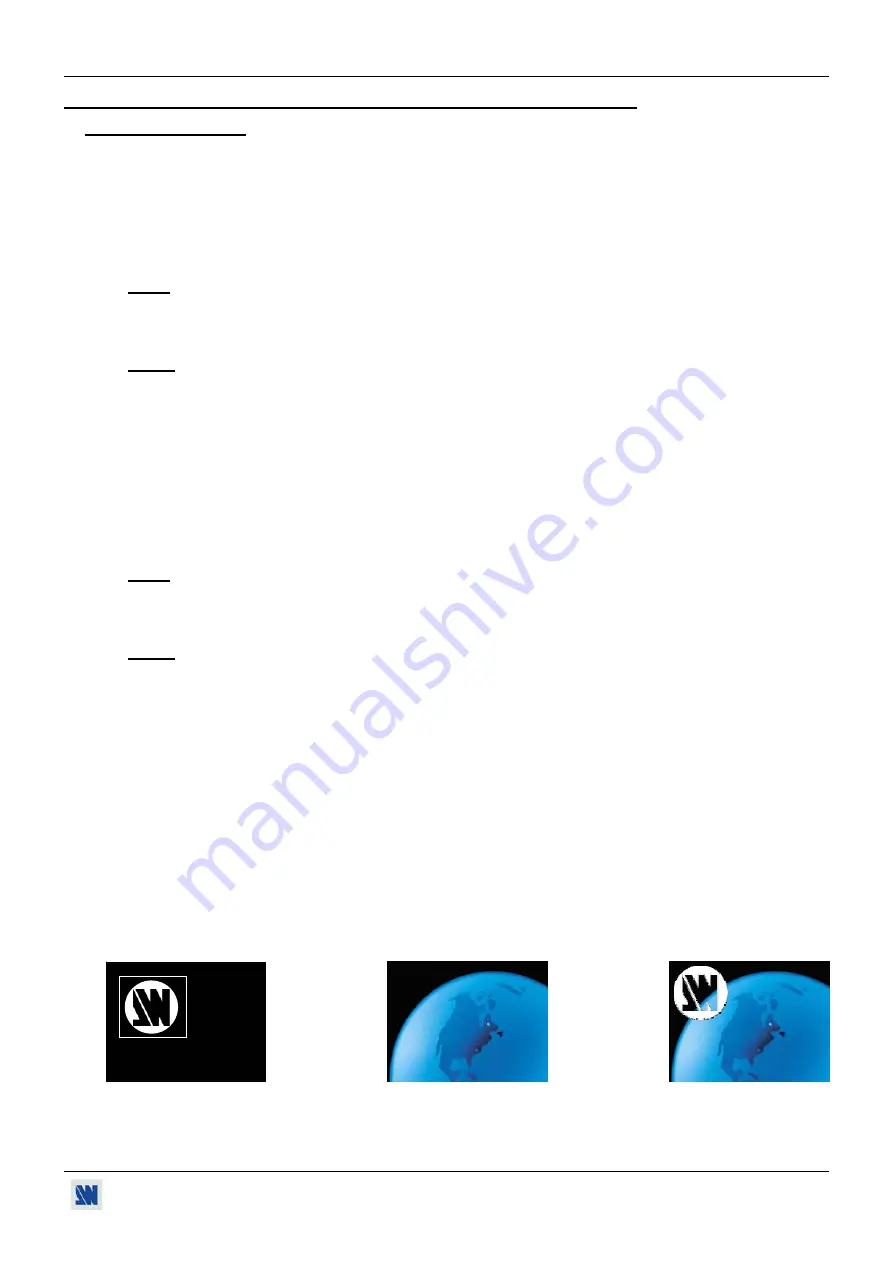
BROAD SCAN (HD/SDI)
PAGE 17
Chapter 3 : USING FRAME STORE AND LOGO INSERTION
(BHD930 & BSD830)
3-1. LOGO INSERTION
This function allows storing up to 4 static logos & 1 animated logo in order to incrust them into the displayed image.
•
HOW TO STORE A STATIC LOGO:
c
Connect the source of the logo to be stored to the input of the BROAD SCAN. Perform and auto-setting to display it
onto the output.
d
Select the
Record logo
mode (
LOGOS/FRAME
Record logo
): the device displays a white rectangle
corresponding to the logo selection area onto the output. Then adjust the position and size of the logo selection area
with the menu functions (
LOGOS/FRAME
Record logo
Position – Size
).
NOTE
: The logo area is limited to an eighth (1/8) of the displayed area.
e
As required, adjust the
luma key
level (
LOGOS/FRAME
Record logo
Luma key level
Black or white
).
This function allows to "erase" the darkest or brightest portions of the logo selection area in order to make special
logo contour. Otherwise set the
luma key
level to zero.
NOTE:
You can change the color of the "erased portions" of the logo (
LOGOS/FRAME
Record logo
Cut
Out Color
).
f
Store the logo into a memory (
LOGOS/FRAME
Record logo
Store
). The memorization of the logo starts and
will take about few seconds.
•
HOW TO STORE AN ANIMATED LOGO:
c
Connect the source of the logo to be stored to the input of the BROAD SCAN. Perform and auto-setting to display it
onto the output.
d
Select the
Record logo
mode (
LOGOS/FRAME
Record Anim
): the device displays a white rectangle
corresponding to the logo selection area onto the output. Then adjust the position and size of the logo selection area
with the menu functions (
LOGOS/FRAME
Record Anim
Position – Size
).
NOTE
: The logo area is limited to an eighth (1/8) of the displayed area.
e
As required, adjust the
luma key
level (
LOGOS/FRAME
Record Anim
Luma key level
Black or white
).
This function allows to "erase" the darkest or brightest portions of the logo selection area in order to make special
logo contour. Otherwise set the
luma key
level to zero.
NOTE:
You can change the color of the "erased portions" of the logo (
LOGOS/FRAME
Record Anim
Cut
Out Color
).
f
Select the needed recording time (
LOGOS/FRAME
Record Anim
Recording time
).
g
Store the logo into the memory (
LOGOS/FRAME
Record Anim
Store
). The memorization of the logo starts
and will take about few seconds.
•
HOW TO DISPLAY ON AND ADJUST A LOGO:
c
Select the needed logo in the logo menu (
LOGOS/FRAME
Logo
Logo x or Logo animated)
and validate with
ENTER
. The logo is also displayed onto the output.
d
Then adjust the logo position with menu
(LOGOS/FRAME
Logo
Logo x
Position)
.
e
As required adjust the logo transparency with the menu
(LOGOS/FRAME
Logo
Logo x
Transparency)
.
•
HOW TO DISPLAY OFF A LOGO:
Select Logo OFF in the logo menu (
LOGOS/FRAME
Logo
Logo OFF).
•
EXAMPLE OF LOGO INSERTION:
Logo source
Input source
Video source with inserted logo
(white border = logo area)
(logo made with luma key)
















































