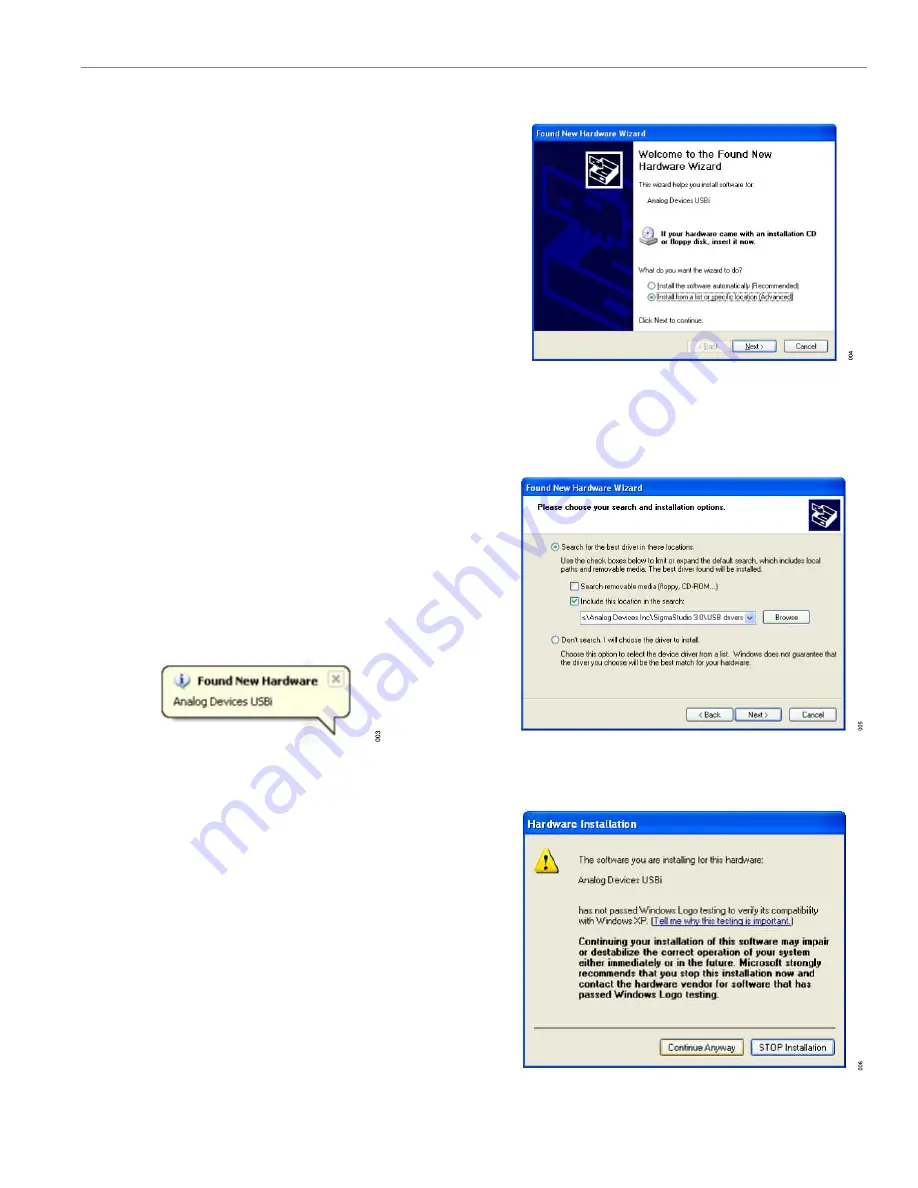
User Guide
INSTALLING THE SIGMASTUDIO SOFTWARE
Rev. 0 | 6 of 23
Download and install the latest version of
by complet-
ing the following steps:
1.
Install the latest version of the Microsoft
®
.NET framework if it is
not already installed on the PC. The latest version of the .NET
framework can be downloaded from the Microsoft website.
2.
Go to
version of SigmaStudio from the
Downloads And Related
Software
section.
3.
Download the installer and run the executable file. Follow the
prompts, including accepting the license agreement, to install
the software.
INSTALLING THE USBI (EVAL-ADUSB2EBZ)
DRIVERS
SigmaStudio must be installed to use the USBi. When the SigmaS-
tudio installation completes, perform the following steps:
1.
Connect the USBi to an available USB 2.0 port using the USB
cable included in the evaluation board kit (the USBi does not
function properly with a USB 3.0 port).
2.
Install the driver software (see the
section
Using Windows 7 or Windows Vista
information).
Using Windows XP
After connecting the USBi to the USB 2.0 port, Windows
®
XP
) and prompts the user to install
the drivers.
Figure 3. Found New Hardware Notification
Use the
Found New Hardware Wizard
to complete the installation
of the drivers. The installation of the drivers is shown in the follow-
ing steps:
1.
From the
Found New Hardware Wizard
window, select the
Install from a list or specific location (Advanced)
option and
click
Next >
(see
).
Figure 4. Found New Hardware Wizard: Installation
2.
Select
Search for the best driver in these locations
, select
Include this location in the search:
, and click
Browse
to find
the USB drivers subdirectory within the SigmaStudio directory
(see
). Then, click
Next >
.
Figure 5. Found New Hardware Wizard: Search and Installation Options
3.
When the
Hardware Installation
warning appears, click
Con-
tinue Anyway
Figure 6. Hardware Installation Warning





















