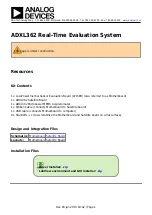Rev 03 Jan 2013 19:42 | Page 5
real-time acceleration monitoring. The tab contains an oscilloscope-like interface that you can use to
view the output of the accelerometer and adjust the relevant parameters, such as output data rate,
measurement range, output format, different work mode for power/noise tradeoff and Self Test (see
figure above).
Configuration options:
Data Rate (Hz)
: choose the desired output data rate from the pull-down list.
●
Range (g)
: choose the desired full-scale measurement range from the pull-down list.
●
Output Format
: choose between 8-bit and 12-bit (default) data.
●
Low Noise Mode
: choose between Normal Mode (lowest power consumption), Low Noise Mode,
●
and Ultralow Noise Mode (lowest noise).
Half BW
: select whether the anti-aliasing filter bandwidth is set to 1/2 ODR (wider bandwidth for
●
given ODR) or 1/4 ODR (less susceptibility to aliasing, therefore improved signal integrity).
Self Test
: engage self-test. You should see an offset appear on all 3 outputs when you chose this
●
option.
Functionality:
Begin real-time measurement
by clicking the
View Meas
button. This causes many of the
●
options and tabs to be grayed out or to disappear, to prevent software conflicts, until the Stop Meas
button is clicked. The accelerometer output data then begins to flow across the screen.
Begin and save real-time measurement
by clicking the
View & Save Meas
button.
●
When this button is clicked, the user is prompted to specify a file name and location for saving the
data. Data is saved into a tab-delimited .txt file. The first row of the file always contains column
labels denoting Date, Time, X, Y, and Z (for acceleration data in g).
The Save functionality is capable of saving unlimited data. To keep file size manageable, the data is
split up into up to 11 separate .txt files. The first 10 files have a capacity of 64000 samples. The
11th file will contain all remaining data.
The name and location of the first .txt file are specified by the user upon clicking the
View & Save
Meas
button. All 11 files are created as soon as the first file name and location are specified.
Consecutive numeric suffixes are appended to the specified file name, and all 11 files are saved to
the same location. For example, if the first file is named
ADXL362Test.txt
and saved to the
desktop, then 11 files will be automatically created on the desktop:
ADXL362Test.txt
,
ADXL362Test_1.txt
, …,
ADXL362Test_10.txt
. Files will be filled in order as data becomes
available. When measurement is stopped (via the GUI), empty files are automatically deleted.
Stop real-time measurement
by clicking the
Stop Meas
button.
●
Other readouts / indicators:
Output Graph
●
X-, y-, and z-axis acceleration values are plotted on the graph in white, red, and green
❍
respectively.
Data can be shown in LSBs or in g's, as selected by the
Output - LSB
or
Acceleration - g
❍
tab above the graph.
Use the controls in the top-right of the graph frame to recenter, zoom, and move the graph.
❍
Double-click on any of the axes values and type in a new value to re-scale that axis.
❍
Right-click in the graph area for additional options.
❍
Bias Values
●
Current Vs [V]: shows the measured supply voltage to the ADXL362.
❍