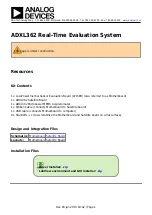Rev 03 Jan 2013 19:42 | Page 3
the menu in the lower left corner. Follow
port to use.
Selecting the appropriate COM port and clicking Connect should enable all GUI functionality.
To end the program, click the “Quit Program” button at the bottom right corner of the GUI screen,
and then use the X at the top right to close the window.
Debug Tips
In no particular order, here are a few tips for troubleshooting the system when things aren’t working:
If you see a yellow triangle next to the icon in the Device Manager, consult the Driver
●
Troubleshooting section.
Verify the COM port in the Device Manager window. Ensure that you are connecting to this COM port
●
when opening the GUI.
Reflash the firmware.
●
Make sure there is a part inside the socket: with the board unplugged (unpowered!), open the
●
socket lid and look for a part. If you’re unsure, turn the (open) socket over into your hand and see if
a part falls out. If it does, put it back in. If it does not, get another.
Try a new USB port; a new USB cable; and reconnect the ribbon cable, to isolate the possibility of a
●
faulty connection.
Try restarting the connection. Follow these steps in this order:
●
Quit the GUI and close the GUI window.
1.
Unplug the motherboard from the USB port.
2.
Count to 10.
3.
Plug the motherboard back in.
4.