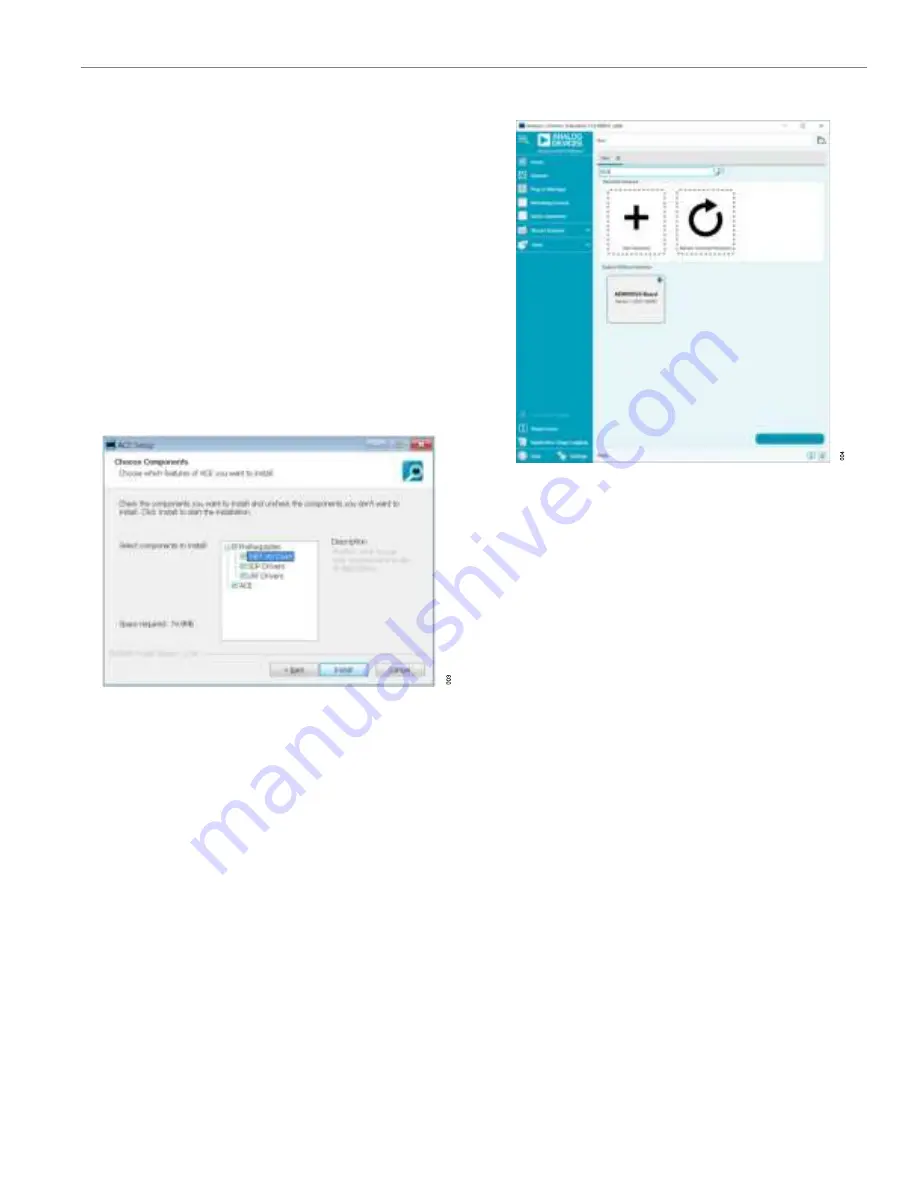
User Guide
EVAL-ADMV8526
EVALUATION BOARD SOFTWARE
analog.com
Rev. 0 | 4 of 17
INSTALLING THE ACE SOFTWARE, ADMV8526
PLUG-INS, AND DRIVERS
The ADMV8526-EVALZ uses the Analog Devices
Analysis|Con-
trol|Evaluation (ACE)
software. For instructions on how to install
and use the ACE software, go to
www.analog.com/ACE
.
If the ACE software is already installed on the PC, ensure that the
installed ACE software is the latest version, as listed on the ACE
software page. If the installed software is not the latest version, take
the following steps to install the updated ACE software:
1.
Uninstall the current version of the ACE software on the PC.
2.
Delete the ACE folders found in
C:
\
ProgramData
\
Analog Devi-
ces
and
C:
\
ProgramData (x86)
\
Analog Devices
.
3.
Install the latest version of the ACE software. During installa-
tion, ensure that the
.Net 40 Client
,
SDP Drivers
, the
LRF
Drivers
installations are checked off as well (see
Figure 3
).
Figure 3. Required Driver Installations with the ACE Software
Once installation completes, the
ADMV8526 Board
plug-in appears
in the
Attached Hardware
section of the
Start
tab when the ACE
software is running (see
Figure 4
).
Figure 4. ADMV8526 Board Plug-In Window After Opening the ACE Software

















