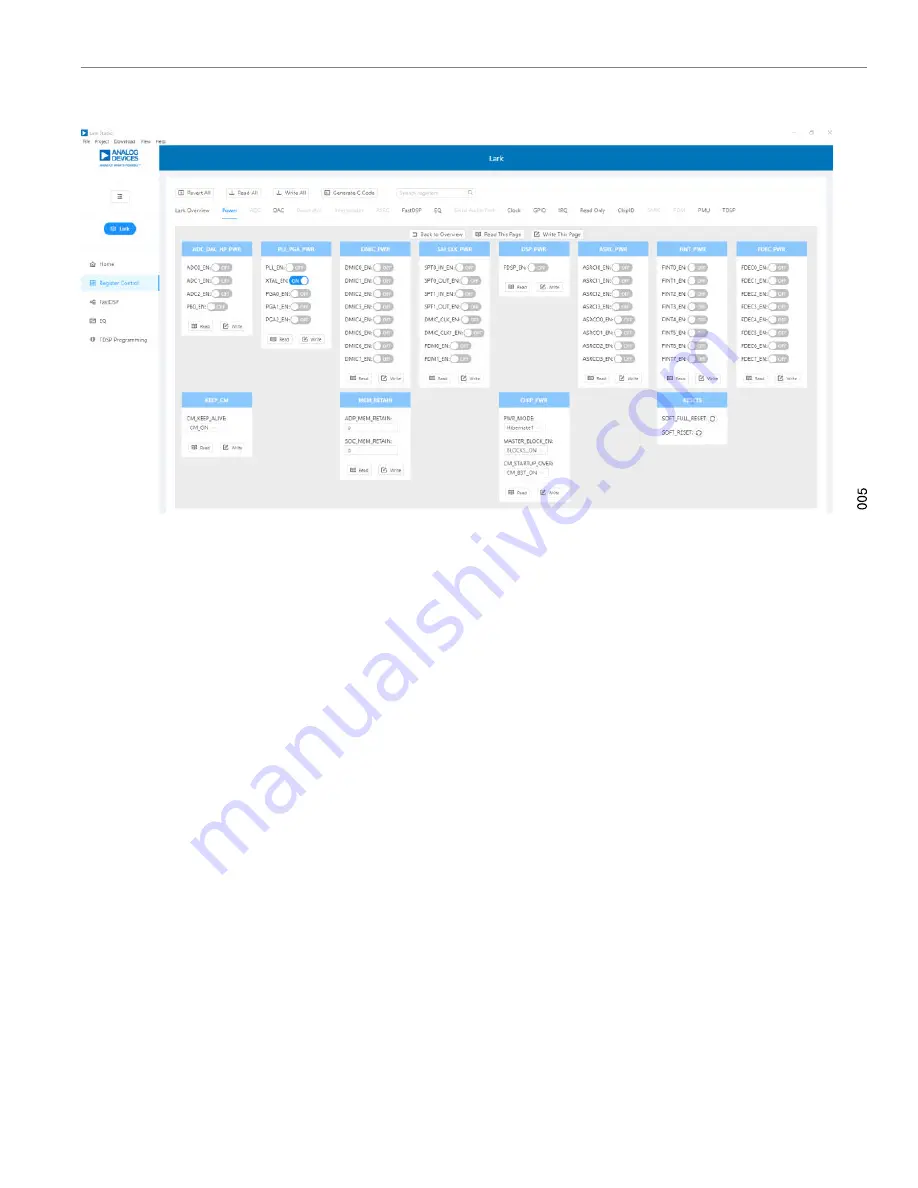
User Guide
SETTING UP COMMUNICATION IN SOFTWARE
Rev. 0 | 7 of 26
Figure 5. Register Configurations
If FastDSP is required in the project, a schematic must be created
with the desired path for the
1.
Click
FastDSP
in the left navigation panel.
2.
In the left pane of the
Lark FastDSP Schematic
window, click
an arrow to expand a folder.
3.
Select and drag an icon into the schematic window, for exam-
ple, the
ADC
icon within the
IO
folder (see
this example, AIN1 and ASRCI0 are being routed to FastDSP
Output 0
and
Output 1
separately.
4.
To download the correct parameter generated from the sche-
matic, set
fs
to be the same as the FastDSP source,
FDSP_RATE_SOURCE
, which is set in the
FastDSP
tab in
the
Lark Register Control
window.
5.
Click
Download to Target
to write the parameter and command
to FastDSP memory. After the download finishes, FastDSP is
enabled and runs automatically.
If the equalizer is required in the project, a configuration of the
filters must be set for the ADAU1860 as follows:
1.
Click on
EQ
in the navigation panel.
2.
Select the filter numbers and relative filter parameters.
3.
Set
fs
to be same as the equalizer source,
EQ_ROUTE
, which
is set in the
EQ
tab in the
Lark RegisterControl
window.
4.
Click
Download to Target
to write the parameter and command
to equalizer memory. After the download finishes, the equalizer
is enabled and runs automatically.
If Tensilica HiFi 3z DSP (TDSP) is used, a hex file for the TDSP
program code can be uploaded via
1.
Click
TDSP Programming
in the navigation panel.
2.
Select the hex file that will be uploaded.
3.
Click
TDSP Program
.
4.
After uploading is finished, type in the
Reset Address
for the
program, and then click
TDSP Reset
. The TDSP then runs
automatically with the uploaded program.
For full details on the operation of Lark Studio, click
Getting Start
Guide
from the
Help
menu of the Lark Studio graphical user
interface (GUI).






















