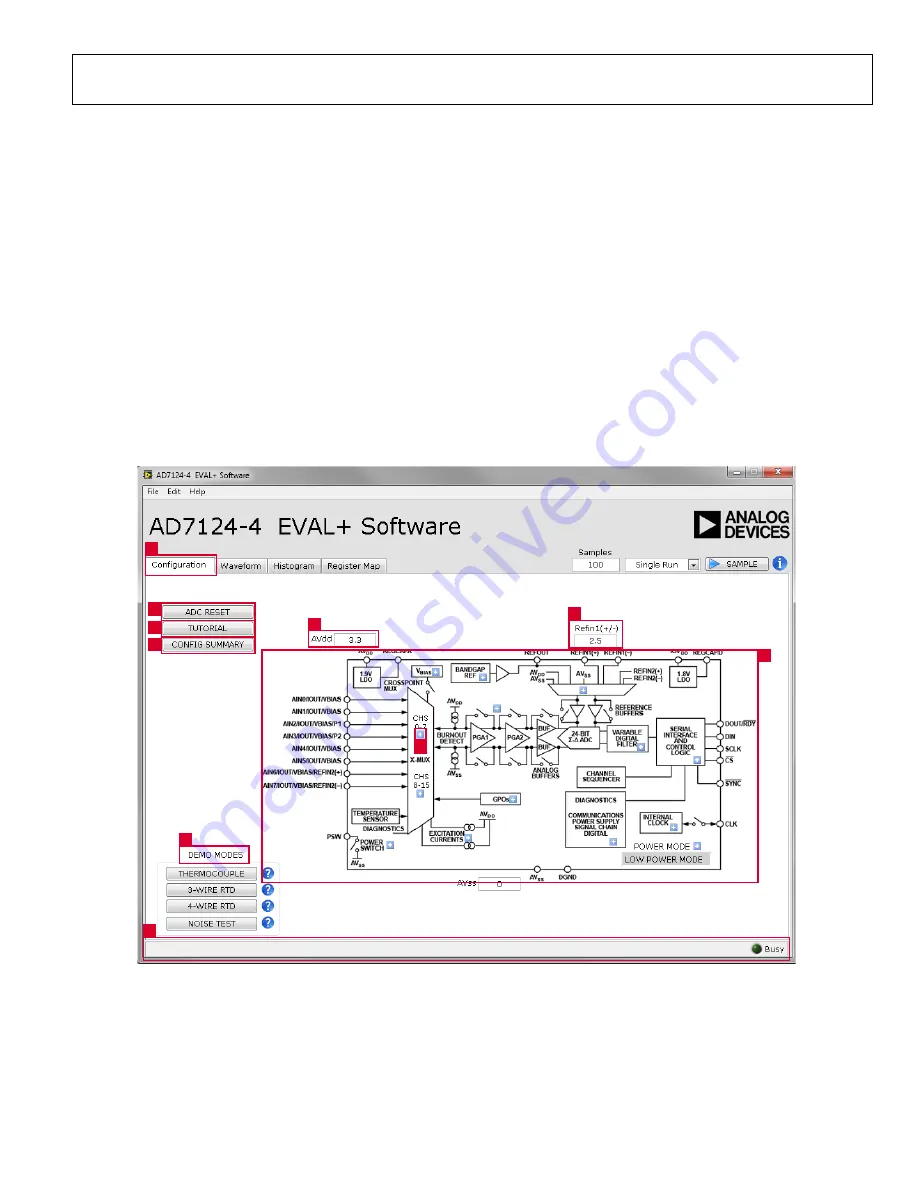
EVAL-AD7124-4SDZ User Guide
UG-855
Rev. 0 | Page 13 of 29
Tutorial Button
Clicking
TUTORIAL
(Label 4) opens a tutorial on using the
software, which provides additional information on using the
AD7124-4 EVAL+ Software
.
Functional Block Diagram
The functional block diagram of the ADC (Label 5) shows each
of the functional blocks within the ADC. Clicking a configuration
button on this graph opens the configuration popup window for
that block.
Configuration Pop-Up Button
Each configuration pop-up button (Label 6) opens a different
window allowing configuration of the relevant functional block.
CONFIG SUMMARY
Clicking
CONFIG SUMMARY
(Label 7) displays the channel
configuration, information on the individual setups, as well as
information on any error present. These tabs can be used to
quickly check how the ADC channels are configured, as well as
any errors that are present.
Demo Modes
The
AD7124-4 EVAL+ Software
supports a number of demo
modes (Label 8); these demo modes configure the
AD7124-4
for
each of the modes shown. A help file is available for each demo
mode; to access this help file, click the question mark button.
Status Bar
The status bar (Label 9) displays status updates such as
Analysis
Completed
,
Reset Completed
, and
Configuring Demo Mode
during software use, as well as the software version and the
Busy
indicator.
13304-
020
1
2
4
7
3
8
9
3
5
6
Figure 20.
Configuration
Tab of the
AD7124-4 EVAL+ Software
Содержание EVAL-AD7124-4SDZ
Страница 21: ...EVAL AD7124 4SDZ User Guide UG 855 Rev 0 Page 21 of 29 13304 027 Figure 27 Schematic Power Supply ...
Страница 22: ...UG 855 EVAL AD7124 4SDZ User Guide Rev 0 Page 22 of 29 13304 028 Figure 28 Schematic Regulators ...
Страница 23: ...EVAL AD7124 4SDZ User Guide UG 855 Rev 0 Page 23 of 29 13304 029 Figure 29 Schematic SDP ...












































