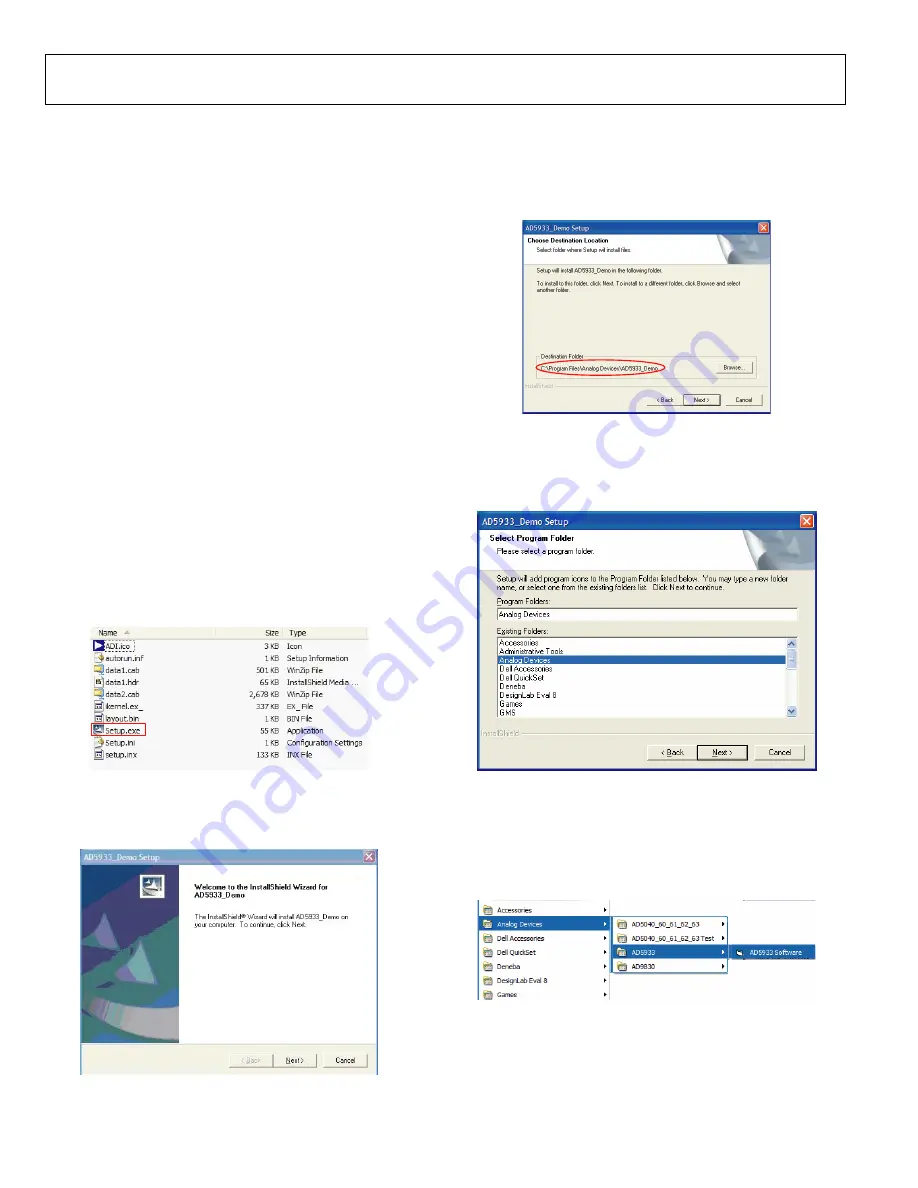
EVAL AD5933-U1
Preliminary Technical Data
Rev. PrA | Page 6 of 16
GETTING STARTED
SETUP SEQUENCE SUMMARY
This installation was done using the Windows XP operating
system. The installation consists of the following steps, which
are described in detail in the sections that follow.
1.
Install the graphical user interface software. Do not
connect the USB cable from the AD5933 evaluation board
to the computer USB hub at this stage. See Step 1—Install
the Software.
2.
Connect the USB port from the computer to the evaluation
board, and run the USB installation wizard. See Step 2—
Connect the USB Cable.
3.
Ensure that the appropriate links are made through out the
evaluation board. Power up the evaluation board. See Step
3—Verify the Links and Power Up.
4.
Use the evaluation board software to run the sweep
function. See Step 4—Perform a Frequency Sweep.
STEP 1—INSTALL THE SOFTWARE
Place the CD accompanying the evaluation board into the CD
drive of the user computer and open
My Computer
. Double-
click the disk drive icon. Go to
AD5933 Installation
>
Setup.exe
05435-002
Figure 3.
Double-click
Setup.exe
and install the software on the hard
drive of your computer through the installation wizard (Figure 4).
05435-003
Figure 4.
It is recommended to install the software in the default
destination folder path,
c\Program Files\Analog
Devices\AD5933 Demo
05435-004
Figure 5.
Choose
Analog Devices
(Figure 6). If the Analog Devices
folder does not yet exist, create a folder called Analog Devices
and add the program icon to this new folder.
05435-005
Figure 6.
After installing the software, remove the CD from the disk
drive.
Go to
Start
>
All Programs
>
Analog Devices
>
AD5933
>
AD5933 Software
05435-006
Figure 7.
















